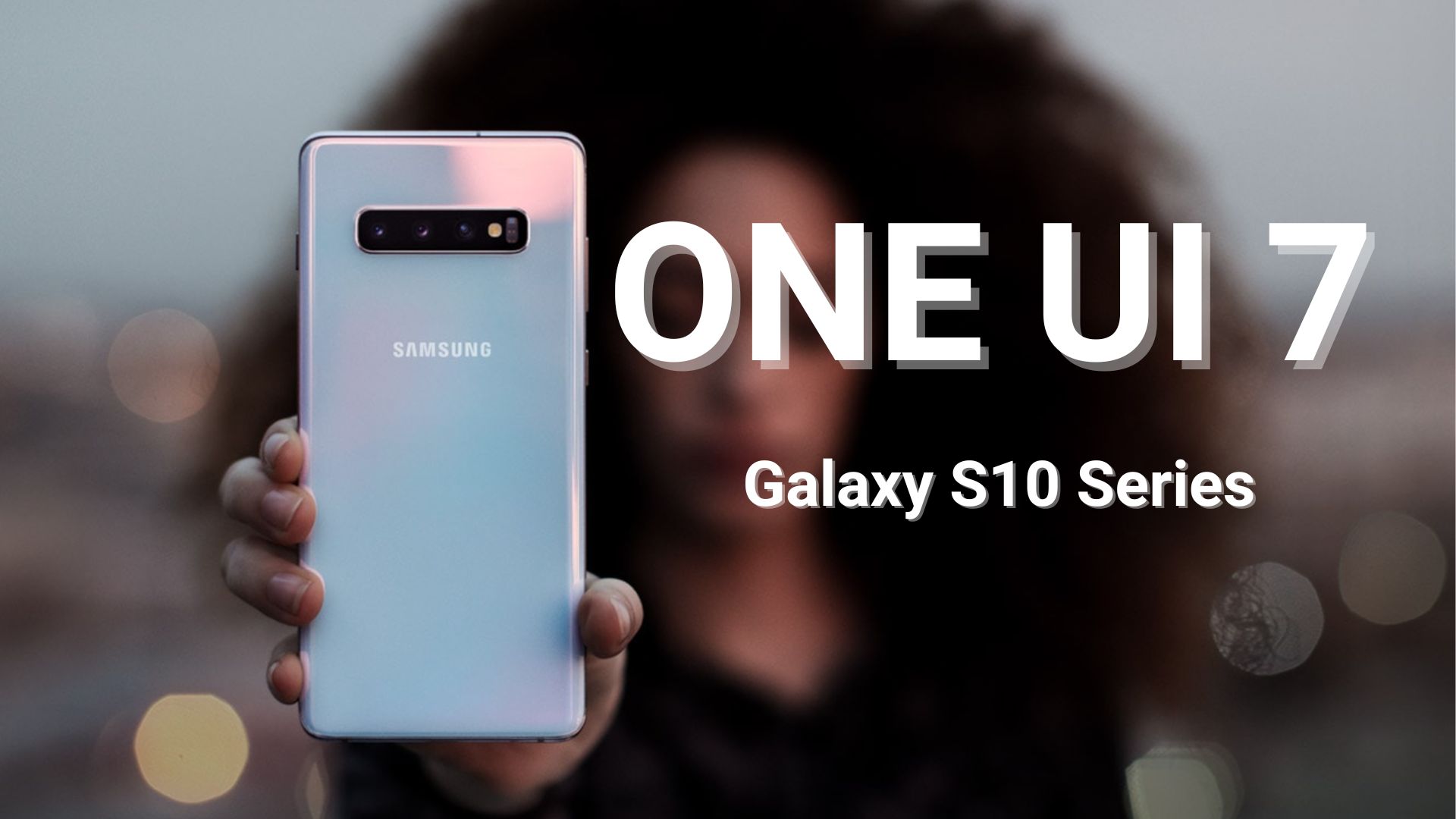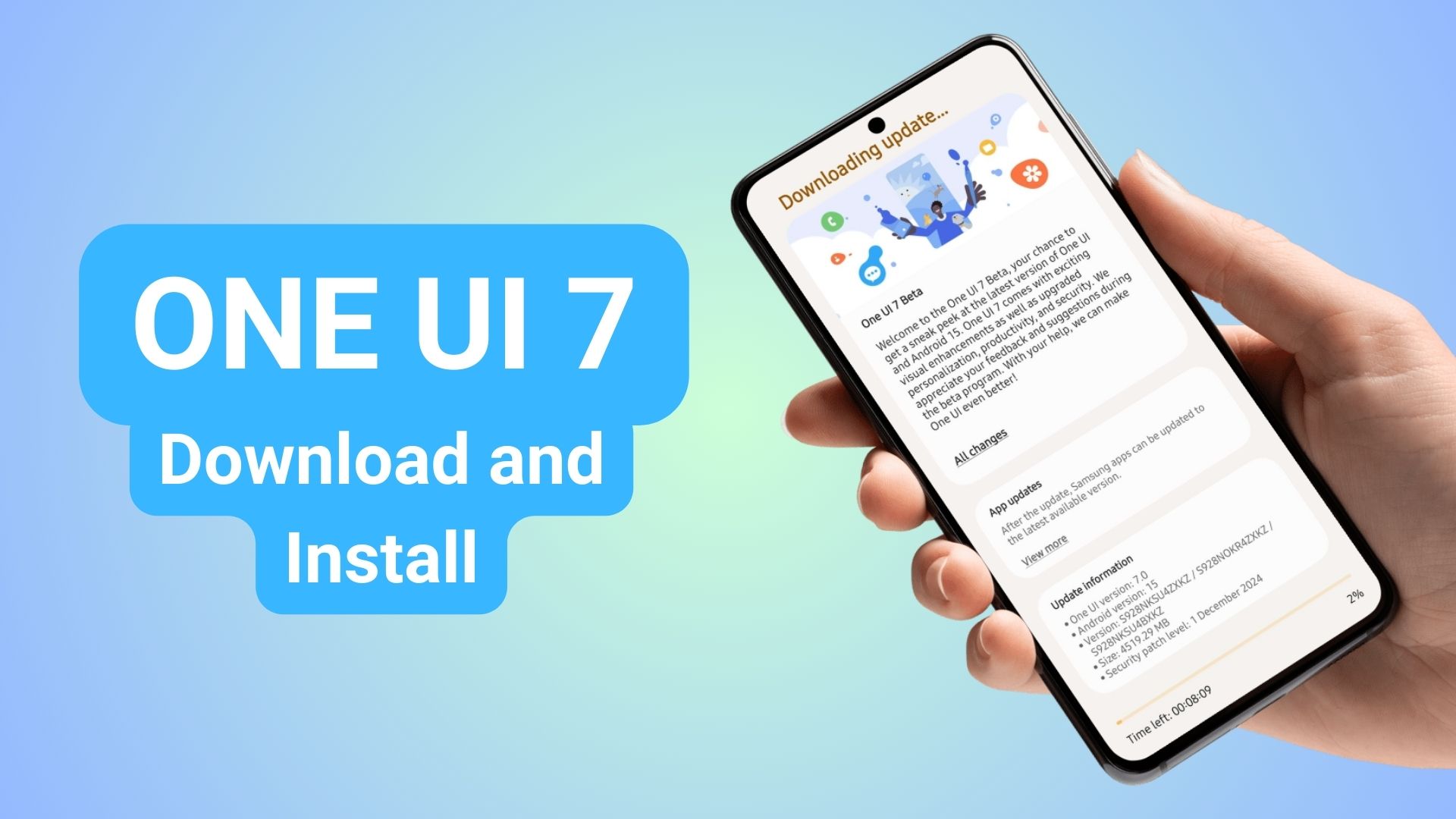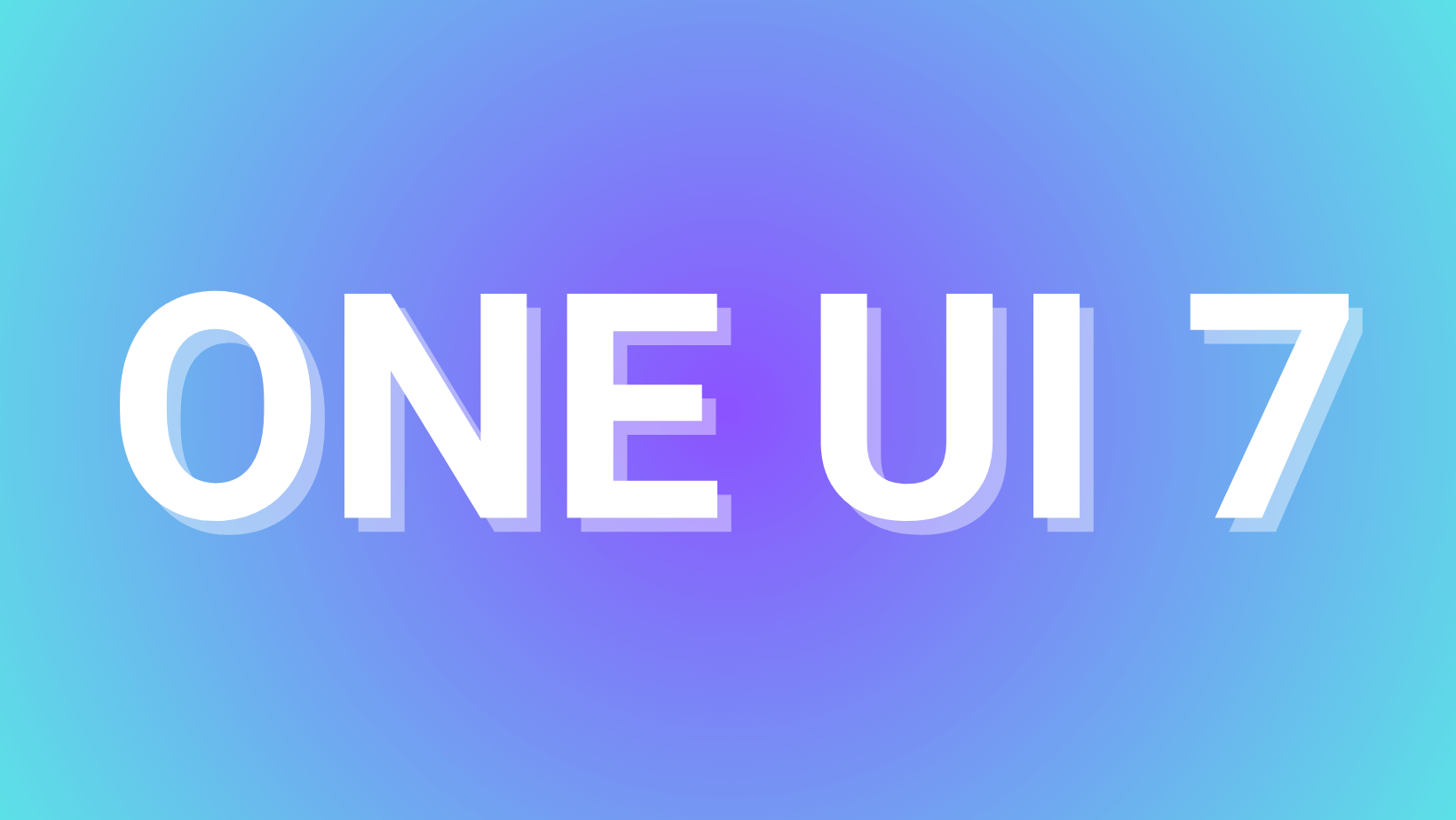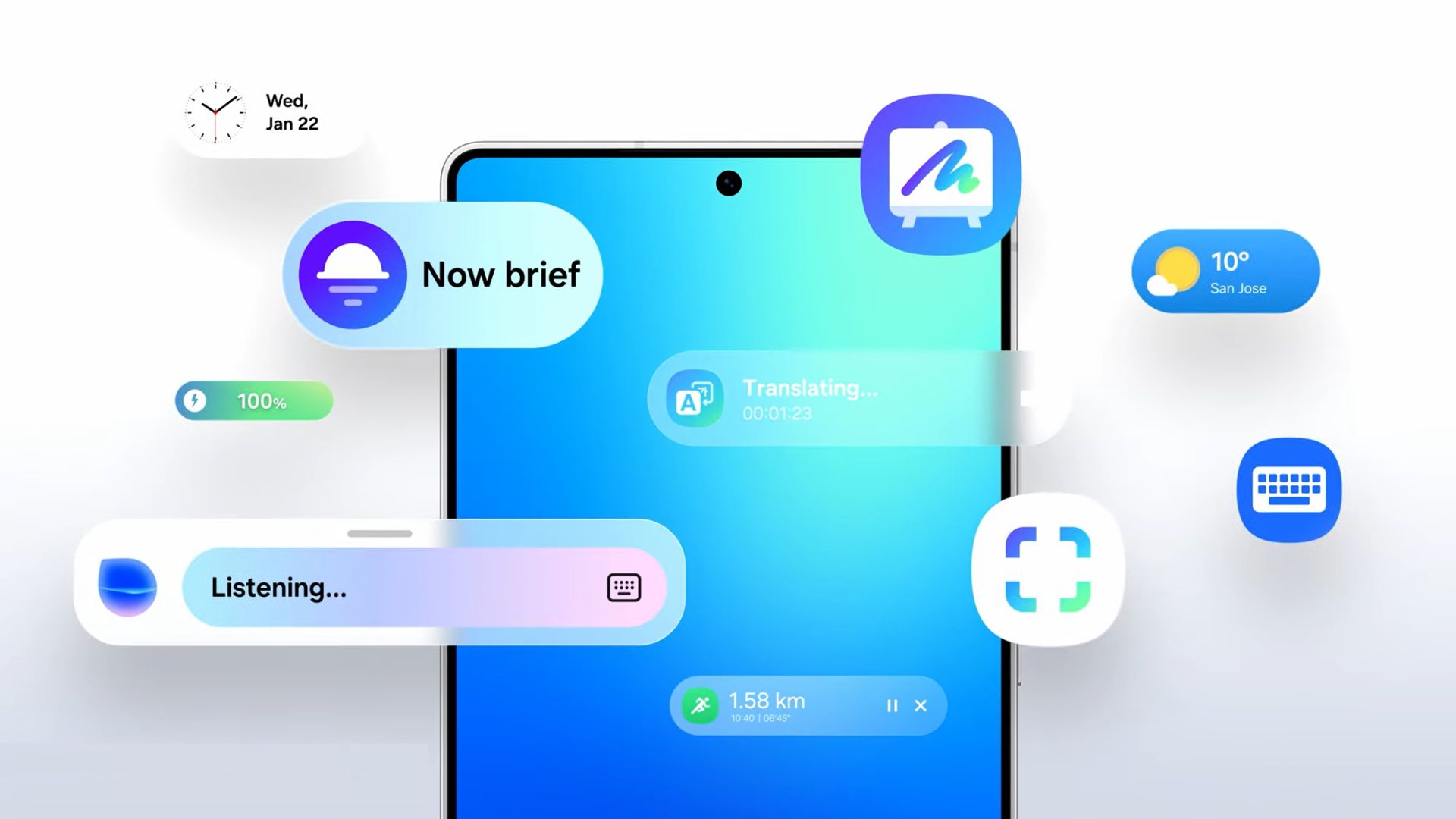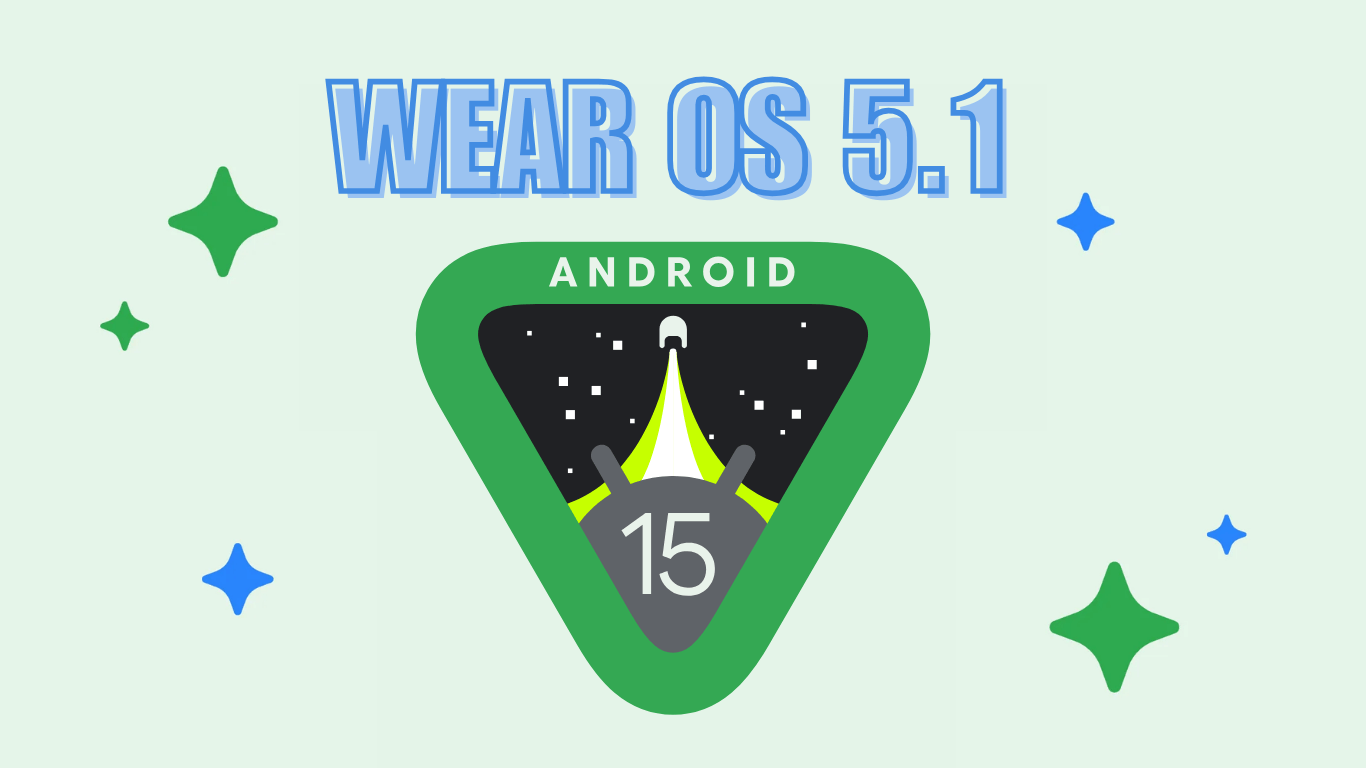Install Android 6.0.1 Marshmallow MMB29Q OTA on Nexus Devices [Includes Nexus 5,6,5X,6P,7,9]
![Install Android 6.0.1 Marshmallow MMB29Q OTA on Nexus Devices [Includes Nexus 5,6,5X,6P,7,9] 1 Install-Android-6.0.1-Marshmallow-MMB29Q-OTA-on-Nexus-Devices](https://www.androidsage.com/wp-content/uploads/2016/02/Install-Android-6.0.1-Marshmallow-MMB29Q-OTA-on-Nexus-Devices.jpg)
A February Security update has been rolling out for the Nexus devices. The devices include Nexus 5, 6, 5X, 6P, 7, 9 and more. We have listed all the OTA updates for most of the Nexus devices ranging from the Lollipop to the latest Android 6.0.1 Marshmallow. Hit the download section below to download and install Android 6.0.1 Marshmallow MMB29Q OTA on Nexus device you own.
If for any reason you have not received the Marshmallow update over the air, then this is a great deal for all of the Nexus users. To get your device to this February update, you can either use the ADB sideload method or flash a full factory image and perform a clean install. Here, we have listed ADB sideload and Stock recovery methods to apply this update manually. These methods are official and should cause no harm even if it fails. In order to flash the files, get to the installation instructions below. We have listed 2 methods to apply the updates. For the OTA updates, you can use the stock recovery method or the ADB sideload method. For full factory image flash, head over to our tutorial from here, and download the factory image from here.
OTA Download For Nexus
Here are all the OTA updates for all the Nexus devices. Verify your device and the OTA update for the same. Before you download, make sure your current version number matches up with the “From” build in the download links below. We have also listed multiple version builds just in case you need it.
Nexus 5 (hammerhead)
- →From LMY48M (5.1.1) To MRA58K (6.0)
- →From MRA58K (6.0) To MRA58N (6.0) November Security Update
- →From MRA58N (6.0) To MMB29K (6.0.1)
- →From MMB29K (6.0.1) To MMB29S (6.0.1) January 2016 Security Update
- →From MMB29S (6.0.1) To MMB29Q (6.0.1) February 2016 Security Update
Nexus 5X (bullhead)
- →From MDB08L (6.0) To MMB29K (6.0.1)
- →From MDB08M (6.0) To MMB29K (6.0.1)
- →From MMB29K (6.0.1) To MMB29P (6.0.1) January 2016 Security Update
- →From MMB29P (6.0.1) To MMB29Q (6.0.1) February 2016 Security Update
Nexus 6 (shamu)
- →From LMY48M (5.1.1) To LMY48T (5.1.1) October Security Update
- →From LMY48T (5.1.1) To MRA58K (6.0)
- →From MRA58K (6.0) To MRA58N (6.0) November Security Update
- →From MRA58K (6.0) To MMB29K (6.0.1)
- →From MRA58N (6.0) To MMB29K (6.0.1)
- →From MRA58R (6.0) To MMB29K (6.0.1)
- →From MRA58X (6.0) To MMB29K (6.0.1)
- →From MMB29K (6.0.1) To MMB29S (6.0.1) January 2016 Security Update
- →From MMB29S (6.0.1) to MMB29Q (6.0.1) February 2016 Security Update
Nexus 6 (shamu) Project Fi version
- →From LVY48F (5.1.1) To LVY48H (5.1.1) October Security Update
- →From LVY48H (5.1.1) To MRA58K (6.0)
- →6.0.1 Link Coming Soon
Nexus 6 (shamu) AT&T version
- →From LMY48M (5.1.1) To LMY48W (5.1.1) October Security Update
- →From LMY48Y (5.1.1) To LMY48Z (5.1.1) December Security Update
- →From LMY48W (5.1.1) To MRA58K (6.0) (Link coming soon)
- →6.0.1 Link Coming Soon
Nexus 6 (shamu) T-Mobile version
→From LYZ28K (5.1.1) To LYZ28M (5.1.1) October Security Update
→From LYZ28M (5.1.1) To MRA58K (6.0)
→From MRA58K (6.0) To MMB29K (6.0.1)
→From MRA58X (6.01) To MMB29K (6.0.1)
Nexus 6P (angler)
- →From MDB08L (6.0) To MMB29M (6.0.1)
- →From MDB08M (6.0) To MMB29M (6.0.1)
- →From MMB29M (6.0.1) To MMB29P (6.0.1) January 2016 Security Update
- →From MMB29N (6.0.1) To MMB29P (6.0.1) January 2016 Security Update
- →From MMB29P (6.0.1) To MMB29Q (6.0.1) February 2016 Security Update
Nexus 7 (2013) Wi-Fi (razor)
- →From LMY48M (5.1.1) To MRA58K (6.0)
- →From MRA58K (6.0) To MRA58U (6.0) November Security Update
- →From MRA58U (6.0) To MRA58V (6.0) 2nd November Security Update
- →From MRA58V (6.0) To MMB29K (6.0.1)
- →From MMB29K (6.0.1) To MMB29O (6.0.1) January 2016 Security Update
- →From MMB29O (6.0.1) To MMB29Q (6.0.1) February 2016 Security Update
Nexus 7 (2013) LTE (razorg)
- →From LMY48M (5.1.1) To MRA58K (6.0)
- →From MRA58K (6.0) To MRA58V (6.0) November Security Update
- →From MRA58V (6.0) To MMB29K (6.0.1)
- →From LMY48Z (5.1.1) To MMB29O (6.0.1) January 2016 Security Update
- →From MMB29K (6.0.1) To MMB29O (6.0.1) January 2016 Security Update
- →From MRA59B (6.0.1) To MMB29O (6.0.1) January 2016 Security Update
- →From MMB29O (6.0.1) To MMB29Q (6.0.1) February 2016 Security Update
Nexus 9 Wi-Fi (volantis)
- →From LMY48M (5.1.1) To LMY48T (5.1.1) October Security Update
- →From LMY48T (5.1.1) To MRA58K (6.0)
- →From MRA58K (6.0) To MRA58N (6.0) November Security Update
- →From MRA58N (6.0) To MMB29K (6.0.1)
- →From MMB29K (6.0.1) To MMB29S (6.0.1) January 2016 Security Update
- →From MMB29S (6.0.1) To MMB29R (6.0.1) February 2016 Security Update
Nexis 9 LTE (volantisg)
- →From LMY48M (5.1.1) To LMY48T (5.1.1) October Security Update
- →From LMY48T (5.1.1) To MRA58K (6.0)
- →MRA58K (6.0) To MRA58N (6.0) November Security Update
- →MRA58N (6.0) To MMB29K (6.0.1)
- →From MMB29K (6.0.1) To MMB29S (6.0.1) January 2016 Security Update
- →From MMB29S (6.0.1) To MMB29R (6.0.1) February 2016 Security Update
Nexus Player (fugu)
- →From LMY48N (5.1.1) To MRA58K (6.0)
- →From MRA58K (6.0) To MRA58N (6.0) November Security Update
- →From MRA58N (6.0) To MMB29M (6.0.1)
- →From MMB29M (6.0.1) To MMB29T (6.0.1) January 2016 Security Update
- →From MMB29T (6.0.1) To MMB29U (6.0.1) February 2016 Security Update
Pixel C (dragon_ryu)
- →From MXB48J (6.0.1) To MXB48T (6.0.1) February 2016 Security Update
Nexus 10 (mantaray) – security updates only
- →From LMY48Z (5.1.1) To LMY49F (5.1.1) January 2016 Security Update
- →From LMY49F (5.1.1) To LMY49G (5.1.1) February 2016 Security Update
Note: Nexus 4, Nexus 7 (2012), and Nexus 10 devices are not expected to receive the Android Marshmallow update. We will add links for those devices if things change.
Method 1: How to Install Android 6.0.1 Marshmallow MMB29Q OTA on Nexus Devices Using ADB Sideload
This is an official method to flash the OTA updates on most of the Android devices. If you happen to this method, then you will need the to connect your device to PC and setup ADB and Fastboot. Go through the requirements and instructions carefully.
Prerequisites:
1. Verify your device for compatibility. The listed firmware is compatible with Nexus devices only.
2. Enable USB Debugging on your device. To do so, go to Settings>About Phone> Tap on the Build Number several times until you get a new Developer Options in theSettings. Open Developer Options and enable USB Debugging from there. Trust the connection by allowing it when you connect it to your PC for the first time.
3. Make sure you have latest device drivers setup on your PC for a better connection. Get it from the official page of your device manufacturer.
4. To be sure, fully charge your device as the process make take a while.
5. For ADB and Fastboot get the quick ADB and Fastboot Installer from here. You may also like Universal ADB drivers, Naked ADB drivers. Full Android SDK from Google is also here,
Installation Instructions:
Step 1: Download the OTA file for your Nexus. You don’t need to extract the file, just transfer the file to your PC where you can easily locate it.
Step 2: Make sure that you setup ADB and Fastboot on your PC. Trust the connection by checking “Always allow from this computer” when you plug in the device for the first time.
Step 3: Now turn off your device completely and unplug it from your PC.
Step 4: Boot your Android device into the bootloader mode. To do so, turn off your device and then press and hold volume down + the power button simultaneously for a few seconds to enter stock Recovery. Once into Recovery, select “apply updates from adb”. When you see the bootloader screen, connect your device to the PC using a USB cable.(Choose Fastboot if option is available) For an alternative method look at the end of this method.
Step 5: Navigate to the location where you have placed the OTA file on your PC. Rename the recovery file to a simple one, like ota.zip. While the folder with the ota.zip file is open, hold the shift key on the keyboard and right-click on an empty space and select “Open command window here” option to launch a cmd window.
Step 6: Now issue the following command in the command prompt to check your device connectivity. It should display device information.
adb devices
Step 7: Now flash the OTA by issuing the following command. (Note that you type the exact name with it’s proper extension.)
adb sideload ota.zip
Step 9: Now the firmware will start installing.
Once the installation completes, you can now enjoy your new firmware. Alternatively, while, on Linux or Mac OS, you can issue “./adb sideload ota.zip” command to flash the OTA.
How to boot into bootloader or Fastboot mode using ADB
In order to boot into the bootloader, you can also issue the following command through your cmd or terminal while your device is connected to the PC. First setup ADB and Fastboot environment on your PC. Open cmd or terminal, issue the following command:
adb reboot-bootloader
How to boot into Stock Recovery using ADB
In order to boot into the stock recovery, you can also issue the following command through your cmd or terminal while your device is connected to the PC. First setup ADB and Fastboot environment on your PC. Open cmd or terminal, issue the following command:
adb reboot recovery
Method 2: How to Install Android 6.0.1 Marshmallow OTA Update on Nexus Manually With Recovery
Step 1. Before you proceed, make sure you have installed the base update prior to Marshmallow. Verify the software on the phone you’re coming from and the update available. If it does, apply them first.
Step 2. Now download the Marshmallow OTA file from the download section and transfer it to your phone’s internal storage.
Step 3. Now boot your Moto device into Recovery Mode. To do so, turn off your device completely and then press and hold the power and volume down keys simultaneously for a few seconds. Select Recovery if an option is available.
Step 4. Once into the Stock Recovery Mode, Select Apply Updates from phone’s storage and then navigate to the OTA zip file and select it.
Step 5. Confirm the operation and the installation process will begin updating your Moto device. This may take a few minutes.
Step 6. When the installation completes, it will automatically reboot. If not, go back and reboot manually.
If this procedure fails for you, then you can try the ADB sideload method given below.
Like and share us on social media. For any help or queries, comment down below. Get in touch with us if you want to know more about the installation procedure or the device. If you come across any errors let us know.
Marshmallow for Moto G2 and G3