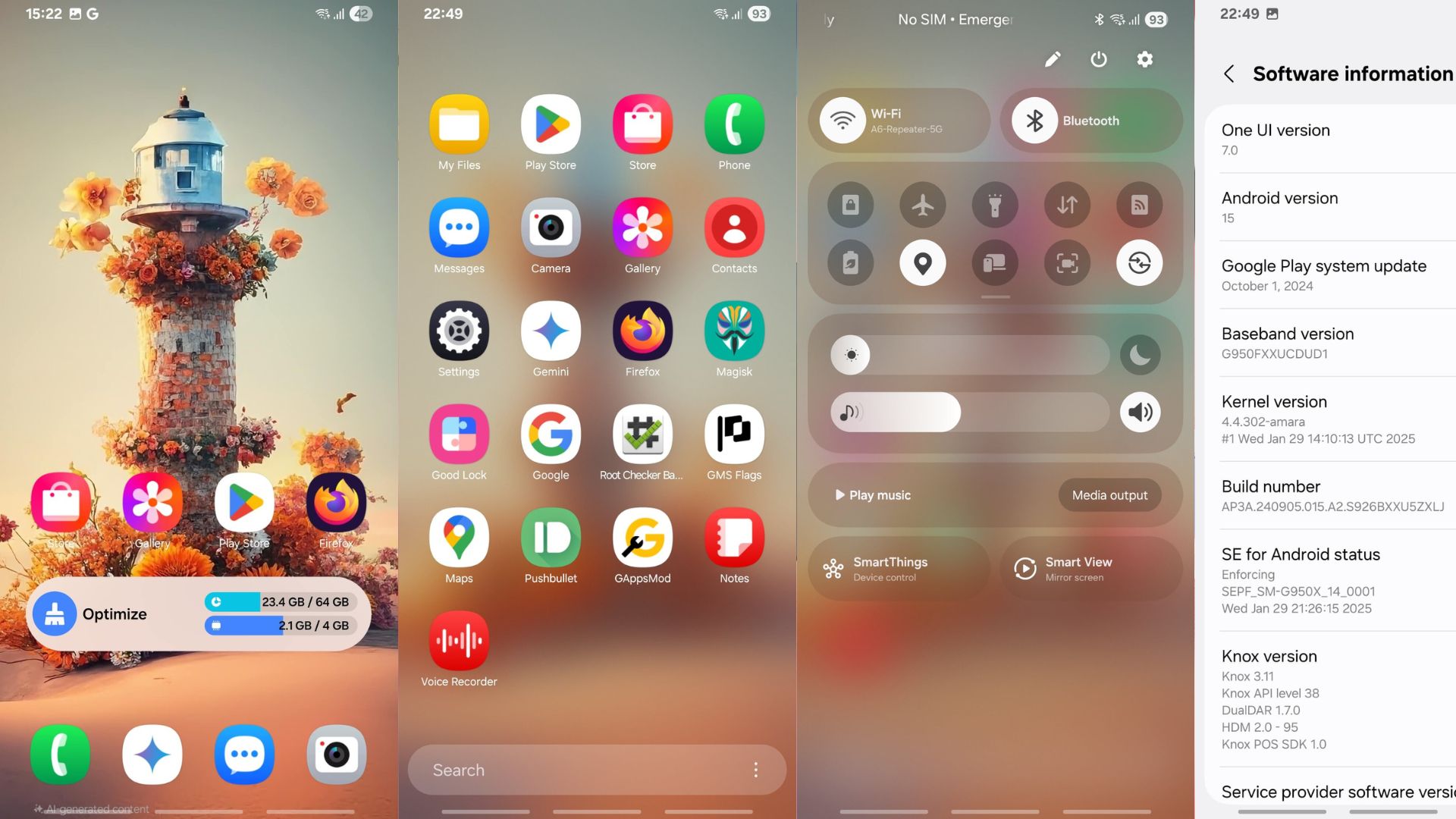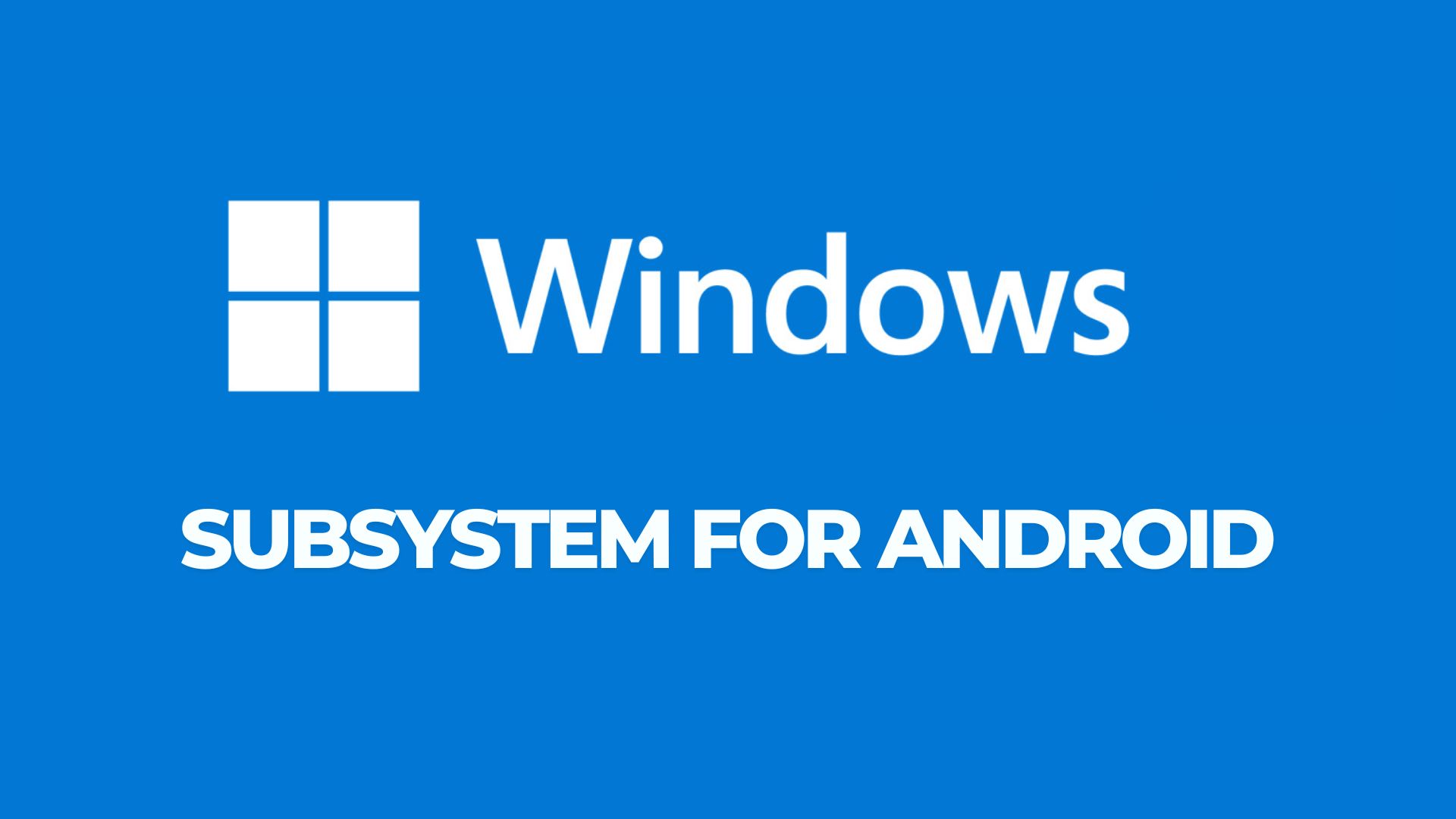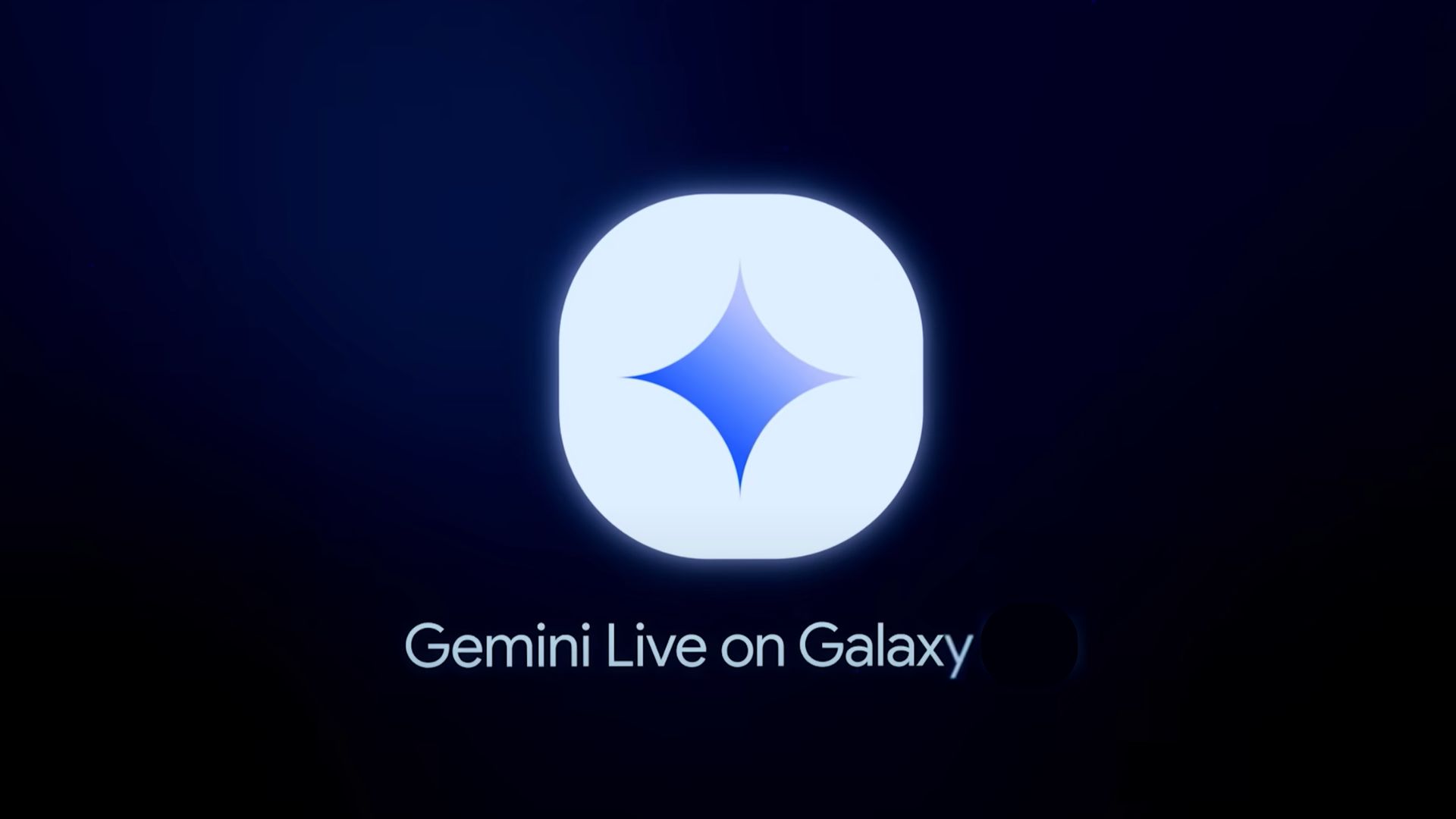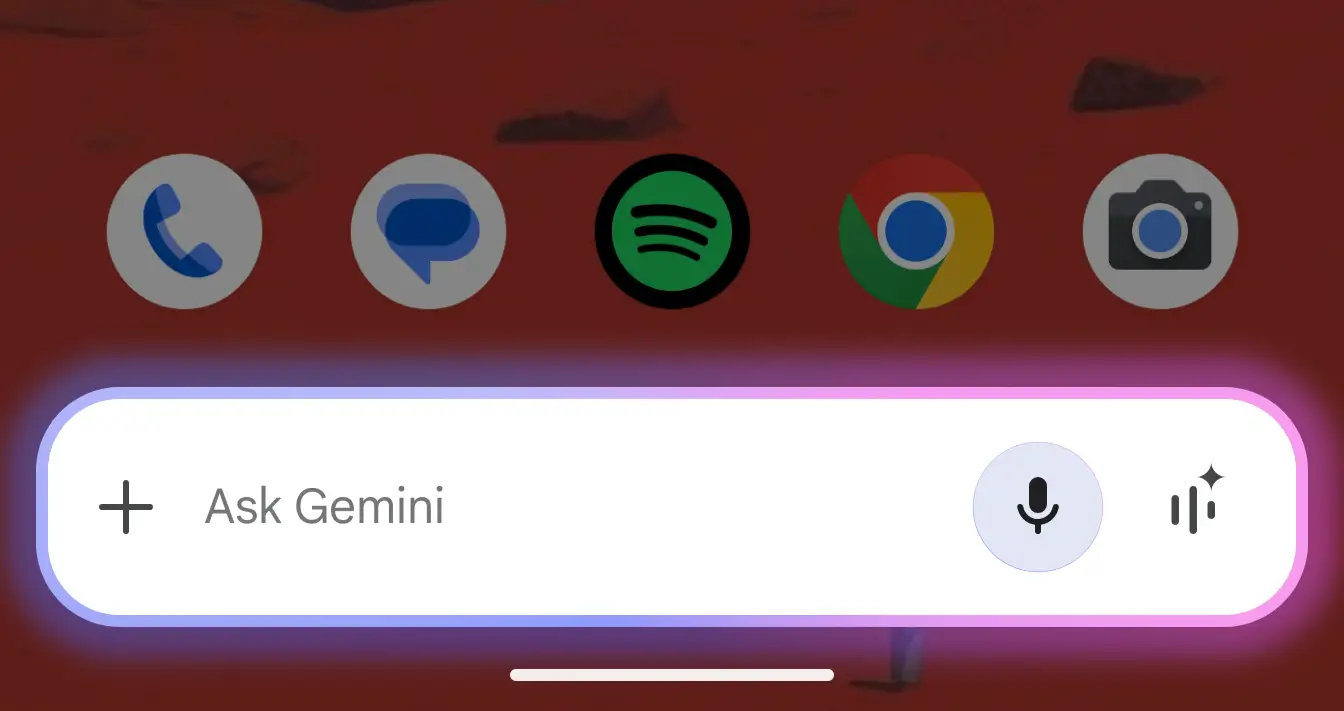Update Verizon Moto X 2014 to Marshmallow Using Android 6.0 Stock Flashable Zip File

The Verizon Moto X is being updated to official Android 6.0 Marshmallow. Plus, not all the devices will be receiving it at the same time and the stock firmware file is not yet available as well. However, a flashable Marshmallow stock firmware file is available for the Verizon Moto X 2nd Gen XT1096. The ROM is based on the official XT1097 Marshmallow firmware and has been ported to the Verizon variant. Yes, support for Verizon CDMA and all of it’s services.
So if you have already set up a TWRP on your device, then head over to the download section below and grab the latest file. There is also a workaround to gain root access on this firmware. As reported by some of the ROM users, the firmware runs well with no such known bugs at the moment. To make Verizon CDMA services run smooth, after the first boot, go to Settings > Cellular Networks > CDMA and select RUIM. No other changes should be made in the Cellular settings. You can also go to Backup & Reset > Reset Network Settings and reset there. Verify that the CDMA > RUIM setting is still selected.
Download Marshmallow for Verizon Moto X
[sociallocker]
Moto X XT1096 Android 6.0 → Download | File: moto x-2014-stock-6.0.zip (1.4G)
For Root Flash → root-boot-6.0-xt1095.zip
Update SuperSU v2.67+ — Download | File: BETA-SuperSU-v2.67.zip
For latest files → Visit Source
[/sociallocker]
How to Update Verizon Moto X 2015 with Android 6.0 Marshmallow
Prerequisites
1. Verify your device before you proceed.
2. Make sure you have a custom recovery installed on your device. Latest build from TWRP is highly recommended. Flash TWRP using this tutorial.
3. Make sure you have latest device drivers setup on your PC in order to transfer the files to your device’s internal storage. Get it from the official page of your device manufacturer.
4. Fully charge your device as the process make take a while.
Installation Instructions
Step 1: Download the necessary files from above. If you are looking for root after installation, download the boot and SuperSU package from the list.
Step 2: Transfer all the necessary files to you device’s internal storage or SDcard. Place the files where you can easily locate it.
Step 3: Now boot into TWRP recovery. To do so, turn off your device completely and then press and hold the power button and volume down key for a few seconds. Once you see the TWRP logo, that means you have successfully booted into the recovery.
Step 4: Once into TWRP, take a Nandroid backup. To do so, tap Backup option and select all the partitions including the system, data, boot, recovery, EFS and cache(optional).
Step 5: Now wipe the current system. To do so, return to home screen and tap the Wipe option in TWRP. Tap Advanced Wipe and select partitions like system, boot, data, cache, Dalvik cache. Do not, in any case, select internal storage, unless you know what you are doing.
Step 6: Now return to the home screen again and tap Install option. Navigate to the ROM file from your internal storage and select it.
Step 7: Now swipe right on the confirmation action button below to install the ROM.
Step 8: Once installation completes, you can wipe the Dalvik cache or simply choose reboot to system option.
If you are looking for root access, flash the boot and latest SuperSU package from above. If the ROM doesn’t boot or you come across boot loop, a factory reset from the recovery should do the trick. If that fails, you can restore your previous ROM from the TWRP recovery.
Like and share us on social media. If you need any help, then comment down below.