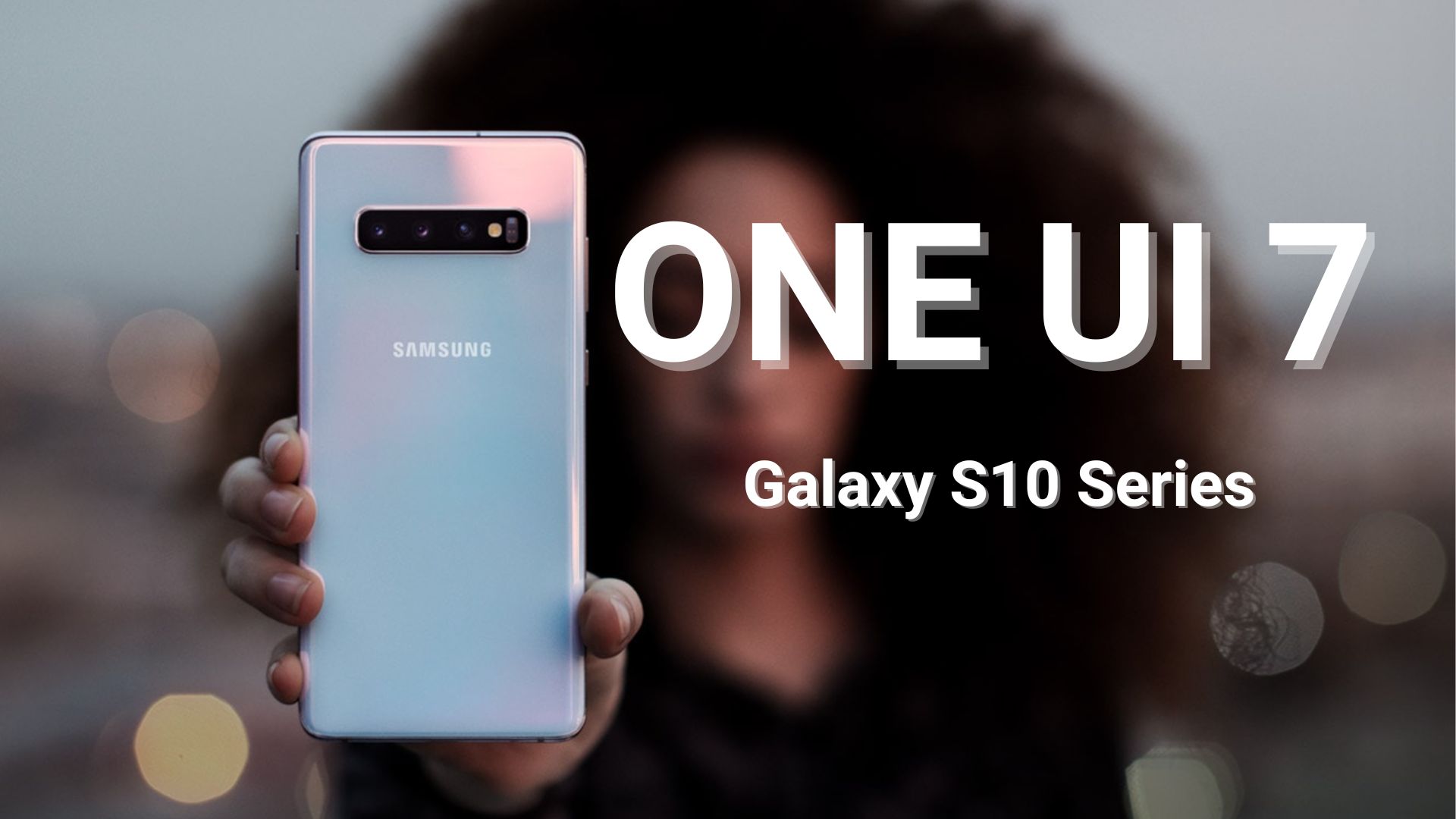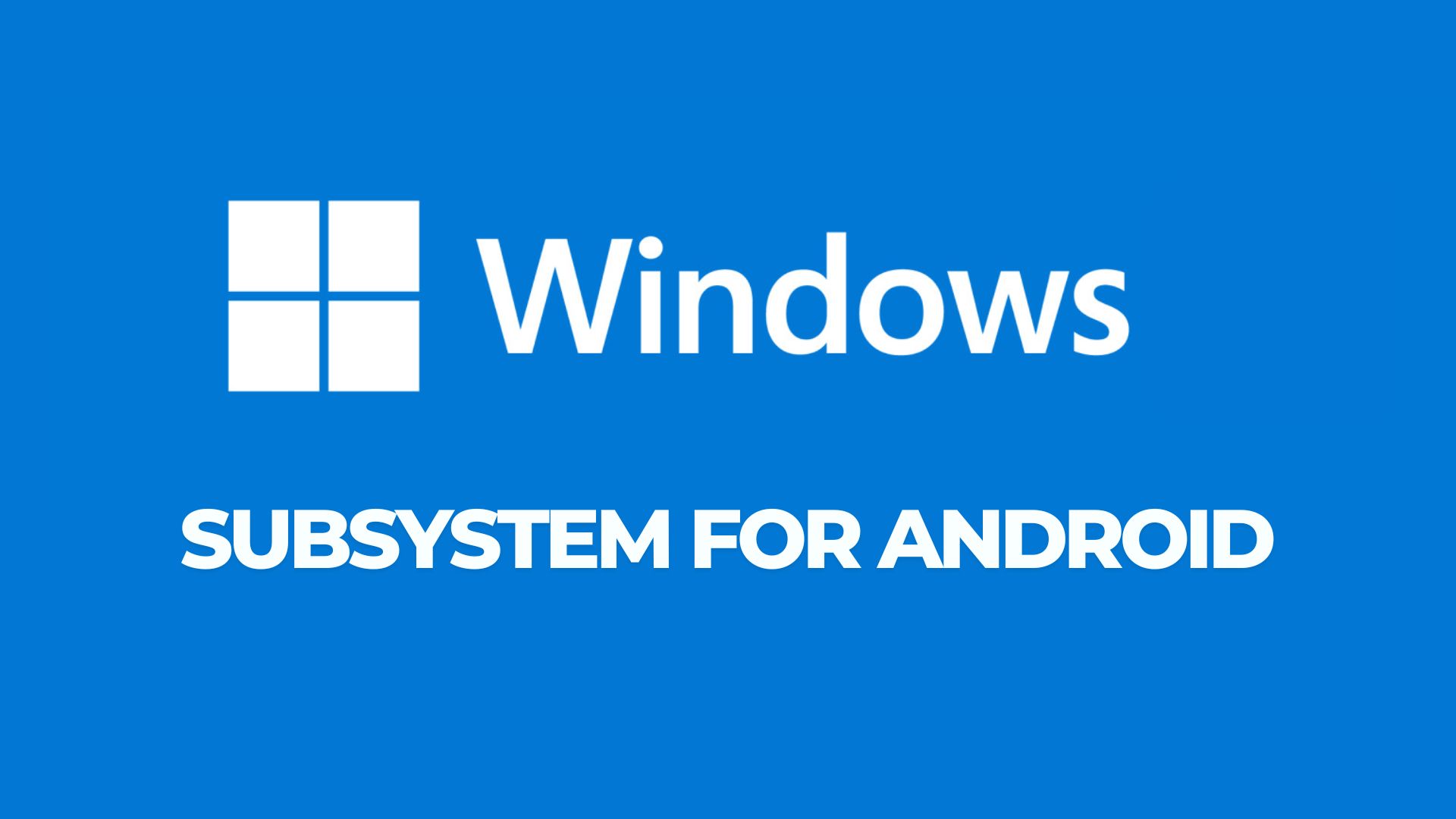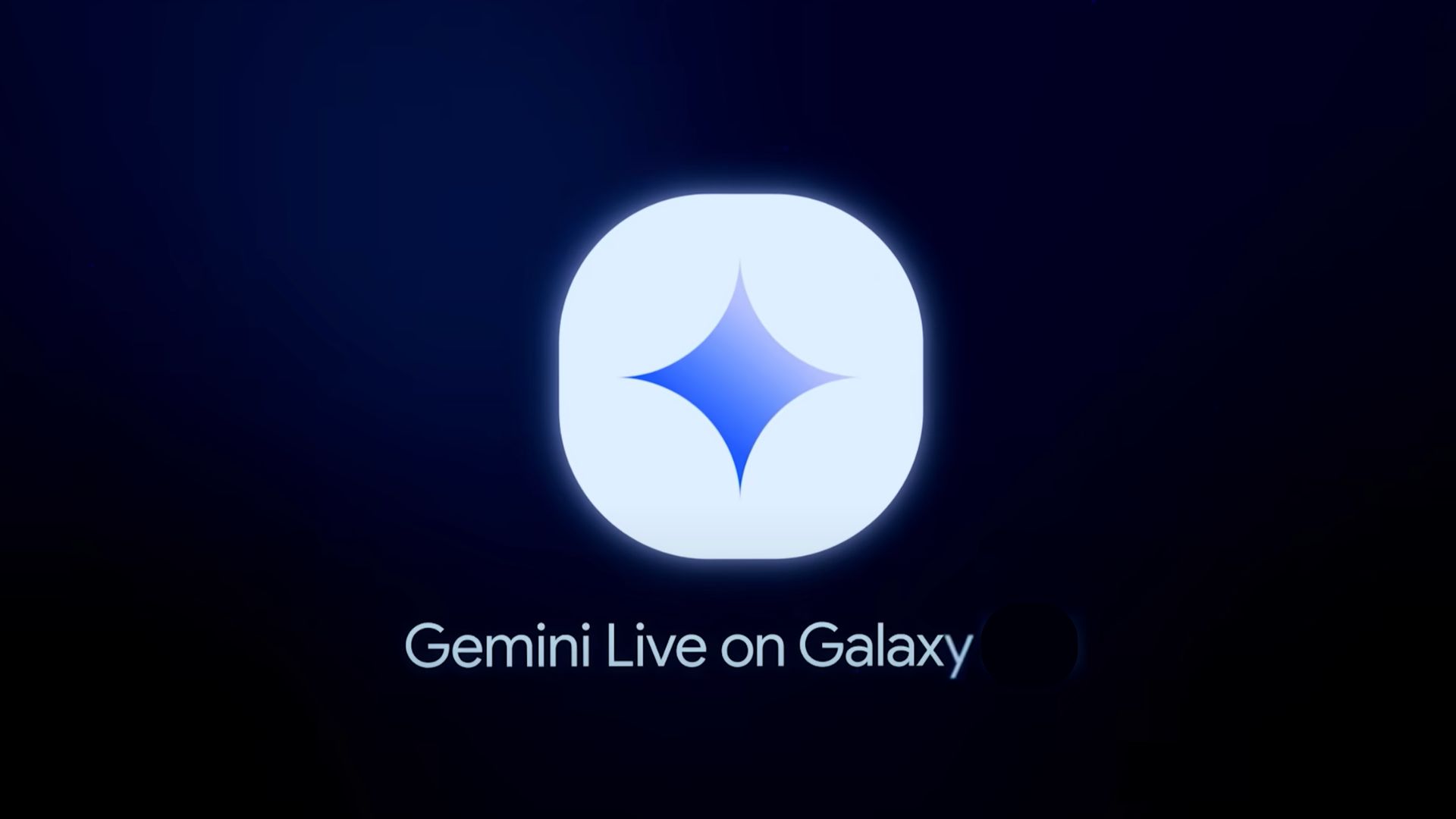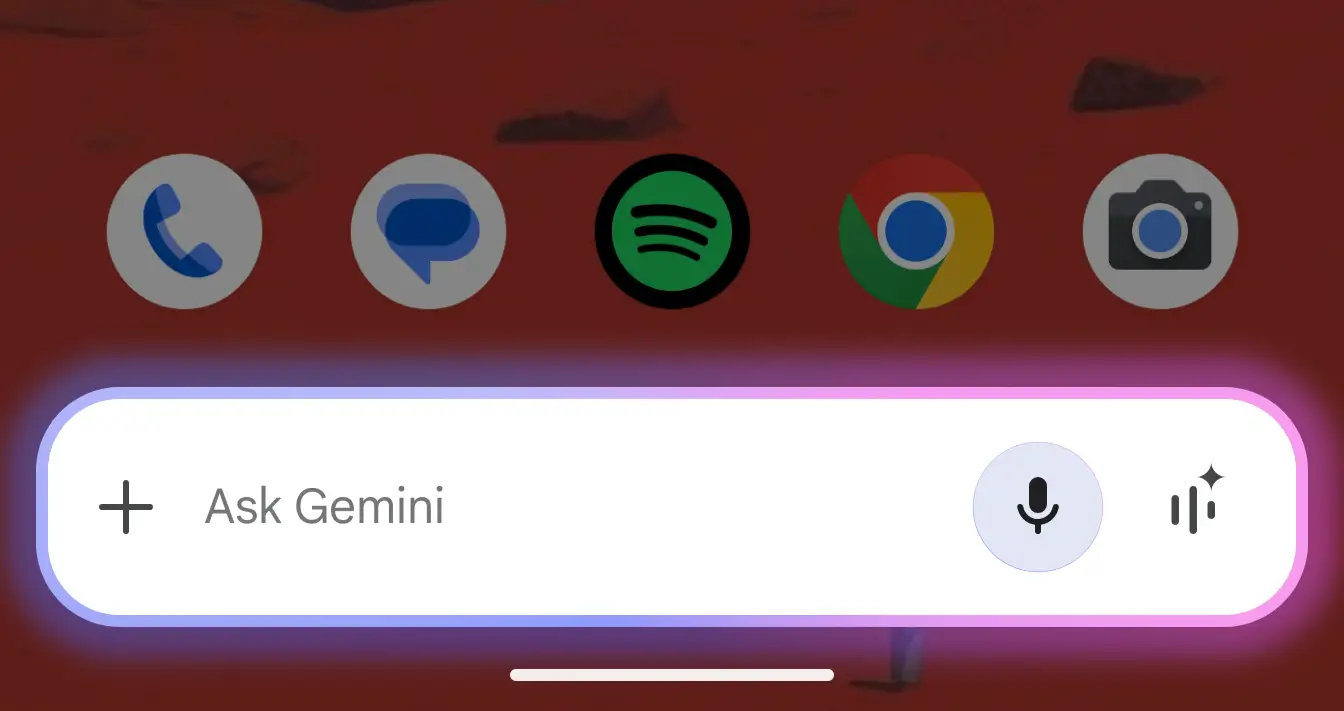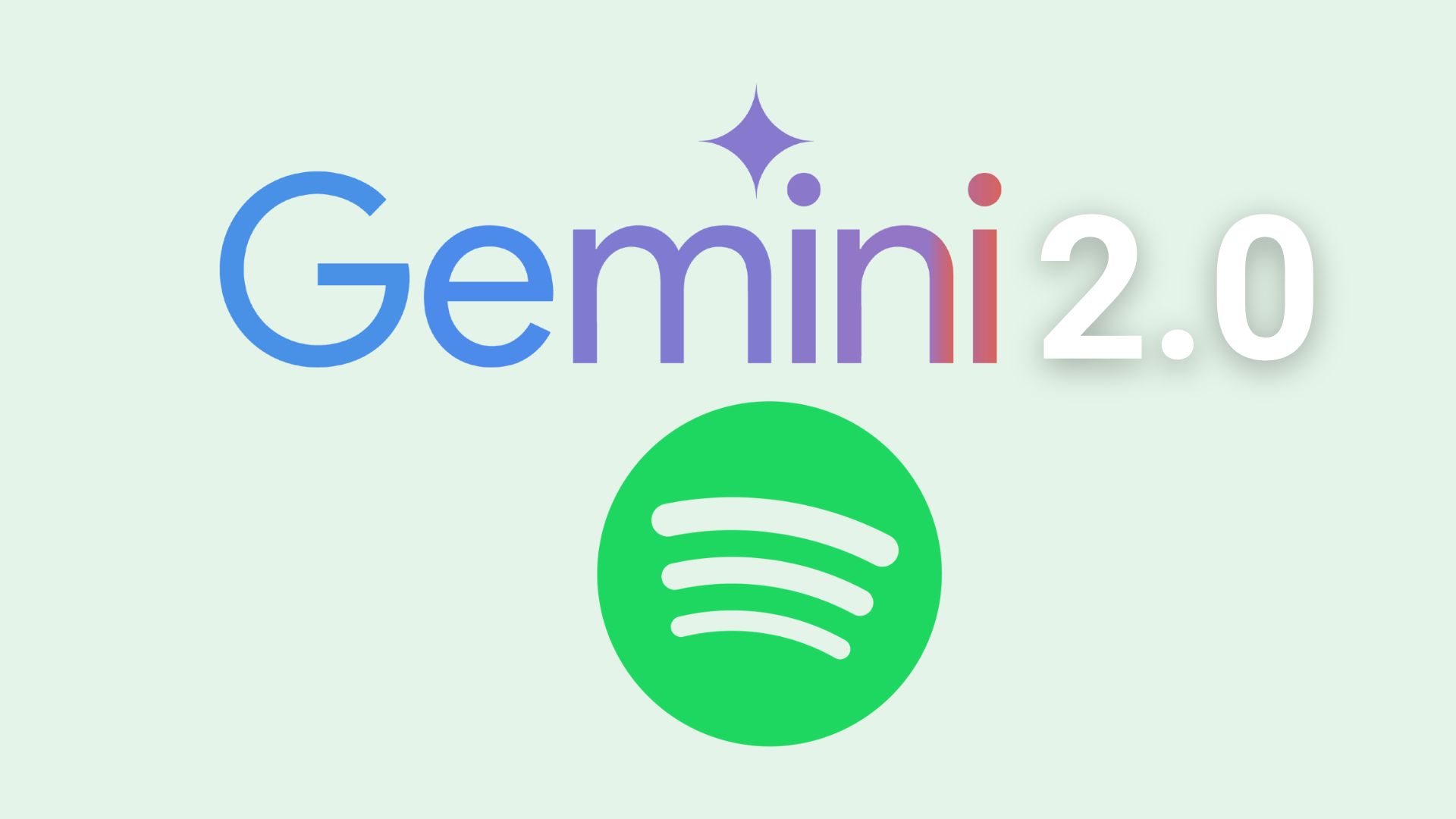Install Official MIUI 7 Android 6.0 Marshmallow Update on Xiaomi Mi4, Mi3 and Note

Xiaomi released a new update for its popular phones the Xiaomi Mi4, the Mi3 and the Redmi Note. All these 3 devices are premium smartphones from the manufacturer and come with its very own MIUI firmware. Now the MIUI 7 has been updated to a new version 6.3.17 which is based on the Android 6.0 Marshmallow OS. The update is live since this Wednesday and is now available for the Mi 3, Mi 4 and Mi Note devices only. Although the version 6.3.17 ROM is based on Android 6.0 Marshmallow, it is still Beta for now. Unlike the Chinese variant which is available for a few days, this version is completely translated for the international market. Which means, it comes to the Global variant with all features intact. The update brings many new features like the ability to create a shortcut that restricts access applications to a permission in particular, to transfer files easily between two terminals from the file browser or clean the APK files with the Cleaner app or lock a remote Mi Cloud account after a phone flash to prevent recovery of your data in case of theft of your smartphone. Also, many bugs have been fixed such as the daily wallpaper that did not work, the disappearance of the status bar, the invisible text messaging, etc. and optimizations have been made, both in performance and the GUI.
Xiaomi users already using a beta MIUI Global ROM can directly install this update by visiting the Updater application. However, if you want are on another version or have installed a custom one, then your best option is to clean flash the ROM using Fastboot files. The Fastboot firmware files are available for Xiaomi Mi4, the Mi3, and the Redmi Note. So hit the download section below and download the latest version available. MIUI Global Beta ROM 6.3.17 Based on Android M Update Highlights:
- New – Added account lock after flashing phone in Mi Cloud – Find device. Avoid risks of lost phone being used by others (12-22)
- New – Permission Manager supports managing permission to create home screen shortcut, and restricting all apps’ access to a specific permission in one press (01-20)
- New – Shortcuts to downloads and hidden folders in Explorers (02-16)
- New – Device-to-device wireless transfers in Explorer (02-16)
- New – Introducing card design for Explorer (02-16)
Download and Install Official MIUI 7 Android 6.0 Marshmallow Update on Xiaomi Mi4, Mi3 and Note
Download Section:
- Fastboot Files:
- Update Files for the Updater Application:
To use the Updater app, simply download the ROM from above and place in the internal storage or SDcard and flash it. Alternatively, you can use the Mi PC Suite from here.
Installation Instructions:
1) If you are using MIUI global beta ROM now, go to ‘Updater’ app on your phone and check for updates. If you’re on older versions before MIUI 5.12.17, you will firstly update to 5.12.17, check for updates again and reboot, you will upgrade to MIUI 6.3.17
2) If you are using other versions, please flash via Fastboot. How to flash? Please don’t forget to backup your date and follow the guide here: https://en.miui.com/a-234.html
- Download MIUI ROM Flashing Tool (27 M). If your device is locked. please click here to unlock it first.
- Turn off the device. Press the Volume– key and the Power button at the same time to enter Fastboot mode. Then connect the device to the Windows PC/laptop via a micro USB cable.
- Double click on the downloaded ROM file to decompress it. Open the file folder for the decompressed ROM pack, and copy its path on the computer.
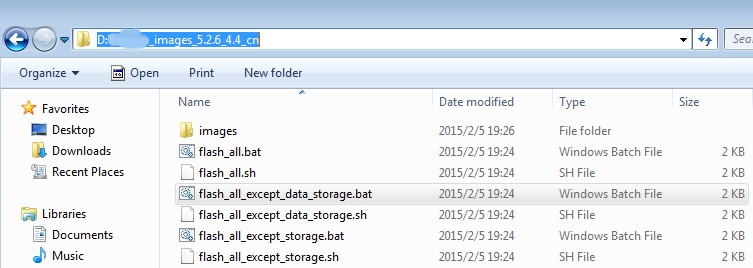
- Decompress the MIUI ROM flashing tool downloaded in Step 1, and double click on it to install (if there is security warning, select ‘Run’). After installation is completed, open MiFlash.exe and paste into the address bar the ROM file folder path copied in the last step. Click on the first button (circled out in yellow) to Refresh, and MiFlash should automatically recognize the device. Then click the second button (circled out in red) to flash the ROM file to the device.
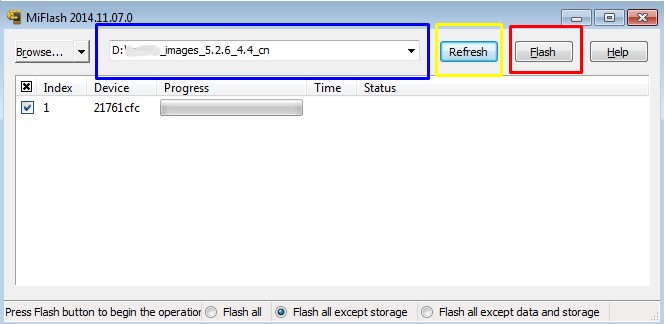
- Wait until the progress bar inside MiFlash turns fully green, which means the ROM has been successfully installed. Then your device should automatically boot to the new version.
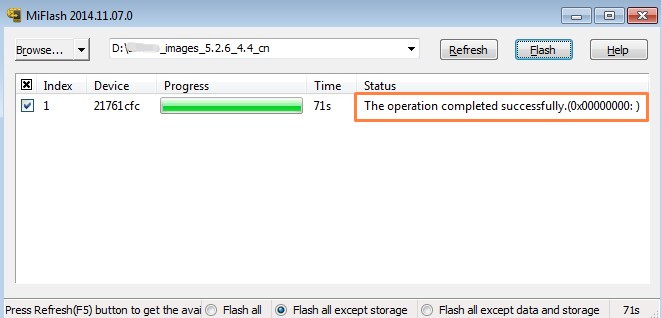
If the flashing guide does not help, you can download Mi PC Suite from here. After Mi PC Suite is installed, make sure that your phone is in fastboot mode, connect your phone to a computer, and select the correct ROM file to flash.
Source: MIUI Forum