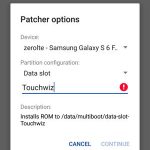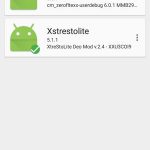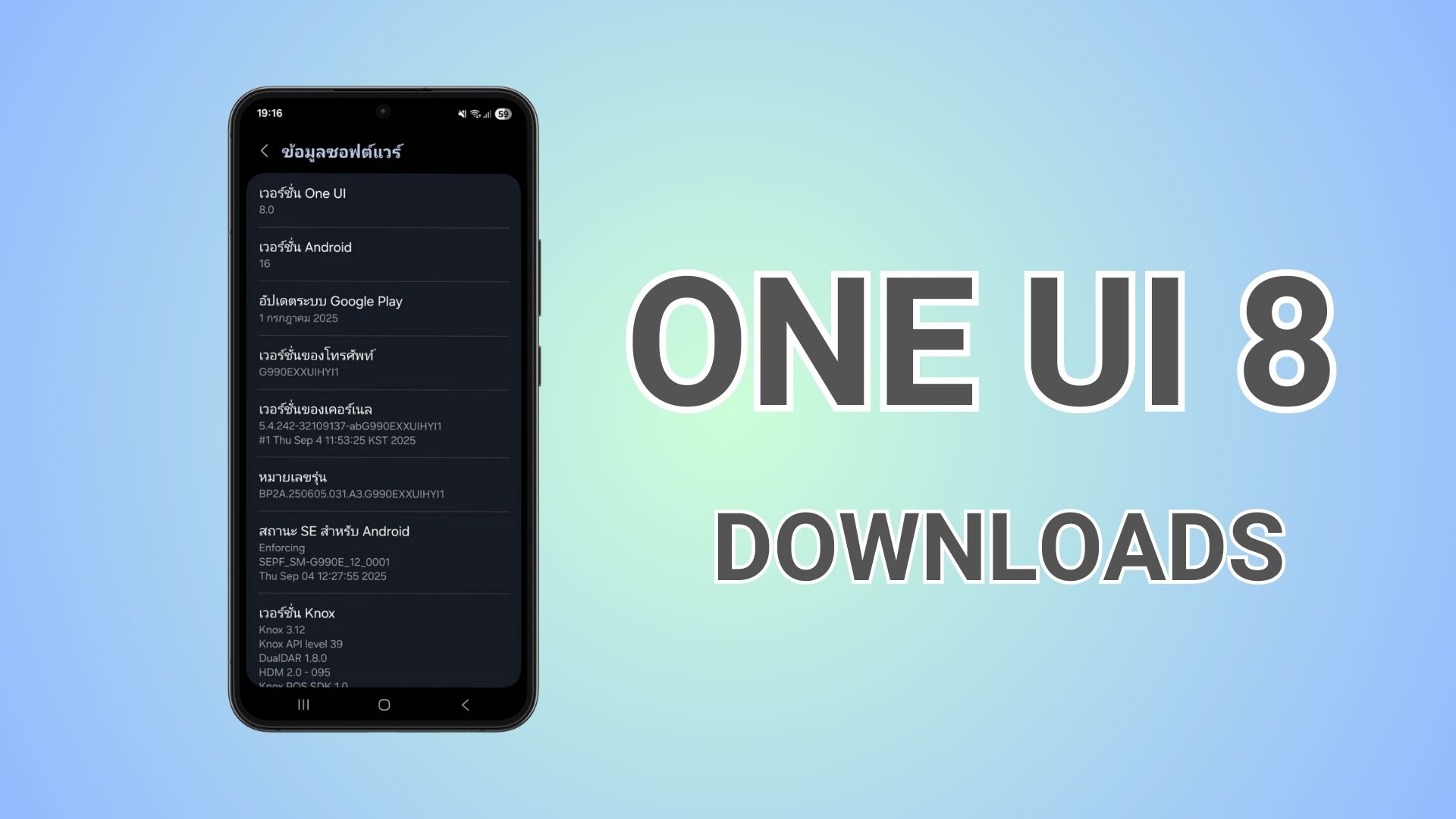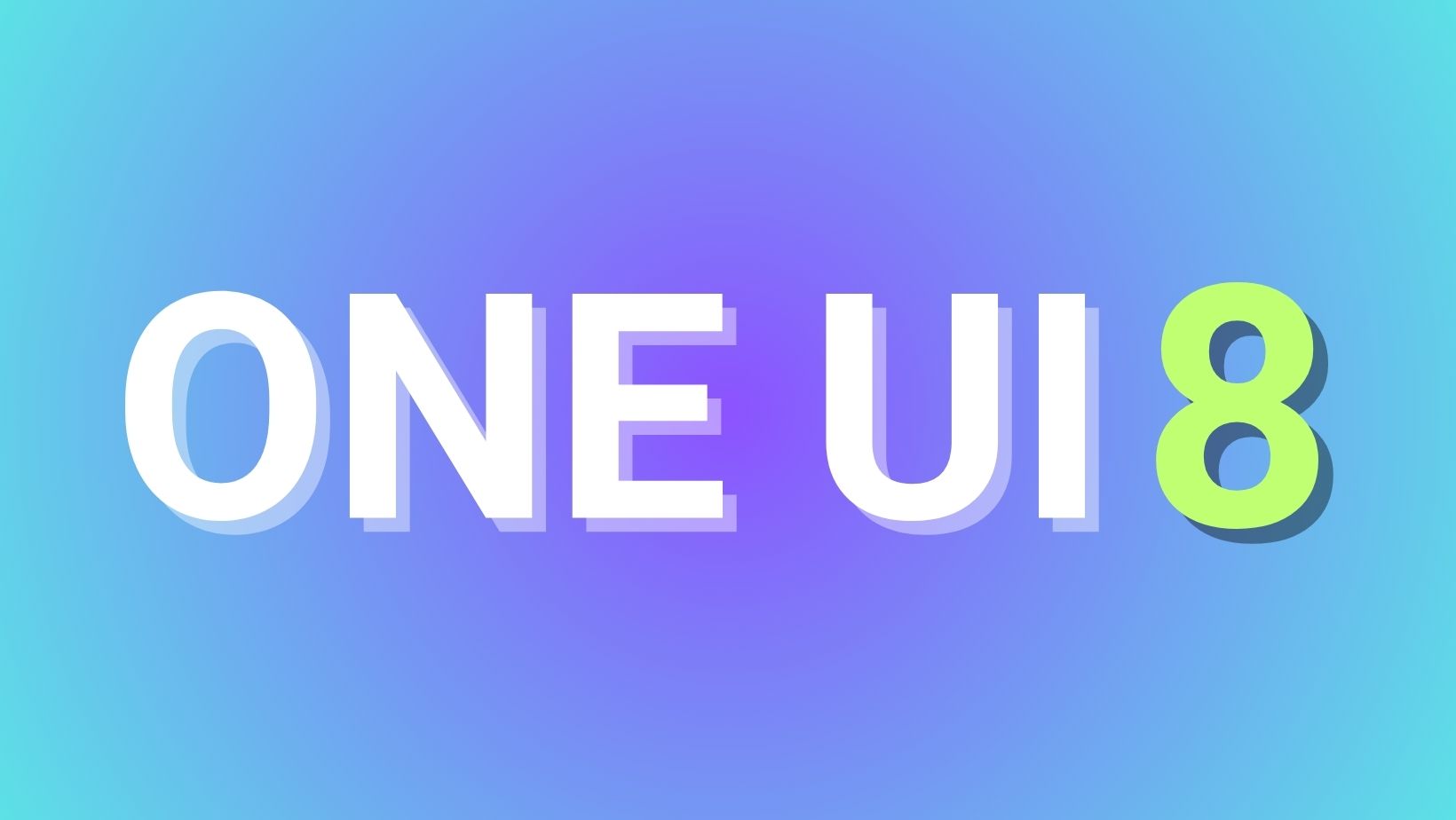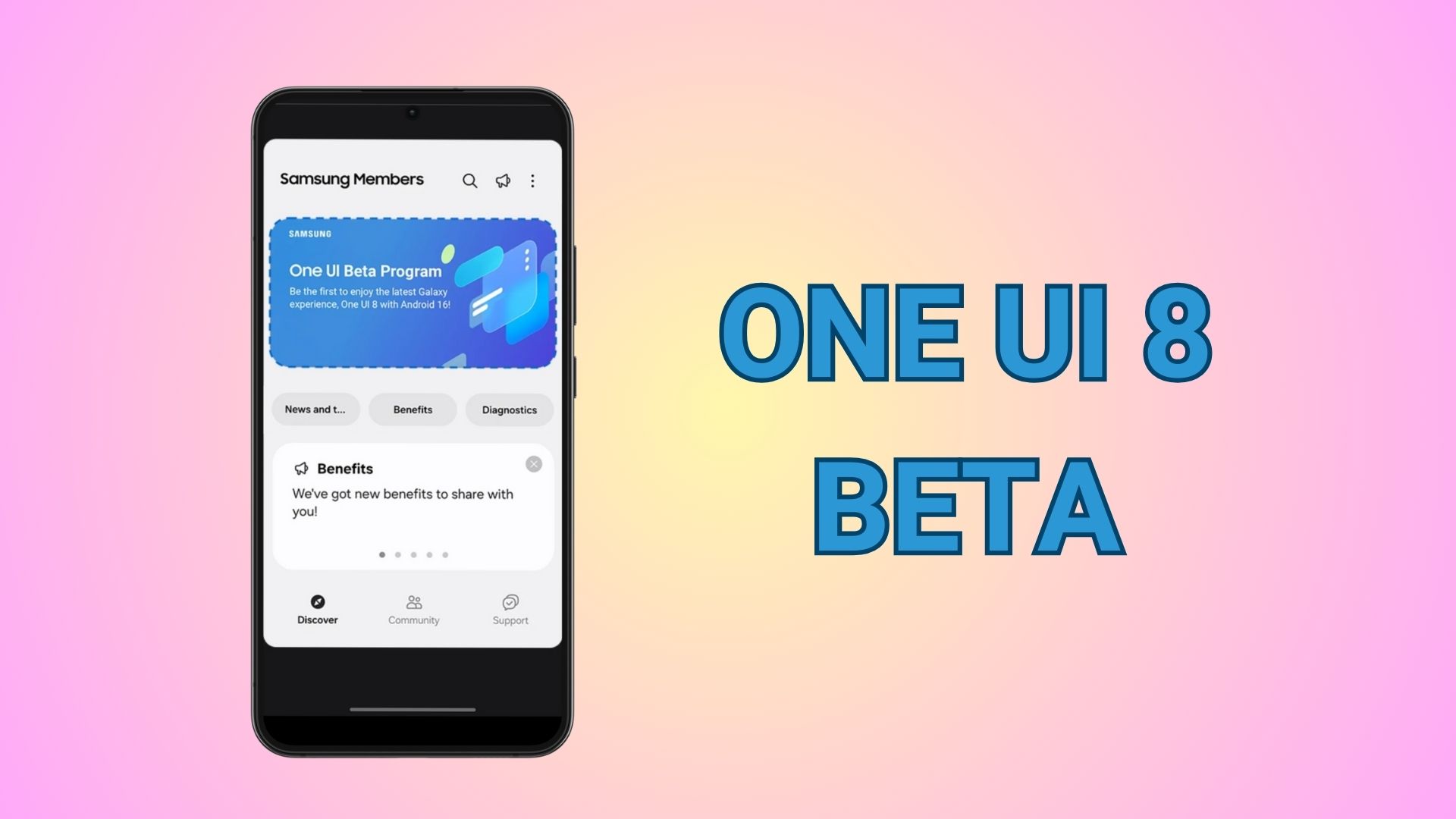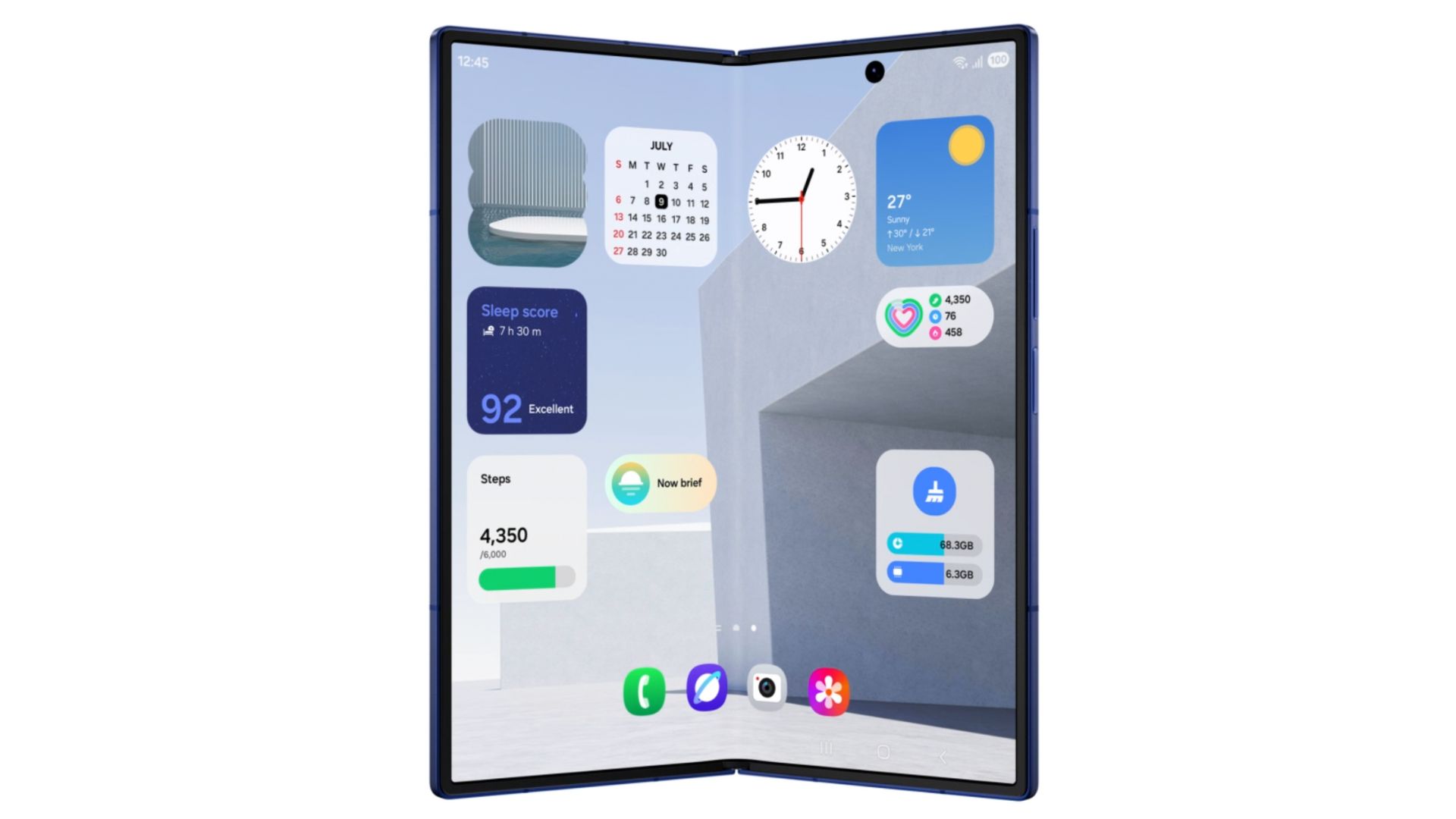Dual Boot Samsung TouchWiz and CM 13 on Galaxy S6 And S6 Edge Device

This tutorial will enable you to dual boot the CyanogenMod 13 alongside the primary Samsung TouhWiz Android 6.0.1 or Android 5.1.1 Lollipop.This can be achieved with the Dual Boot Patcher application under the dual-boot project started for the Samsung devices like the Galaxy S4 and soon spread across many of the Samsung devices like the Samsung Galaxy S6 and S6 Edge. It works by patching the secondary ROM’s installation scripts and boot image to load the ROM files from an alternate location (/system/multiboot, /cache/multiboot, and /data/multiboot). That way, no changes to the primary ROM are necessary.
This isn’t the Multi-ROM project that is supported by rest of the non-Samsung Galaxy devices. The Dual Boot patcher is specially designed for the Samsung devices and now you can run 2 ROMS on the Galaxy S6 and S6 Edge. However, this doesn’t mean it will support all the Samsung Galaxy S6 and S6 Edge devices because the developer has limited devices to test on. The tested ROMs, devices and variants and for your device can be found in the source. So if you want to test these builds, then grab the files from the download section and follow the instructions below. Also, always try the latest Dual Boot Patcher, it supports new builds, devices, and variants for Samsung.
Download Dual Boot Files For Galaxy S6 (Edge)
- Download Stock Galaxy S6 and S6 Edge Firmware
→ Download | Always keep a copy of your stock firmware - Dual Boot Patcher For Samsung Galaxy
→ Download | Documentation - CM 13 Resurrection Remix Galaxy S6 (Edge) → Download
- CyanogenMod 13 for Galaxy S6 Edge
→ Download | File: cm-13.0-20151213-UNOFFICIAL-zerofltexx.zip - CM 13 Compatible Google Apps:
→ Open Google Apps → Link | File: open_gapps-arm-6.0-stock.zip
→ Dynamic Gapps → Link | File: BaNkS-Dynamic-GApps-6.x.x-11-21-2015.zip - Flash SuperUser for Root Access
→ SuperSU v2.67+ → Link | File: BETA-SuperSU-v2.67.zip
You should try different combinations of stock and custom ROMs as some firmware may not be supported.
Warning: Once you root or install a custom ROM, your warranty may be void. This procedure has not been tested on all devices and contrubutors at AndroidSage won’t be liable for any damage to your Android device whatsoever. Reader’s discretion is advised.
How to Dual Boot Samsung TouchWiz and CM 13 on Galaxy S6 And S6 Edge Device
Prerequisites
1. Verify your Samsung Galaxy device for root access. That means the devices must be rooted to use Dual boot patcher.
2. Make sure you have a custom recovery installed on your device. Latest build from TWRP is highly recommended. Get detailed installation instructions for TWRP from our tutorial page.
3. Make sure you have latest device drivers setup on your PC in order to transfer the files to your device’s internal storage. Get it from the official page of your device manufacturer.
Installation Instructions
Download all the necessary files like the secondary ROM of your choice, Gapps, Root, dual boot patcher apk file and utility tools. Transfer all the necessary files to you device’s internal storage or SDcard. Place the files where you can easily locate it.
How to Take Nandroid Backup from TWRP
- Now boot into TWRP recovery and take a full Nandroid backup. To do so, tap Backup option and select all the partitions including the system, data, boot, recovery, EFS and cache(optional).
- Reboot back into the firmware. Now it is time to setup the secondary ROM.
How to Setup Secondary ROM using Dual Boot Patcher on Samsung Galaxy Device
- Install Dual Boot Patcher (DBP)
- Open DBP and allow super user permission
- Open hamburger menù “ROMs”
- Click on menù of primary Rom and select “set kernel”
- Now open hamburger menù “patch zip file”
- Set “zerolte(gs6 edge)”
- Set “Data slot”
- Insert name of slot “secondary”
- Select zip file of Rom by putting as secondary
- Then click to patch file
- Do the same for the Kernel by putting as secondary
- Open hamburger menù “ROMs”
- Click on pink button in bottom right
- Select secondary Rom zip Patched
- Flash the Rom by clicking on ✓
- Click on pink button in bottom right
- Select secondary Kernel zip Patched
- Flash the Kernel by clicking on ✓
- Now click on “secondary (Data slot)” then reboot
- The secondary Rom will boot, but it may take a long time, about 10 minutes, please wait
- When the secondary Rom boot, install the DBP.apk
- Open DBP, then open hamburger menù “ROMs”
- Click on menù of secondary Rom and select “set kernel”
Note:
– Patch your CM13 ROM to install in the data slot. (Some TW ROMs take too much space in system).
– You need to flash CM13 on an EXT4 partition. F2FS may not be supported.
How to Switch between Primary and Secondary ROMs:
- Open DBP
- Open hamburger menù “ROMs”
- Select the Rom you want
- Open hamburger menù and tap reboot
How to switch between ROMs using Recovery
- If secondary Rom doesn’t boot or the device gets into boot loop
- Reboot phone in recovery mode by turning it completely off and then press and hold power + vol up + home buttons.
- Then flash the zip file “DualBootUtilities-4.0-snapshot4.zip”
- In Aroma installer select the Rom you want to boot and confirm.
Follow and share us on social media. If you need any help, then comment down below. You may also like Samsung Galaxy S7 Ringtones, UI & Notification Sounds, and more Audio.