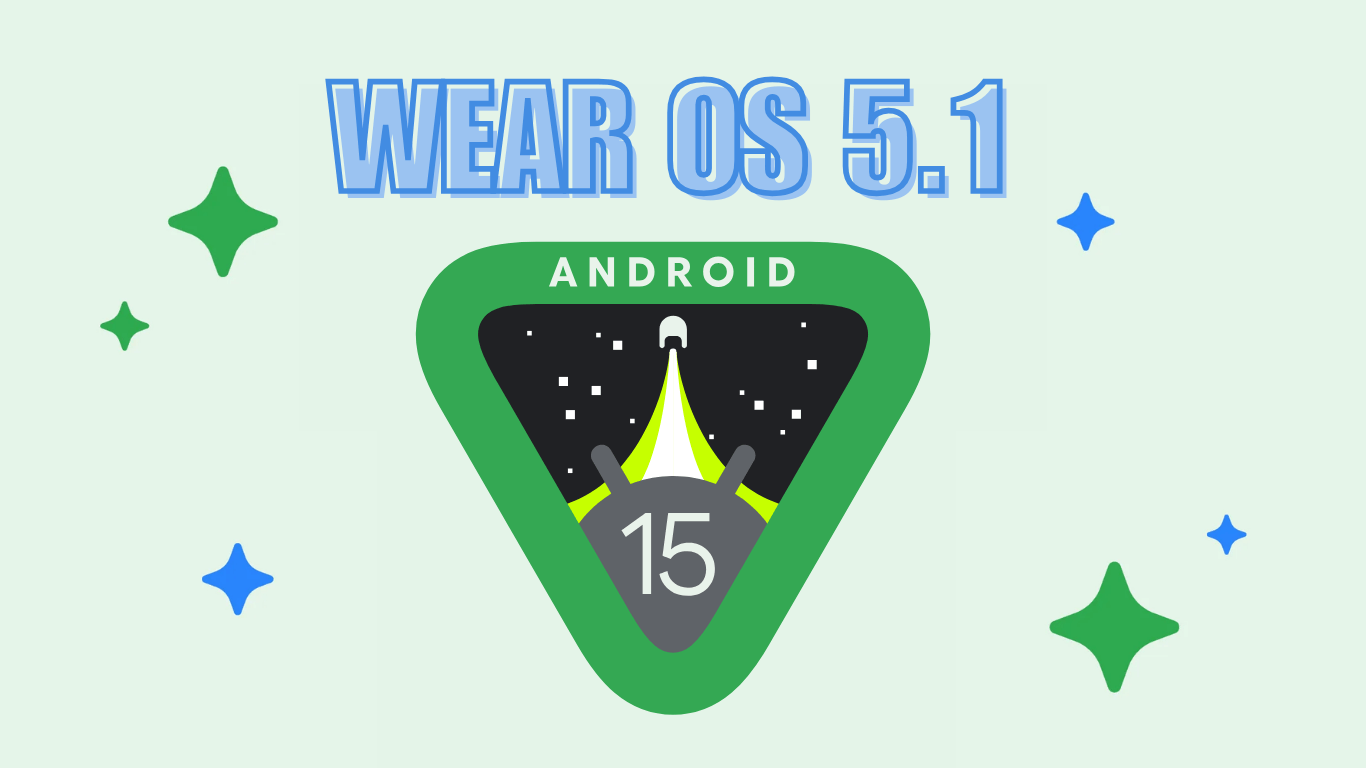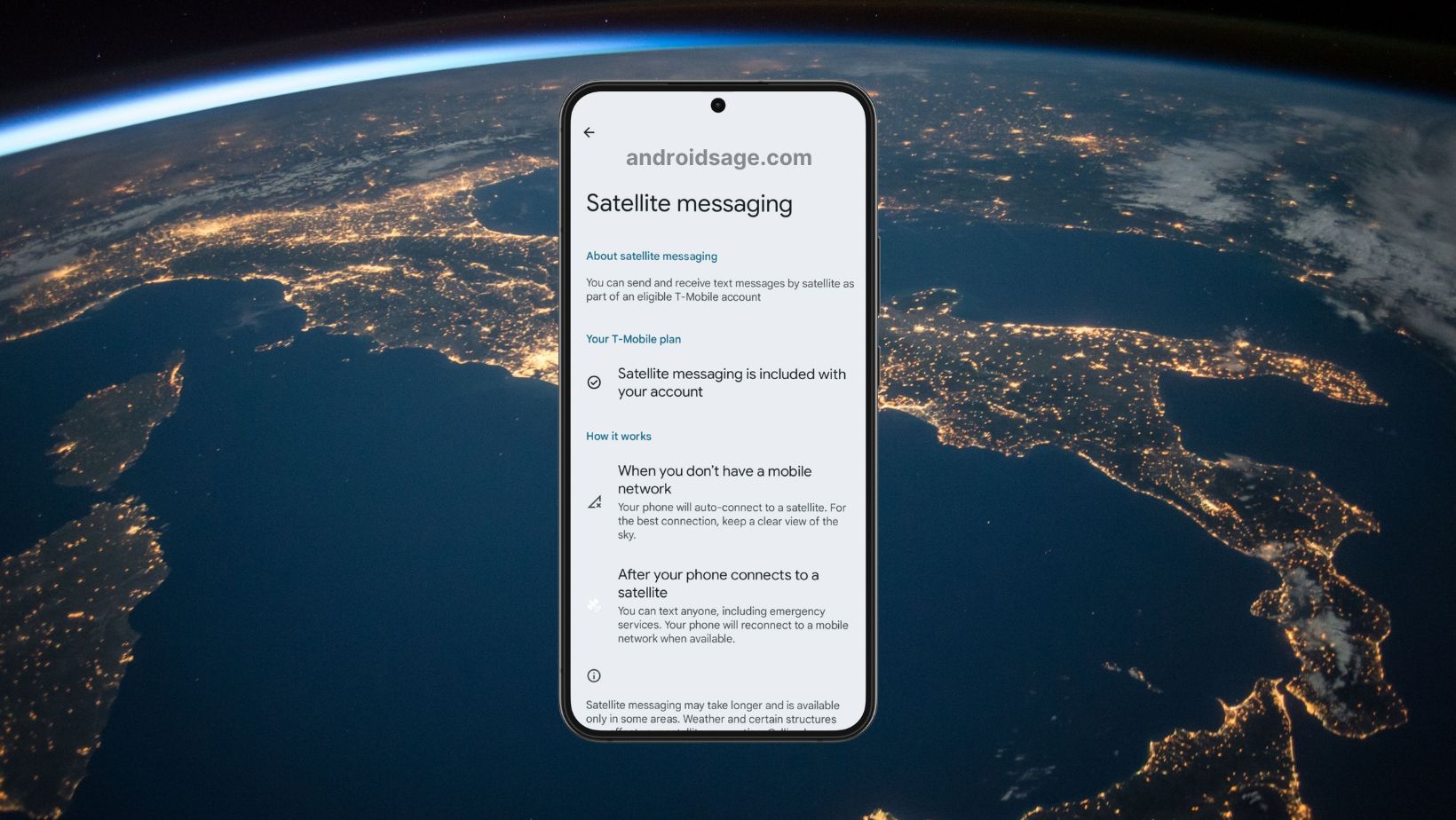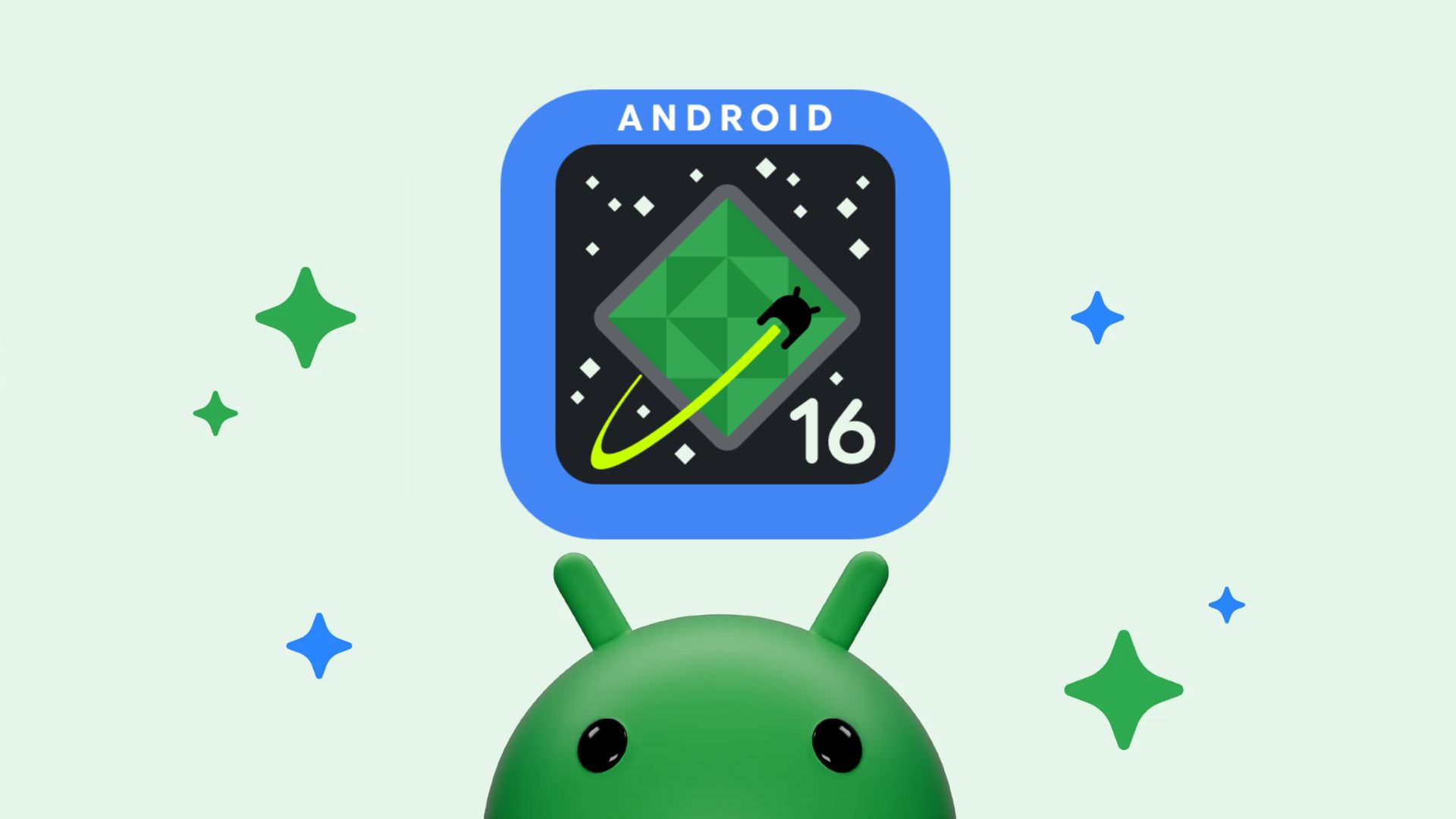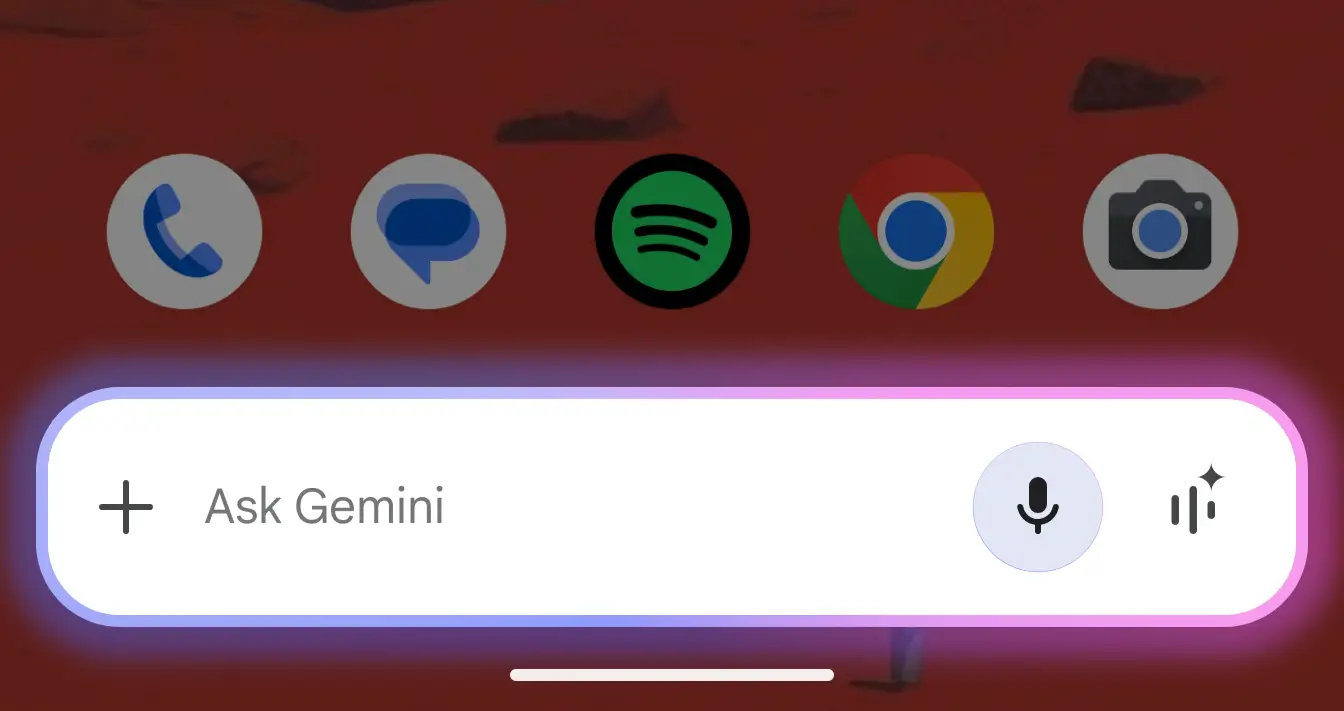Google releases Factory Images for Nexus and Pixel devices with July Security Patch
On the heels of HMD Global’s Nokia 6, Google has now released Factory Images for its Nexus and Pixel devices loaded with the July security patch.
The builds are available for multiple variants of the devices and have minor changelog variations. The devices to receive these updates along with their model number are listed below:
- Pixel – NJH47D, NHG47O (Verizon), NKG47M (T-Mobile), NZH54B (DT)
- Pixel XL –NJH47D, NHG47O (Verizon), NKG47M (T-Mobile), NZH54B (DT)
- Pixel C – N2G48B
- Nexus 6P – N2G48B
- Nexus 5X – N2G47Z
- Nexus 6 – N6F27H
- Nexus Player – N2G48B
- Nexus 9 LTE – N9F27F
- Nexus 9 Wi-Fi – N4F27I
Download Factory Images for Nexus and Pixel Devices
Pixel Devices
Pixel XL
- NJH47D | Download (Official)
- NHG47O | Download (Official)
- NKG47M| Download (Official)
- NZH54B | Download (Official)
Pixel
- NJH47D | Download (Official)
- NHG47O | Download (Official)
- NKG47M | Download (Official)
- NZH54B | Download (Official)
Pixel C
- N2G48B | Download (Official)
Nexus Devices
Nexus 6P
- N2G48B | Download (Official)
Nexus 5X
- N2G47Z | Download (Official)
Nexus 6
- N6F27H | Download (Official)
Nexus Player
- N2G48B | Download (Official)
Nexus 9 LTE
- N9F27F | Download (Official)
Nexus 9 Wi-Fi
- N4F27I | Download (Official)
How To Install July Update Factory Images on your Nexus/Pixel device
Note: Installing this factory image will erase all data from the device. Kindly backup your device and its contents before proceeding
Prerequisites
Instructions
- Download the Factory Image for your device
- Connect device to PC via USB
- Start the device in fastboot mode with one of the following methods:
- Using the ADB tool: With the device powered on, execute:
adb reboot bootloader
- Using a key combo: Turn the device off, then turn it on and immediately hold down the relevant key combination for your device.
- Using the ADB tool: With the device powered on, execute:
- Open a terminal and navigate to the unzipped system image directory.
- Execute the flash-all script. This script installs the necessary bootloader, baseband firmware(s), and operating system.
- (Optional) Lock your bootloader for security purposes using the following commands:
- For New Devices:
fastboot flashing lock
- For Old Devices:
fastboot oem lock
- For New Devices:
Note: Locking bootloader will wipe the data on some devices. After locking the bootloader, if you want to flash the device again, you must run fastboot oem unlock again, which will wipe the data.