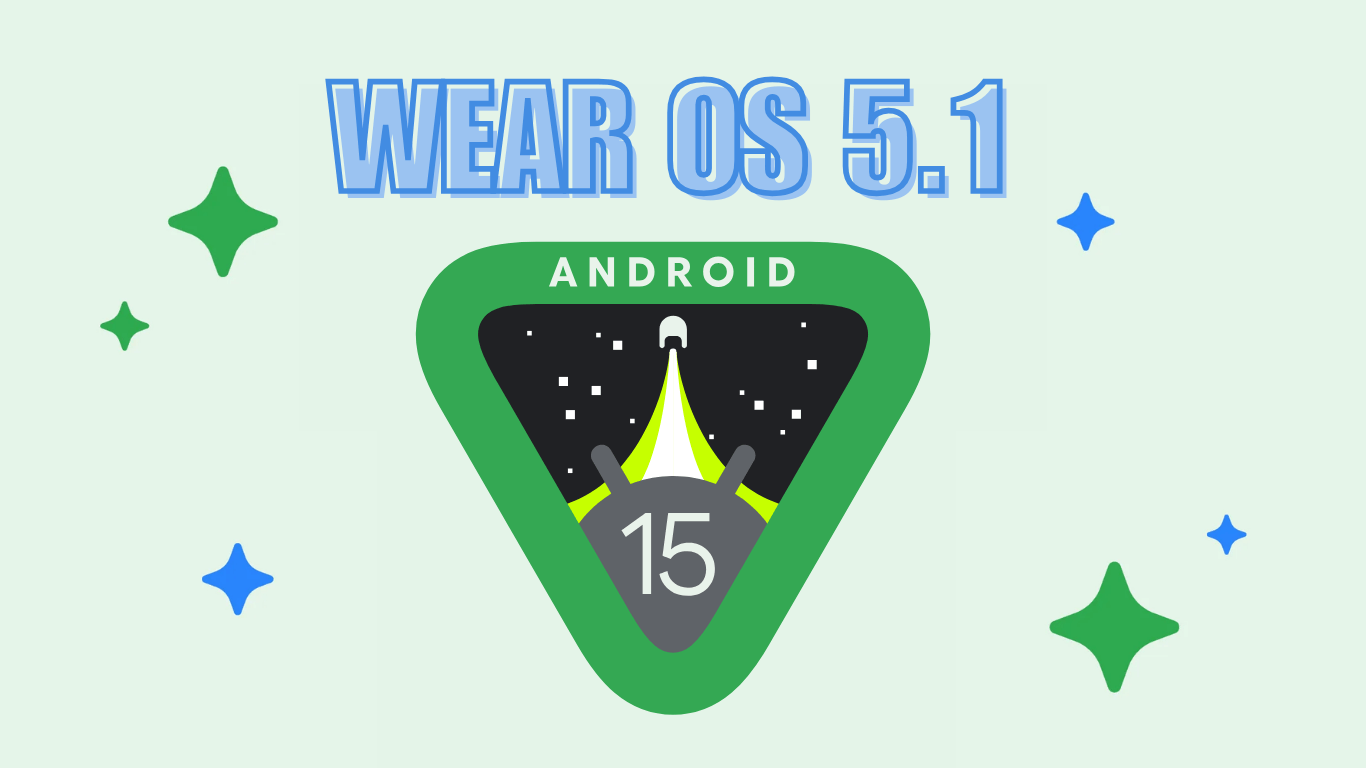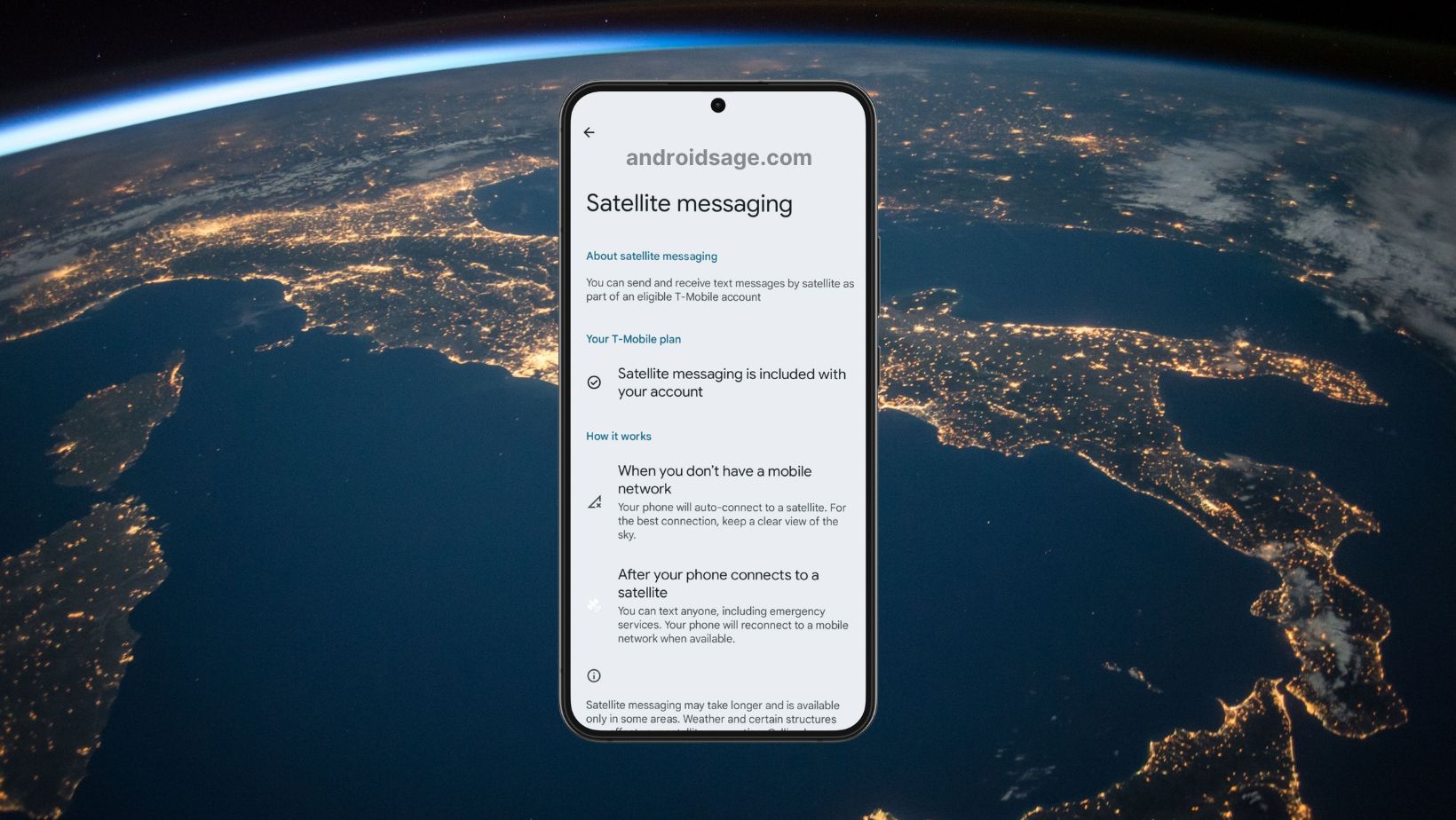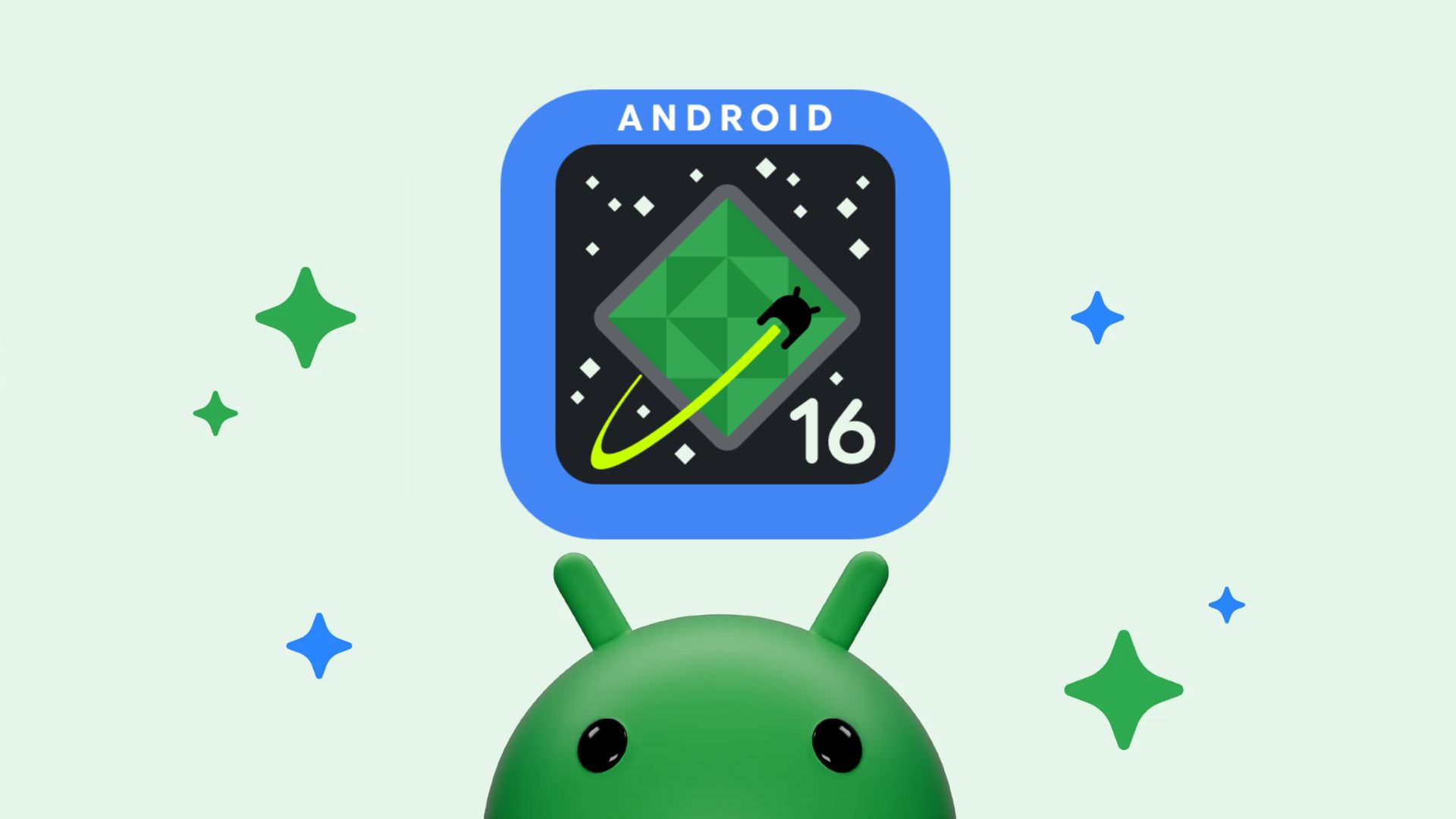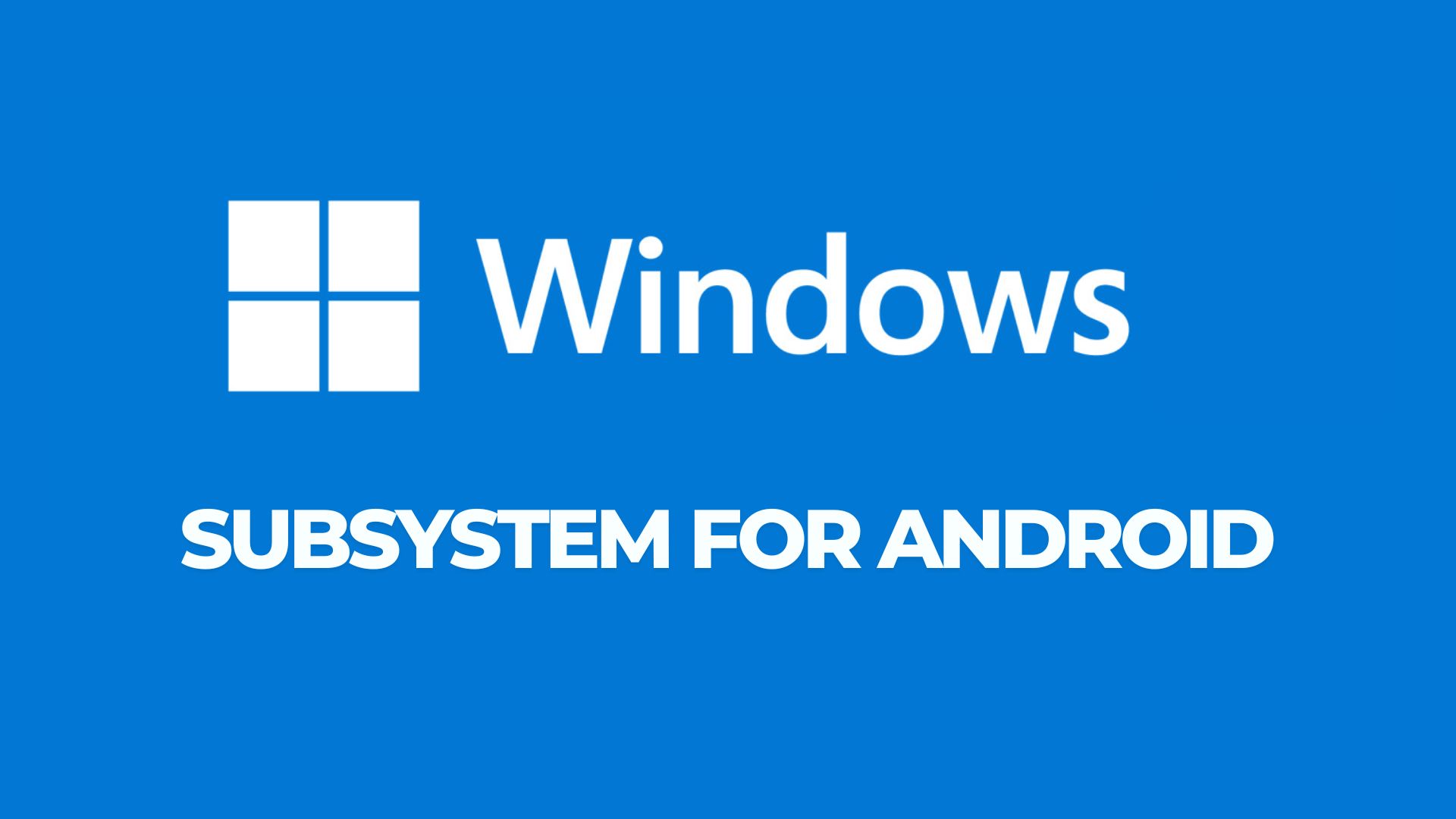How to Install Official Android 8.1 Oreo On Your Android phone?
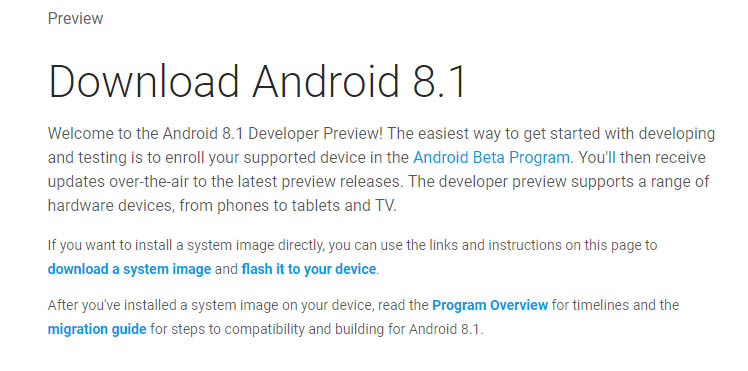
It’s really amazing to see how Android is evolving so faster. Android 8.0 Oreo rolled out in August. There are a lot of devices yet to get a taste of official Android 8.0 Oreo. It’s only two months and now Android v8.1 is here with Google’s Android 8.1 Oreo Developer Preview. Currently, it is under Android’s Beta program, but it’s stable version is expected to release this December. This update to Android 8.1 Oreo is pretty much of a first look at what we may expect which brings new features such as shared memory API, Neural Networks, and enhancements for Autofill framework.
This beta program for Android 8.1 Oreo is rolling as OTA update. The rollout is limited to Google’s smart devices only. Yes, that means if you own a Pixel or Nexus device you can receive this update Over-The-Air. Since this is in its BETA state you have to enroll in Android Beta Program to receive OTA. The factory images are also available which you can flash using the following tutorial.
The Android 8.1 Oreo update comes to Nexus 5X, Nexus 6P, Google Pixel 2 (XL), and the original Pixel (XL). Other devices like Nexus Player, Nexus 6, 7, 9, 5, 4 are out of support period. We have included the download links for the factory images and guide to install them.
Changelog: Android 8.1 Oreo features
Although being in Beta state, the 8.1 Oreo update brings a significant number of upgrades and enhancements for the devices. Let’s check what these updates are.
- Enhancements for Autofill Framework
- Introduction of shared memory API for faster access to common data.
- Introducing Neural Networks API to bring machine intelligence for Android.
- Memory optimizations for AndroidGo.
- Latest security patches.
- Regular bug fixes.
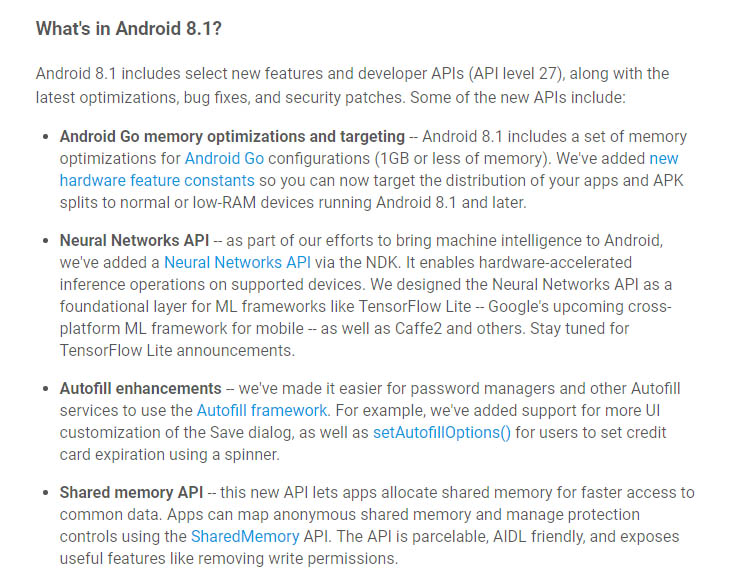
Download OTA and Factory Images of Android 8.1 Oreo
The latest update to Android 8.1 Oreo can only be availed by the Google devices as of now. There are two ways to get an update to the Android 8.1 Oreo. Either the user has to opt for Beta Program and he will receive the OTA update bearing latest update of Android Oreo.
Alternatively, a user can download and install the factory images manually on his respective device.
Receiving the Latest Oreo 8.1 Update as OTA
- Enroll in the Android Beta Program | Enroll
After this, updates will be automatically downloaded and update your device. When the next version of Android will release, the device will automatically update to the production version.
Download Android 8.1 Oreo Factory Images for Google Devices
Here are the direct official download links for the Android 8.1 factory images for various Google devices.
| Device | Download Link |
| Nexus 5X | bullhead-opp5.170921.005-factory-e5622807.zip |
| Nexus 6P | angler-opp5.170921.005-factory-a45d3eab.zip |
| Pixel C | ryu-opp5.170921.005-factory-94249682.zip |
| Pixel | sailfish-opp5.170921.005-factory-47da29c4.zip |
| Pixel XL | marlin-opp5.170921.005-factory-56bbae3e.zip |
| Pixel 2 | walleye-opp5.170921.005-factory-0d727d22.zip |
| Pixel 2 XL | taimen-opp5.170921.005-factory-879b105d.zip |
How To Manually Flash Android 8.1 Oreo Factory Images?
To flash a system image manually you will require the latest fastboot tool.
Before you begin, read: Flashing Oreo Developer Preview onto your Nexus or Google Pixel devices
It is a simple trick. Simply extract the firmware and run the flash-all.bat for Windows PC or using the flash-all.sh for Linux or Mac OS.
Step 1: Make sure your device has the latest Fastboot drivers – Download
Step 2: You may need to unlock your device’s Bootloader first. For Nexus phones and for Pixel phones.
Step 3: Backup your data as flashing will erase all the device data.
Step 4: Download the Developer Preview image from above and transfer it to your PC.
Step 5: Extract or unzip the factory image file to get all the boot, system, data, etc image files along with a flash-all batch file.
Step 6: Connect the device to PC and accept Always allow from this computer when you plug in the device for the first time.
Step 7: While the cmd or terminal is open inside the factory image folder, run the flash-all.bat file as shown below. (The image is just for correspondence.)
Note: For Linux or Mac OS users, run the flash-all.sh file and follow the instructions. But first, open the flash-all.sh file and verify if the files start with “./” prefix for Mac and “sudo” for Linux. If not then add a prefix to every file name.
Step 8: Once done, the device will reboot to system either manually.
Upon reboot, you will see a new boot logo. This means your device is now running the latest Android O firmware. First boot may take a while, so be patient.
You will also learn about manually flashing the factory image of Android 8.1 Oreo Factory Images on Nexus and Pixel Devices from this link.