Install OnePlus 5 Oxygen OS 5.0.1 Android 8.0 Oreo firmware update

Update: Oxygen OS 5.0.1 for OnePlus 5 is now rolling out for OnePlus 5. The official OXygen OS 5.0 was abandoned due to some minor bugs. The OTA is now live with yet another OOS 5.0.1 update. Official Oxygen OS 5.0 is now rolling out for OnePlus 5, and apparently, the OnePlus 5T. Today, as a Christmas gift to all the OnePlus customers, the manufacturer is now rolling out the Oxygen OS 5.0 based on Android 8.0 Oreo. This is the first official Oreo builds for the latest flagship phones. OnePlus 5 is finally out of Open Beta and right after the second beta update, the software development team released OOS 5.0 Oreo firmware.
The update brings several new features and upgrades to the OnePlus Launcher, Android system, camera, gallery, and all the Oreo goodies. We have captured the OTA and full stock firmware update zip for OnePlus 5 Oreo in the download section below. You will also find installation instructions.
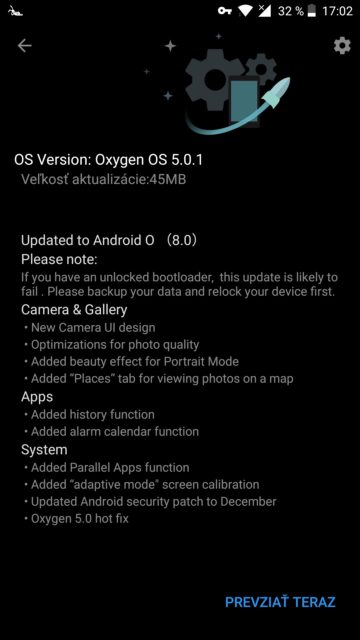
Update Log: What’s new with Oxygen OS 5.0.1 for OnePlus 5?
The OnePlus 5 Oxygen OS 5.0.1 OTA update comes with following update log:
- Bug fixes for third party camera application
- Fixed network issues for European operators
OnePlus 5 is currently dawning the Oxygen OS 4.5.15 based on Android 7.1 Nougat. It also received Oreo updates with the Open Beta program. Now, the device is receiving official Oreo update with latest Oxygen OS 5.0. The OnePlus 5T will soon follow the same fate. So stay tuned. And here’s the changelog of this build.
- Updated to Android O (8.0)
- Launcher
- Optimizations for Shelf
- Now you can upload your photo through Shot on OnePlus
- Camera
- New Camera UI design
- Optimizations for photo quality
- Added beauty effect for Portrait Mode
- Gallery
- Added “Places” tab for viewing photos on a map
- Calculator
- Added history feature
- Clock
- Added alarm calendar feature
- System
- Added Parallel Apps feature
- New design for Quick Settings
- New design for Lift up display
- Added “Adaptive model” screen calibration
- Optimizations for Wi-Fi
- Optimizations for Battery Saver
- Updated Android security patch to December
How to update OnePlus 5 to Oxygen OS 5.0.1 Oreo?
Following is a local upgrade option. You can also dirty flash the ROM using TWRP recovery. The full firmware file is listed below.
The above Oxygen OS 5.0 Oreo updates have been captured directly from OnePlus 5 servers. Hence, download the full stock firmware updates from above and install it via Local Upgrade method.
- Download the Oxygen OS 5.0 for OnePlus 5 full stock firmware from below.
- Transfer it to device’s internal storage.
- Go to Settings > System Updates > and tap on the top right settings icon.
- Select Local Upgrade option.
- The app will notify you of any existing Oxygen OS 5.0 firmware package.
- Select it and proceed for installation.
- Reboot into stock recovery.
Download official Oxygen OS 5.0.1 for OnePlus 5
- Oxygen OS 5.0.1 for OnePlus 5 | Download | Full signed firmware
- Oxygen OS 5.0 for OnePlus 5 | Official Download | Google drive Mirror
- Oxygen OS 5.0 for OnePlus 5T | Android 8.0 Oreo
See a detailed tutorial from here.
If your OnePlus 5 is rooted with TWRP recovery, then you can flash it directly. You may need to wipe data before proceeding to avoid any conflicts.
You may also like:
- Open Beta 2 for OnePlus 5 | Download
- Open Beta for OnePlus 5T | Download | Coming soon…
How to downgrade OnePlus 5 back to Android 7.1.1 Nougat?
- Download the Nougat roll-back build for OnePlus 5 from here.
- Transfer it to Internal storage.
- Now enter recovery mode. Turn off your device completely. Press and hold the Power + Volume Down keys simultaneously.
- From recovery, select “Install from Local” and select the Oxygen OS ROM.
- Proceed for installation.
- Reboot device back into recovery after installation completes.
- You will need to Wipe data, cache, and Erase everything (Music, pics, etc).
- Reboot device to system.

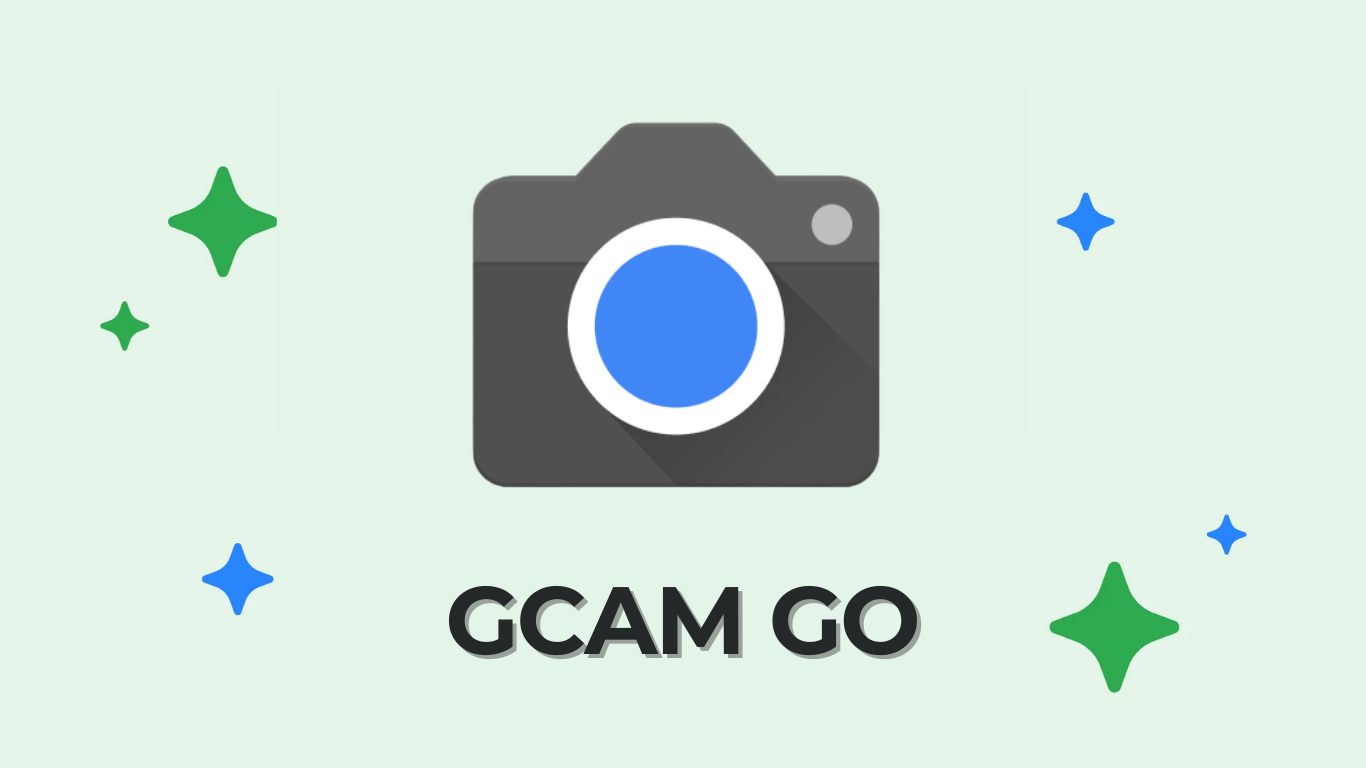
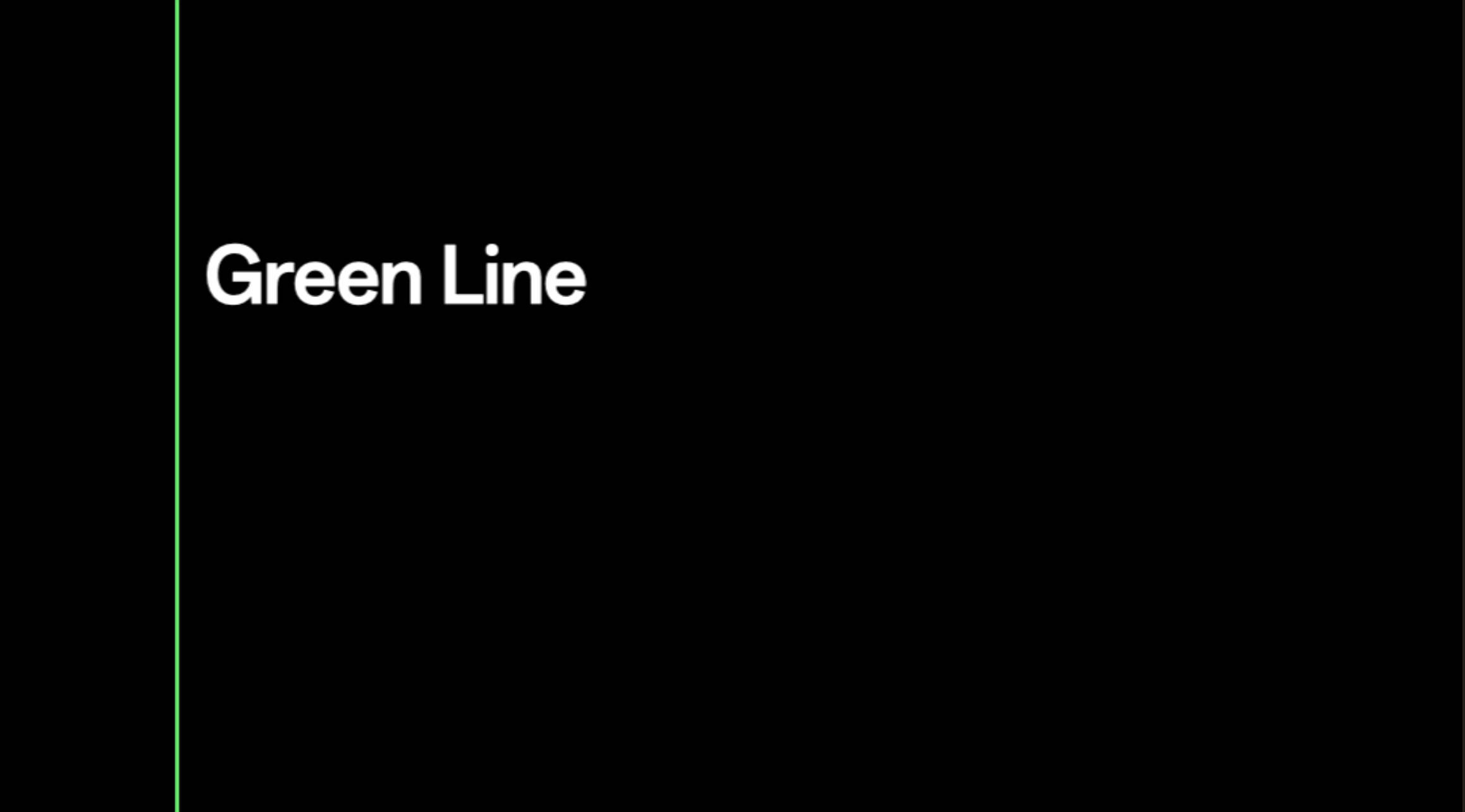

![Stable Oxygen OS 14 based Android 14 available for OnePlus 9, 9 Pro, 9R [Download] 8 Oxygen OS 14 for OnePlus devices](https://www.androidsage.com/wp-content/uploads/2024/01/Oxygen-OS-14-for-OnePlus-devices.jpg)