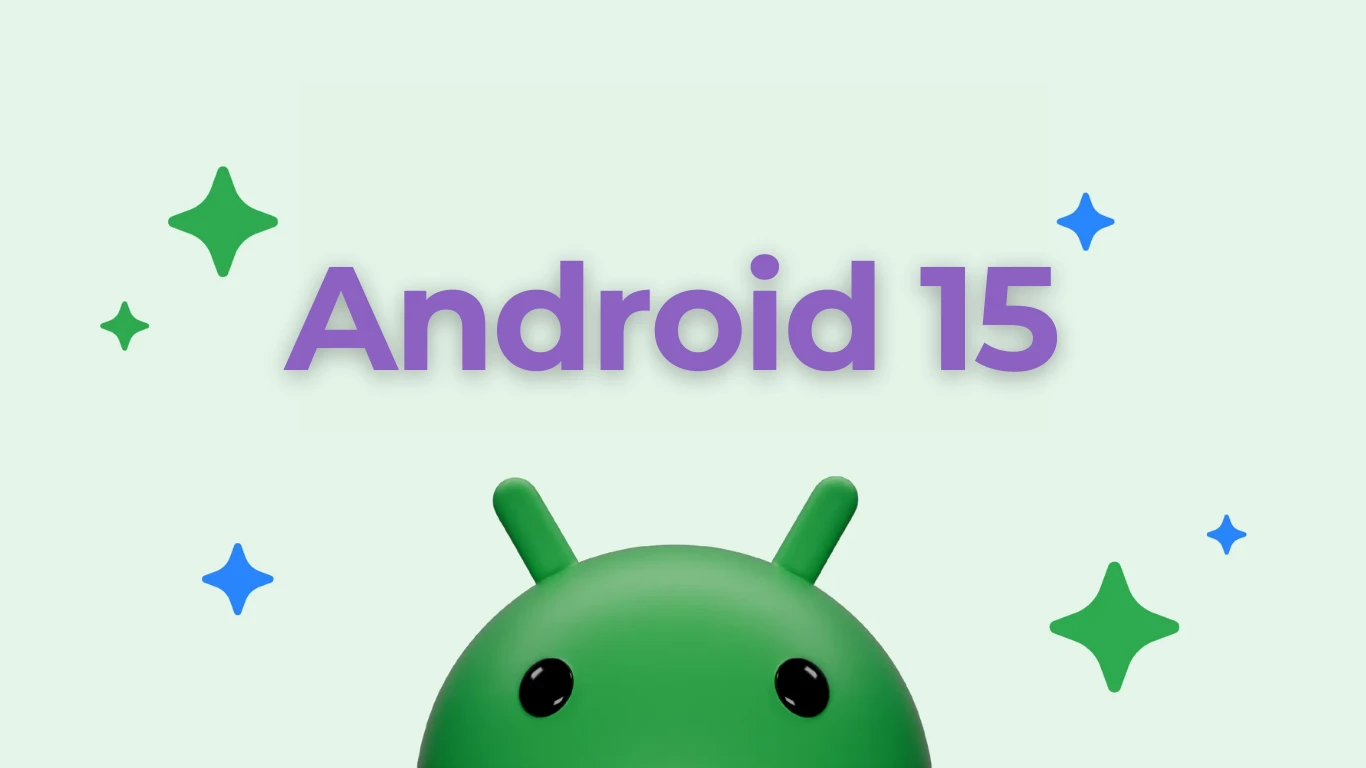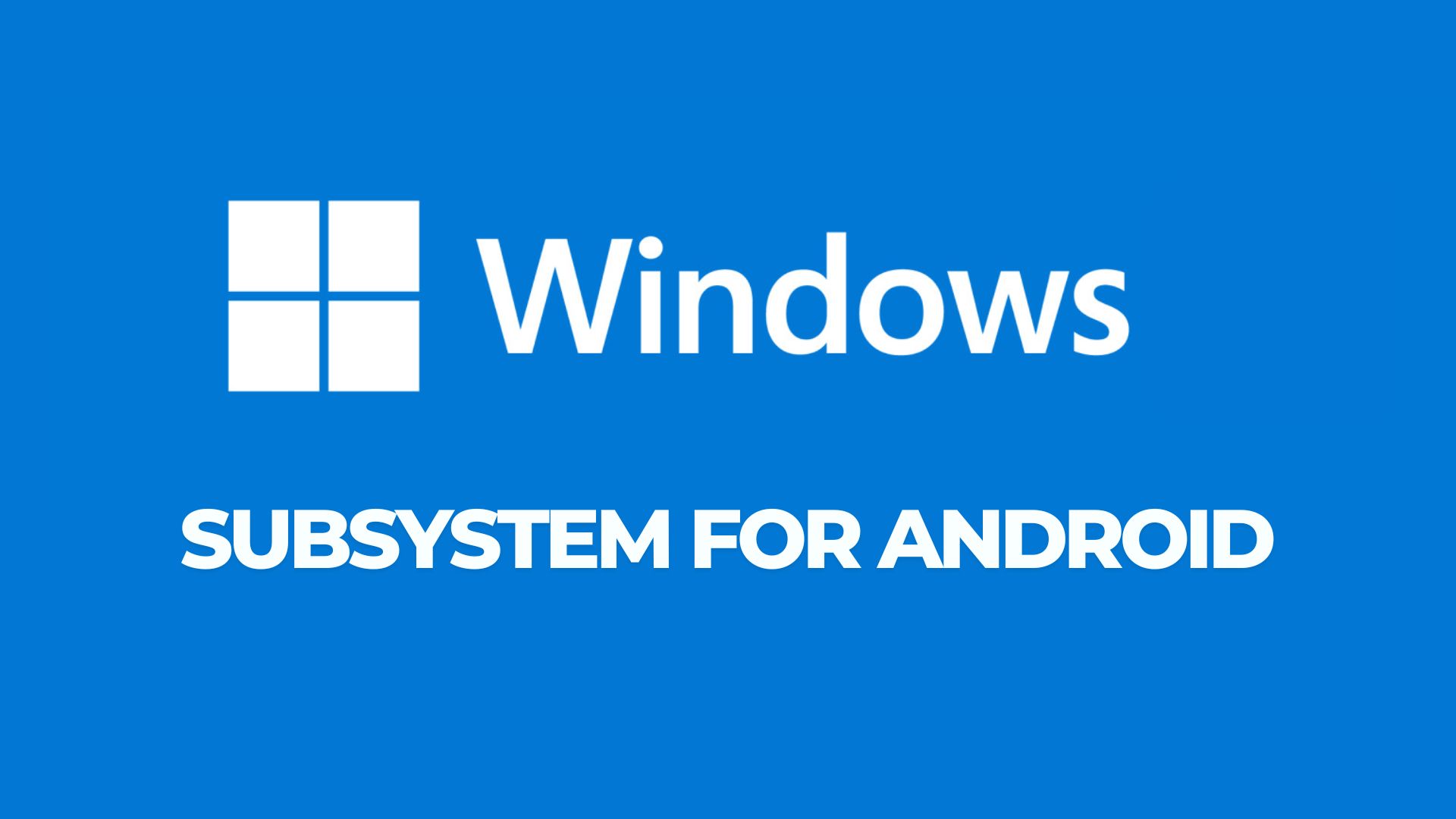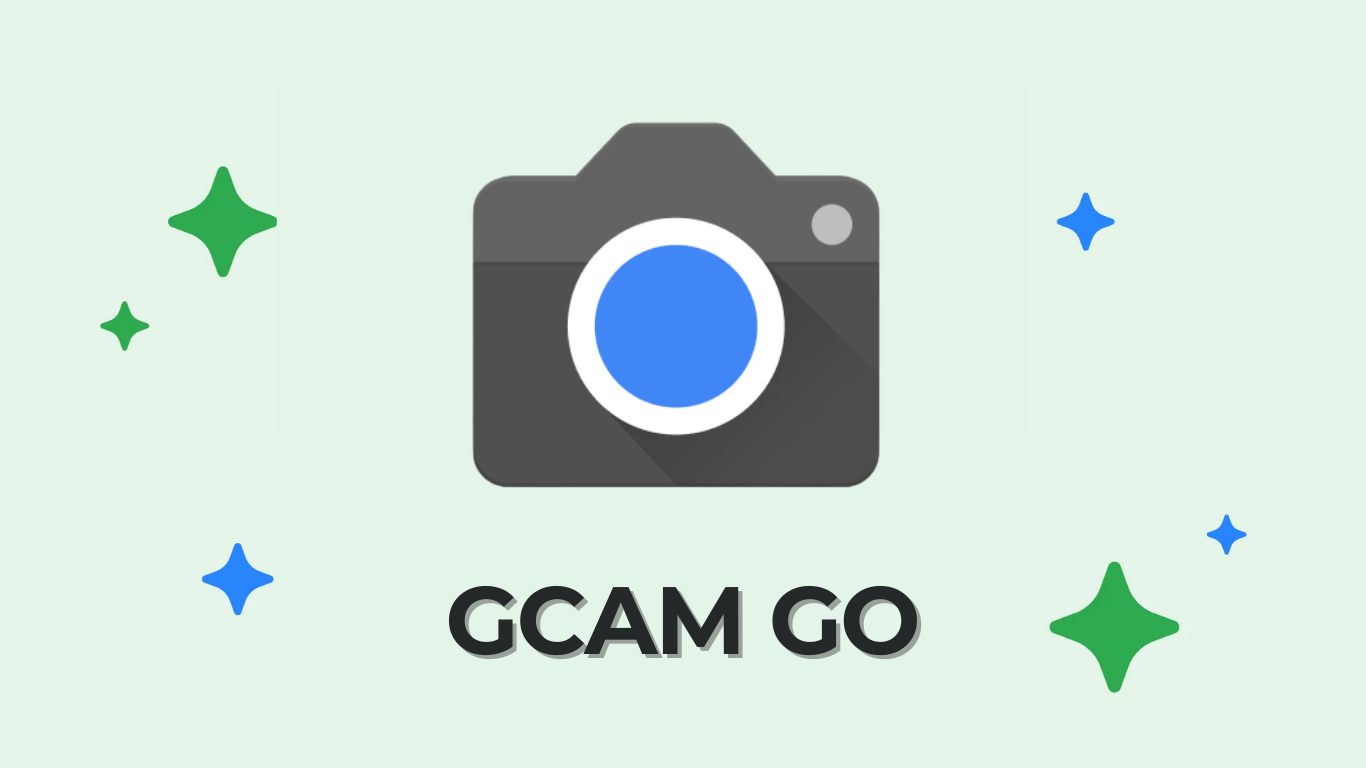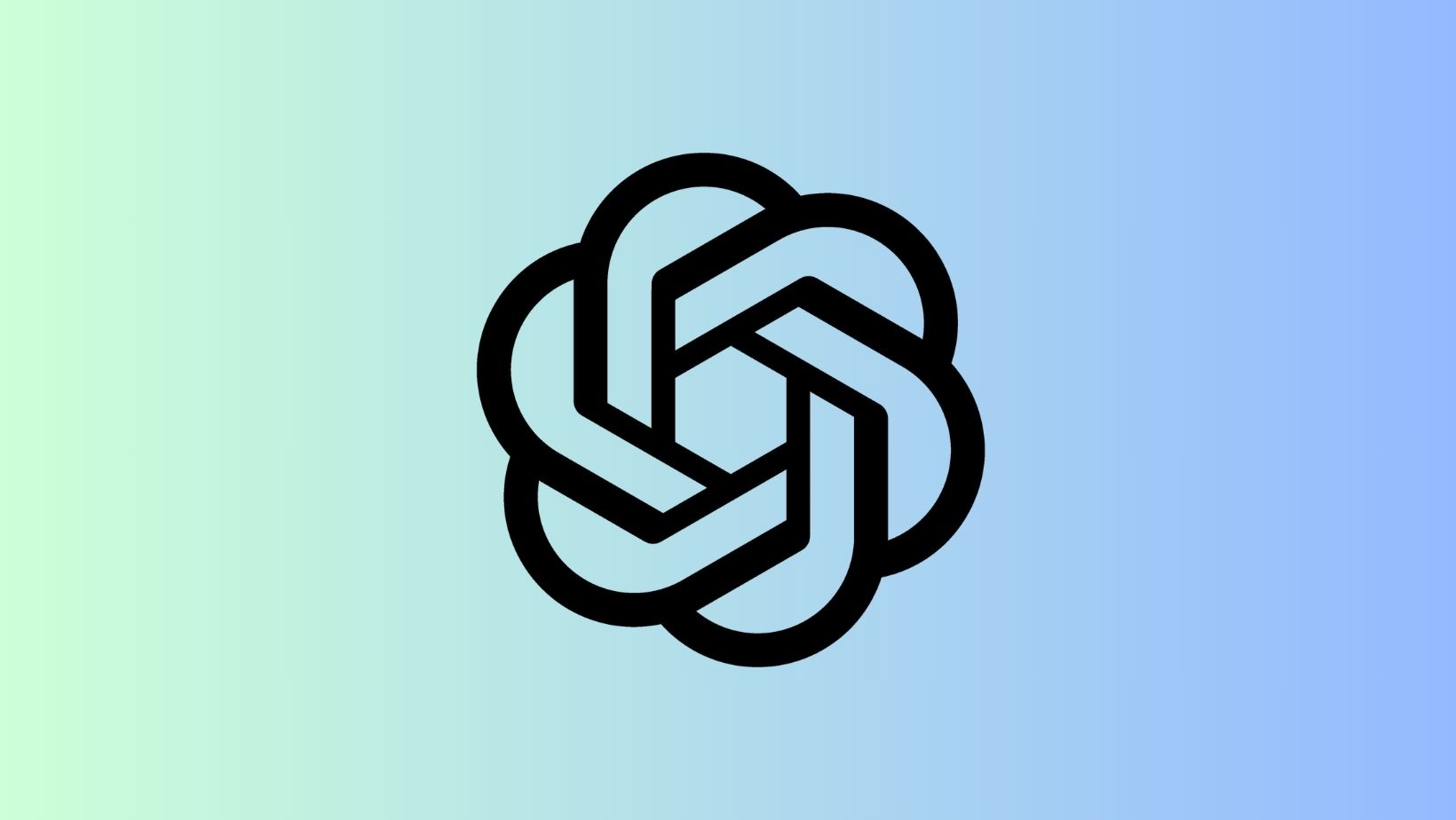How to update Moto Z to official Android 8.0 Oreo? [Download OPL27.76-57]
![How to update Moto Z to official Android 8.0 Oreo? [Download OPL27.76-57] 1 update Moto Z to Android 8.0 Oreo Download OPL27.76 57 factory image](https://www.androidsage.com/wp-content/uploads/2018/04/update-Moto-Z-to-Android-8.0-Oreo-Download-OPL27.76-57-factory-image.jpg)
The first generation Moto Z 2016 Edition is now receiving the official Android 8.0 Oreo firmware update. It also features the latest March 2018 Android Security Patches. Not much is known about the update log as of now, except, it comes with some stability updates and system improvements. The OTA update is currently rolling out in waves in the United States, and some European countries. So download and install the latest OTA update right now.
As the firmware is based on Android 8.0, it features all the Oreo goodies such as Picture-in-Picture, Autofills for passwords and usernames, notification categories, notification snoozing, aggressive Doze mode, and much more. The Oreo update comes with a new firmware build number OPL27.76-57 for the Moto Z 2016 Edition and the OTA weighs 937 MB. As usual, the security patch level is stepping up to that of December 2017 with this upgrade.
As of now, we have not been able to capture the OTA update. The update is moving in batches over-the-air (OTA) so it might take a while to reach all the devices. However, there are ways to update the Moto Z to Oreo manually. Following we have listed the factory image or full stock firmware file which can be flashed via Fastboot mode.
![How to update Moto Z to official Android 8.0 Oreo? [Download OPL27.76-57] 2 Moto Z receives official Android 8.0 Oreo](https://www.androidsage.com/wp-content/uploads/2018/04/Moto-Z-receives-official-Android-8.0-Oreo-OTA-update-OPL27.76-57.png)
Download Android 8.0 Oreo for Moto Z 2016
Here is the direct link to the factory images. Download images for Nougat or Oreo. The following factory images should work with all variants except RETCN.
- Moto Z Oreo factory image GRIFFIN_OPL27.76-51
- Moto Z 2016 Android 8.0 Oreo | Download factory Image
In case you don’t like the Oreo update, you can downgrade using the same method. Just use the following Nougat factory image and follow the instructions.
- Moto Z 2016 Android 7.1.1 Nougat | Downgrade using factory Image
Moto Z Force received the Oreo update followed by Moto X4 Android One version, that received Android 8.1 Oreo. Soon the Moto G5 and G5 Plus will receive the update.
Also, in general, your device will capture and install the update automatically. You can check it yourself too. Just do the following.
- Go to Settings > About Phone > System Updates
- Check for OTA notification for theAndroid Oreo Download
- If it is available, install the update as per instructions.
How to update Moto Z to Oreo using factory images?
Requirements:
- Unlocked Bootloader on your Motorola device is a must. Although it is optional, it is recommended to do so.
- Enable OEM to unlock and USB Debugging and Advanced Reboot options from Developer Settings. Enable Developer Options from Settings > About Phone > Tap on the Build Number several times.
- Also, Setup ADB and Fastboot from here for Windows or for Mac OS, Linux, Chrome OS. You may also like Minimal ADB Fastboot Drivers.
- Download USB drivers from official Motorola page.
Installation Instructions:
- Download the factory image for your Motorola device from above and transfer the files to PC.
- Make sure that you setup ADB and Fastboot on your PC using 15-second installer.
- Now turn off your device completely and unplug it from your PC.
- Reboot your Android device in Bootloader mode or Fastboot mode. To do so, press and hold volume down + the power button for a few seconds. Choose Fastboot if such an option is available.
- Now go to the location where the factory image and OTA are available on your PC. If you are flashing the factory image, then extract the firmware files and open the folder.
- Open a command prompt or cmd window or terminal in the same folder. Hold shift key on the keyboard and right-click on an empty space and select “Open command window here”.
- Connect your Android to PC and test connectivity by issuing the following command:
fastboot devices
Method: You can manually flash each and every file in the extracted firmware folder by issuing the following commands. Each string is a firmware file. So make sure you have flash each and every file.
Note: that you type the exact name with its proper extension. You can also use keyword- fastboot. Count the number of sparsechunk files and flash each one.
Code:
fastboot flash bootloader bootloader.img fastboot flash modem NON-HLOS.bin fastboot flash fsg fsg.mbn fastboot erase modemst1 fastboot erase modemst2 fastboot flash bluetooth BTFM.bin fastboot flash dsp adspso.bin fastboot flash logo logo.bin fastboot flash boot boot.img fastboot flash recovery recovery.img fastboot flash system system.img_sparsechunk.0 fastboot flash system system.img_sparsechunk.1 fastboot flash system system.img_sparsechunk.2 fastboot flash system system.img_sparsechunk.3 fastboot flash system system.img_sparsechunk.4 fastboot flash system system.img_sparsechunk.5 fastboot flash system system.img_sparsechunk.6 fastboot flash system system.img_sparsechunk.7 fastboot flash system system.img_sparsechunk.8 fastboot flash system system.img_sparsechunk.9 fastboot flash system system.img_sparsechunk.10 fastboot flash system system.img_sparsechunk.11 fastboot flash system system.img_sparsechunk.12 fastboot flash system system.img_sparsechunk.13 fastboot flash system system.img_sparsechunk.14 fastboot flash system system.img_sparsechunk.15 fastboot flash system system.img_sparsechunk.16 fastboot flash system system.img_sparsechunk.17 fastboot flash oem oem.img fastboot erase cache fastboot erase userdata fastboot erase customize fastboot erase clogo fastboot reboot
![How to update Moto Z to official Android 8.0 Oreo? [Download OPL27.76-57] 3 Moto Z updated to Android 8.0 Oreo OPL27.76-57](https://www.androidsage.com/wp-content/uploads/2018/04/Moto-Z-updated-to-Android-8.0-Oreo-OPL27.76-57.jpg)
Follow us for all latest updates and news regarding Android Oreo.