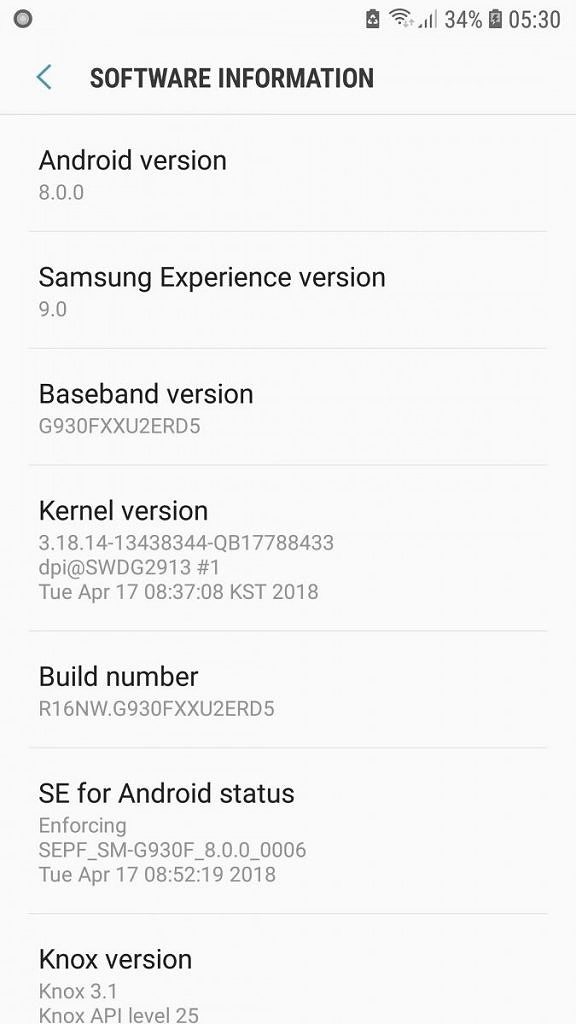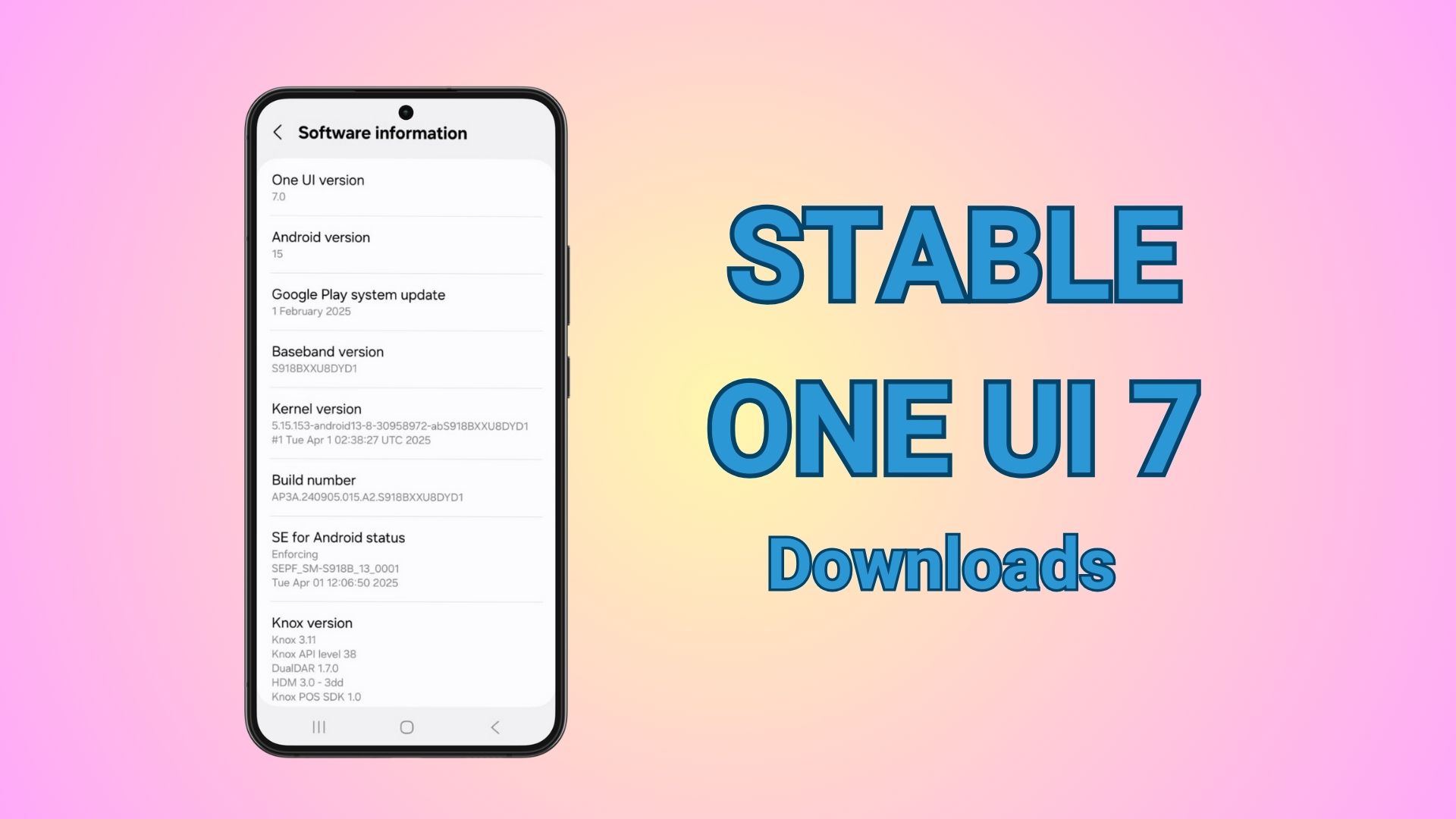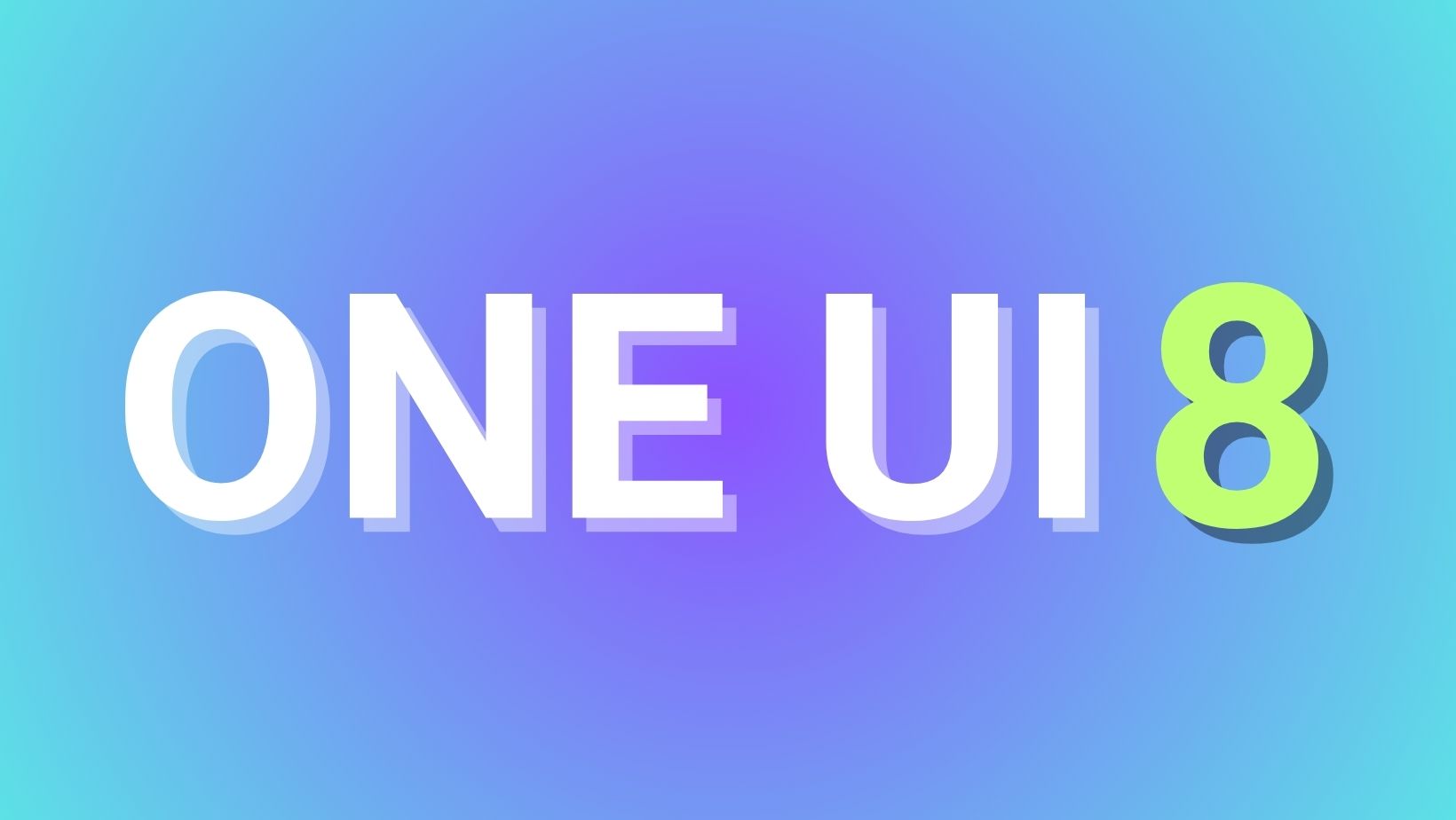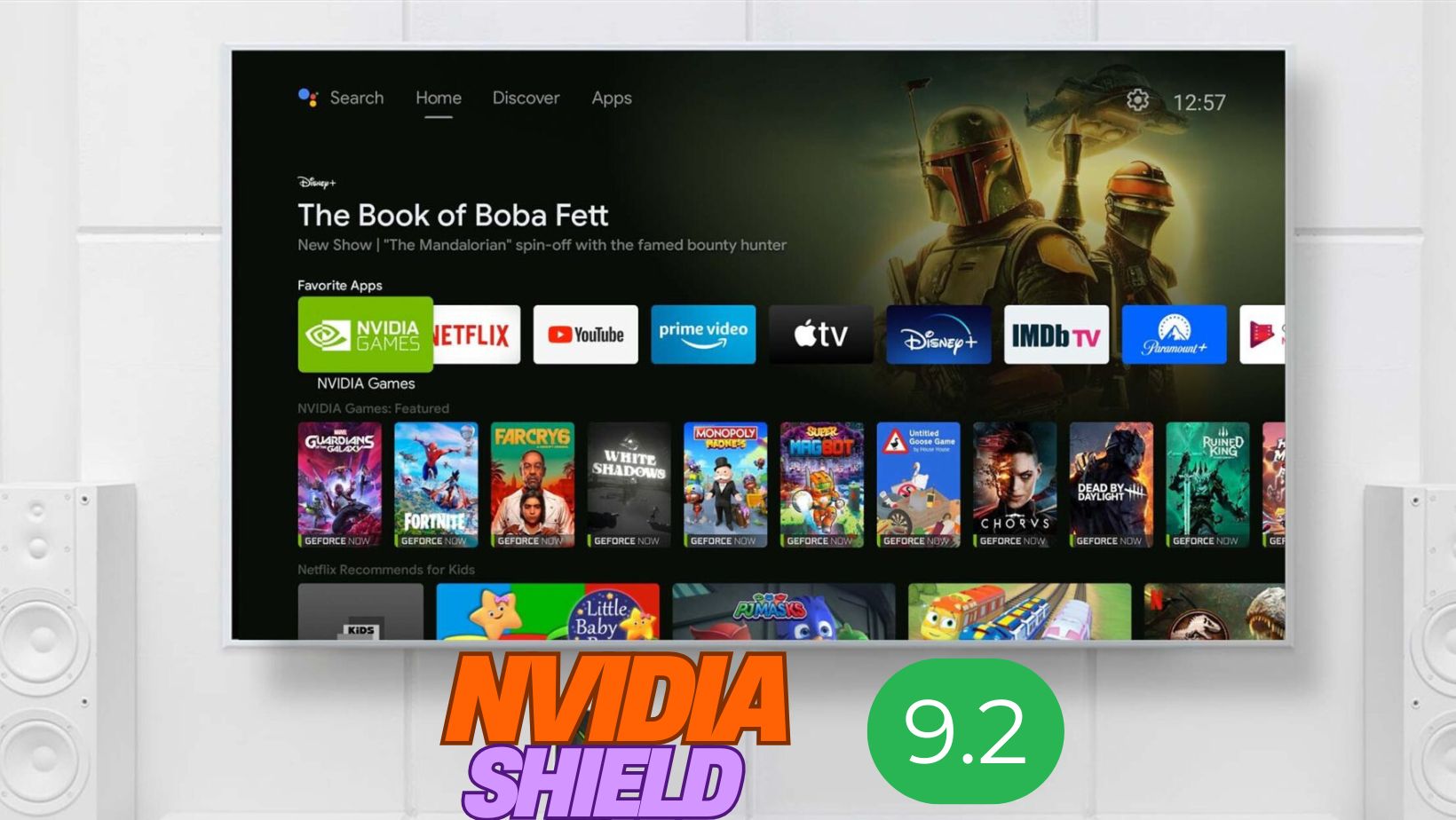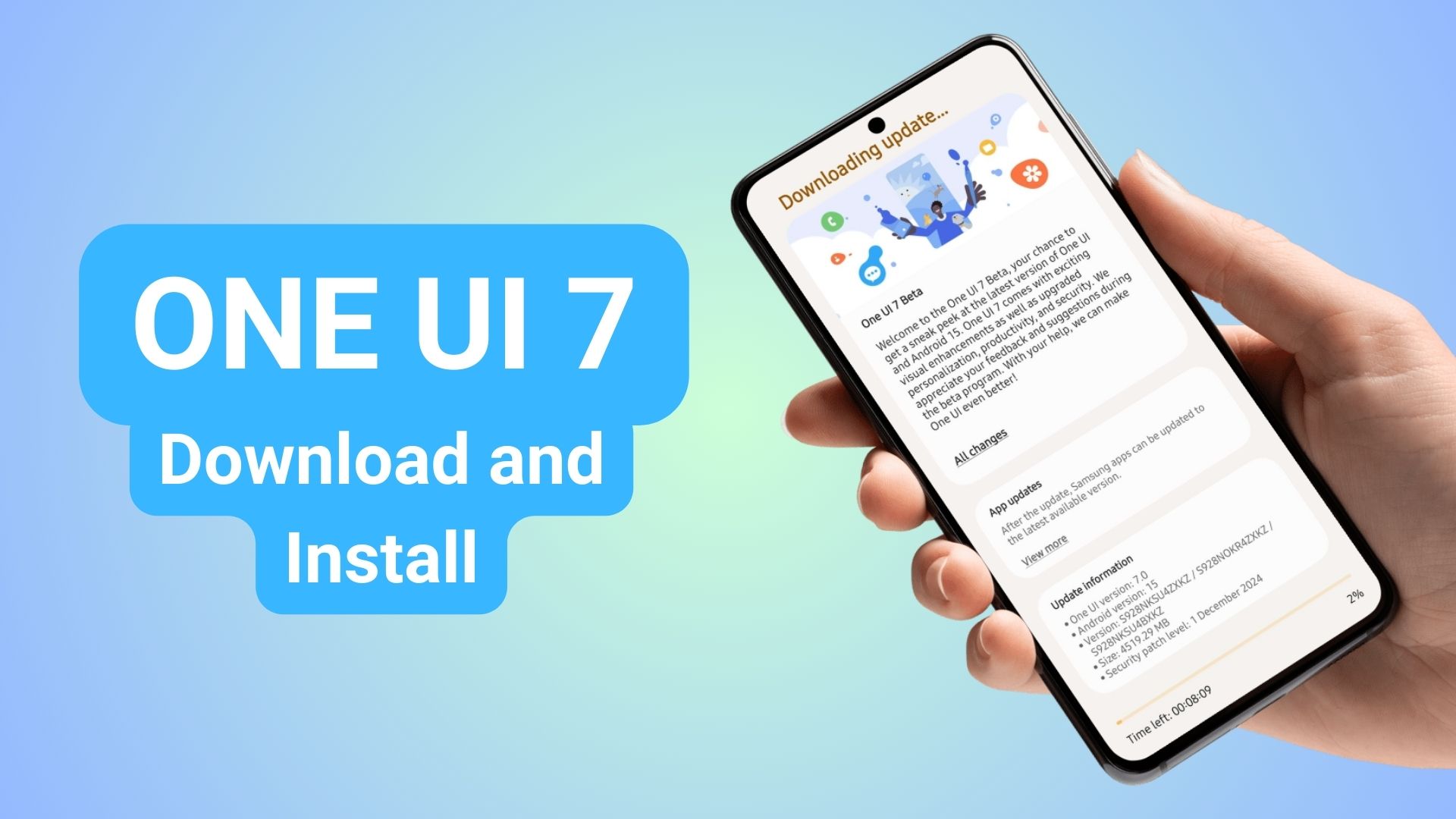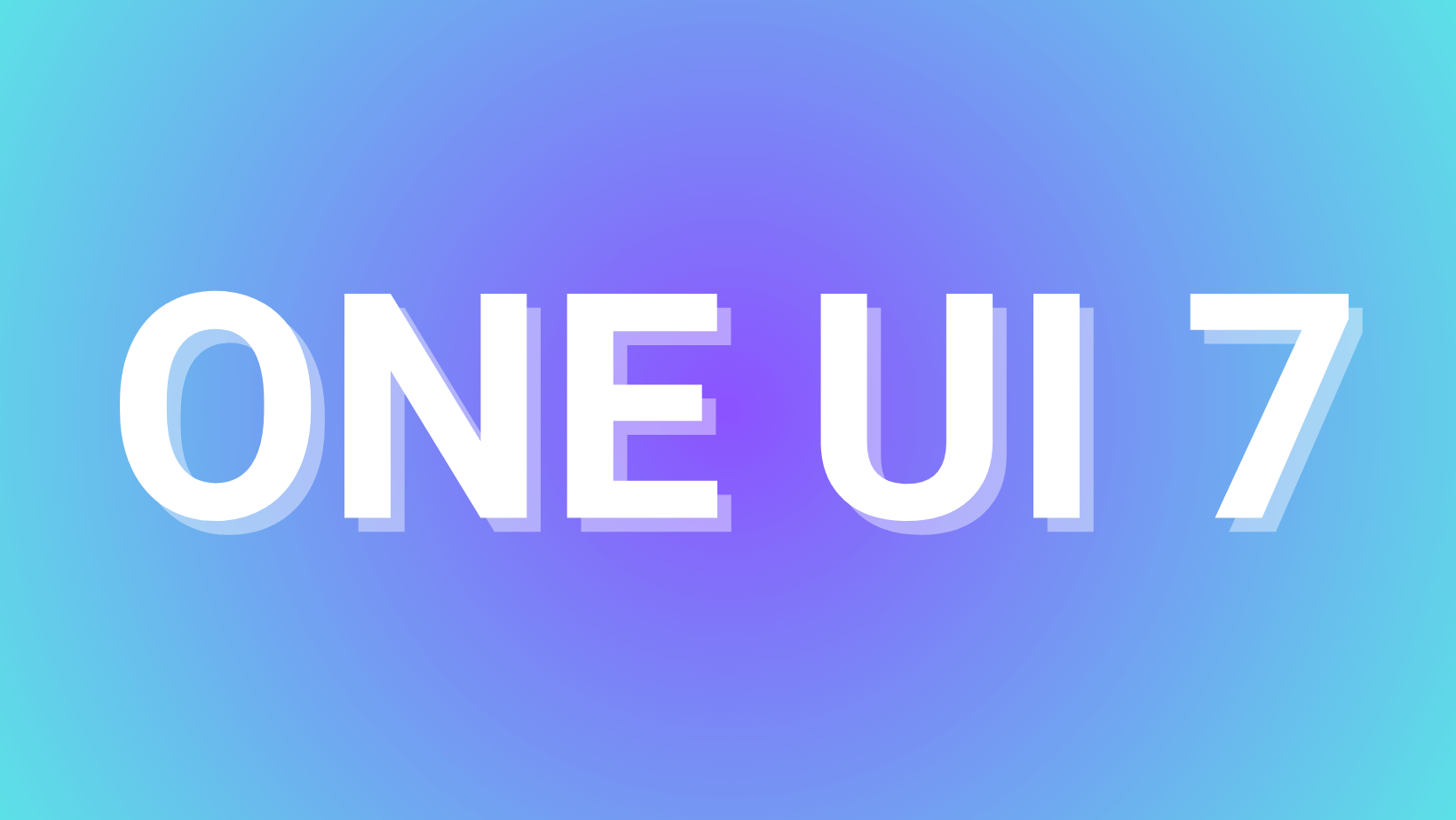Download Samsung Galaxy S7 and S7 Edge Android 8.0 Oreo update G930FXXU2ERE8 and G935FXXU2ERE8

Update: Another stable official Android 8.0 Oreo OTA update is rolling out for the Samsung Galaxy S7 and S7 Edge with firmware build numbers G930FXXU2ERE8 and G935FXXU2ERE8 for the global variants. You can download all the firmware builds using the following method. Following Galaxy S8, S8+, Note 8, and some A-Series 2017 Editions, it is time for the Galaxy S7 and S7 Edge’s Android 8.0 Oreo upgrade based on Samsung Experience 9.0. The US variants of S7 and S7 Edge are already being updated to Oreo OTA. This includes the AT&T, Verizon, T-Mobile, and Sprint variants. Now, the global or international variants are receiving the same with build number ERD5.
The old Oreo update for the S7 and S7 Edge devices with Baseband versions G930FXXU2ERD5 and G935FXXU2ERD5 have been abandoned and new OTA update is rolling out with build ERE8. MOre details include G930FDBT2ERE8/G930FXXU2ERD6. The OTA is currently rolling out in European region with the UK unlocked variants being the first ones. It won’t be too long until other regions receive the same update. As the Oreo update is for the global variants, soon all the models of S7 like SM-G930F/FD and SM-G935F/FD will receive the same.
You may also like to download Snapdragon Galaxy S7, S7 Edge, and S7 Active Android 8.0 Oreo OTA update.
New Oreo OTA update ERE8:
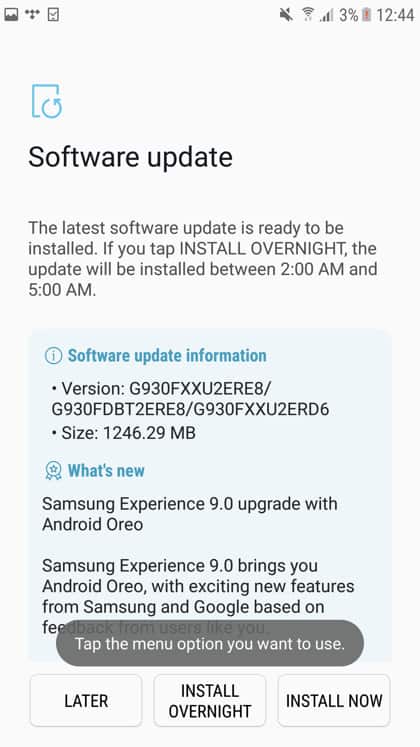
Firmware information:
| Samsung Model | SM-G930F and SM-G935F |
| Device name | Samsung Galaxy S7 and S7 Edge |
| Country | |
| Software Version | Android 8.0.0 Oreo |
| Changelist | 13438344 |
| Build date | Fri, 11 May 2018 10:00:28 +0000 |
| Security Patch Level | 2018-04-01 |
| Product code (CSC Code) | DBT |
| PDA | G930FXXU2ERE8 and G935FXXU2ERE8 |
| CSC | G930FDBT2ERE8 and G935FDBT2ERE8 |
Old Oreo OTA update:
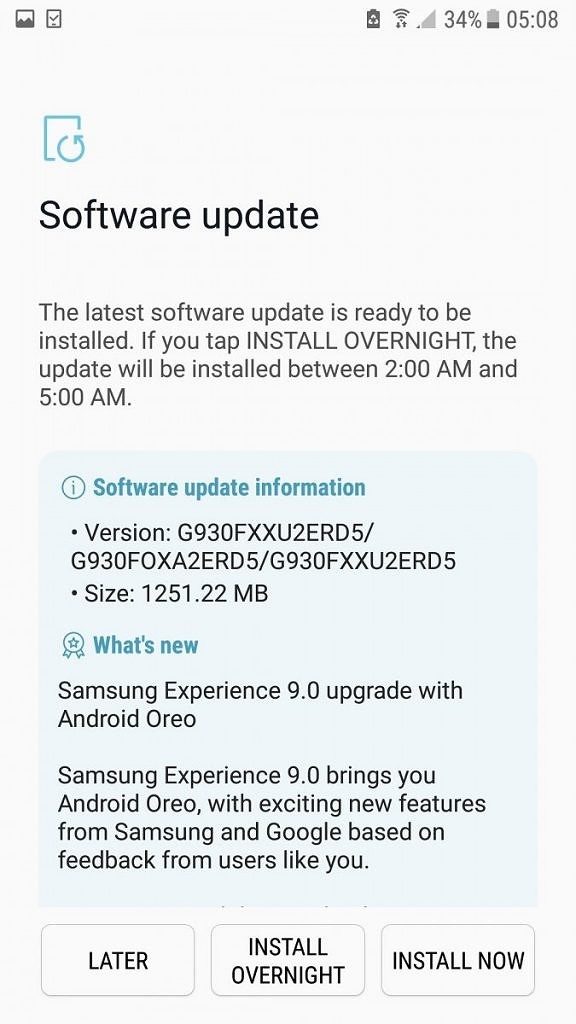
There are multiple ways to update your Galaxy S7 to Android version 8.0. If you like you can directly download the full stock firmware CRD5 for the S7 from Samsung Servers and install it using the Odin software. This is a recommended approach because it will do a clean installation and factory reset the phone at the same time. This will make your device as good as new and is highly recommend to wipe data after every new Android version upgrade.
Alternatively, we will take your device to the last available Android 7. Nougat firmware build and then check for any software OTA updates available. So download and install the latest Android 8.0 Oreo based Samsung Experience 9.0 firmware onto S7 device. See how to capture OTA updates.
In order to capture the OTA update, make sure your device is on the previous Baseband version G930FXXS2DRC3 or G935FXXS2DRC3 on Galaxy S7 or S7 Edge. Once done, you will receive an OTA update.
How to download Samsung Galaxy S7 and S7 Edge Oreo stock Odin firmware?
This tutorial will help you download the latest available full stock firmware update onto your Samsung Galaxy S7 and S7 Edge.
- Download and extract SamFirm tool to your PC.
- Find out the model number for your device under Settings > About Phone > Software information.
- Find out the CSC code or Product code for your specific region.
- Run the SamFirm tool and input the model number and CSC code.
- Download the latest stock firmware for Samsung Galaxy S7.
- Now, head over to this tutorial for installation: How to restore Galaxy S7? Or, see below.
Prerequisites for updating to Oreo
- Verify your device for compatibility. Check out the download section.
- Enable OEM unlocking, Advanced reboot, and USB Debugging on your device from Developer Options in the Settings.
- Make sure you have latest device drivers setup on your PC for a better connection. Get it from the download section official from the manufacturer.
- Backup everything before you proceed. Odin performs a clean install, that you will lose apps, data, media, etc.
Installing Oreo OTA stock firmware onto Samsung Galaxy S7 or S7 Edge
Step 1: Download the listed firmware for your for your Galaxy device. Extract the zip file to get the firmware with .tar or .tar.md5 extension and place at a location where you can easily locate it in your PC.
Step 2: Now boot your device into Download/Odin Mode. To do so, turn off your device completely and then press and hold Power button + Volume Down + Home keys for a few seconds. If you see a warning sign press Volume up/ Volume down to get the Odin screen.
Step 3: If you already have Odin software on your PC then simply run the Odin3.exe file. If not, then download the Odin3.zip file from the download section and extract it. Run Odin software as administrator.
Step 4: While your device is still in the Odin Mode, connect your device to your PC using a USB cable.
Step 5: After a successful connection, the ID: COM in the Odin should turn Blue and an Added!! message should be displayed in the Log tab. In case your device doesn’t show up in Odin, then you can troubleshoot it with the steps given at the end of the tutorial.
Step 6: Now click on AP button and add the firmware file by navigating to the file path.
Step 7: Take care that only Auto Reboot and F.Reset Time are selected in the Options tab. Do not check Re-Partition.
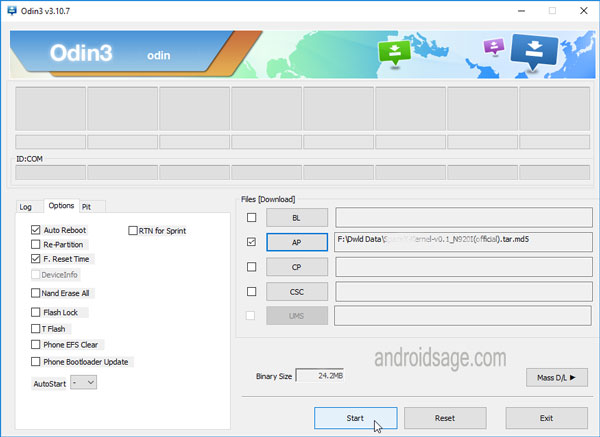
Step 8: Once done, verify everything and proceed with installation by selecting Start button. If it’s a 4 file firmware, then take a look at the following image:
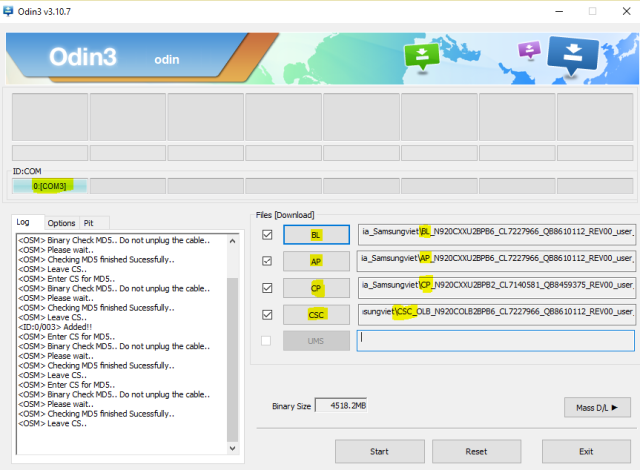
Step 9: When you get a PASS! message in the Log tab on your Odin software, that means firmware has successfully been installed and the device will restart itself. If not then reboot manually.
Be patient as first boot may take a while.
How to fix 4G VOLTE on Samsung Galaxy S7 and S7 Edge? (Fix Jio VOLTE)
To get 4G VOLTE on your S7 or S7 Edge, such as the Jio VOLTE, you will need to root your device, install TWRP, and flash the following zip file.
- Make sure your Samsung Galaxy S7 or S7 Edge device is rooted.
- Flash latest TWRP RECOVERY twrp-3.1.1-0-herolte.
- Reboot into TWRP recovery.
- Tap on wipe option and do a format data.
- Now, flash the CSC zip from this link.
- Reboot to system.