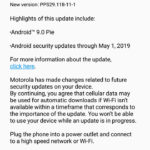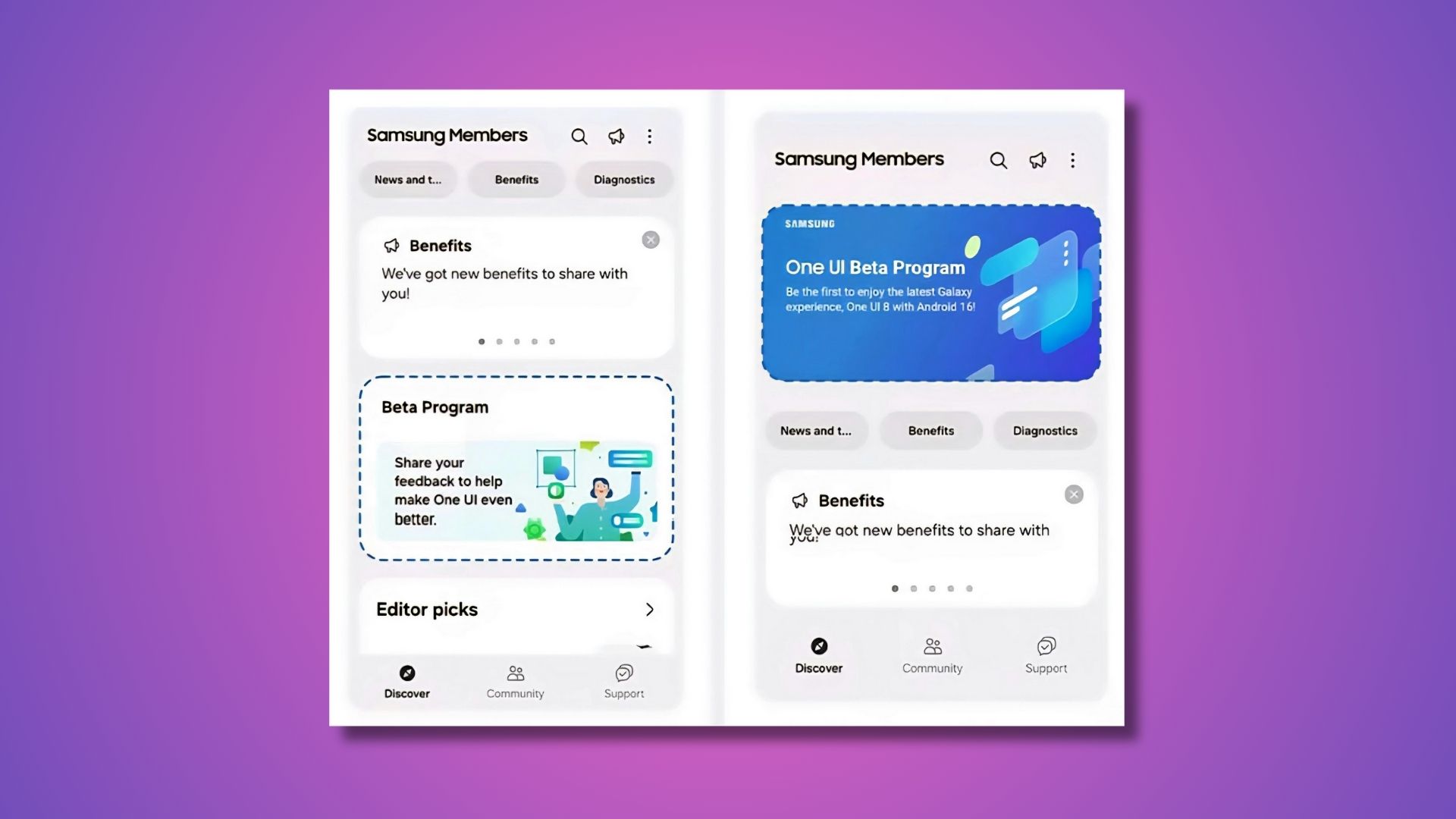Download Moto G6, G6 Plus and G6 Play Android 9.0 Pie OTA Updates and Full Stock Firmware

Updated: New Moto G6, G6 Play, and G6 Plus Android 9.0 Pie OTA update is now rolling out in the United States with for the Verizon, T-Mobile variants with firmware build number PPS29.118-11-1. The update also features newer May 2019 Security Patch level. The full stock firmware or so called the factory images are now available in the download section below with complete repository for each Moto G6, Moto G6 Plus, and Moto G6 Play.
Original: Motorola’s sixth generation G series device has a planned Android 9.0 Pie upgrade sometime next year. However, it seems that the Android 9 Pie OTA update is already available for download and can be manually sideloaded onto the system for some variants. Here we have the Moto G6 Android 9 Pie OTA update zip available for Moto G6 (Ali) variant. Soon the Moto G6 Plus will follow. So stay tuned.
Not much is known about the Android pie firmware as of now, except that it has been tested working on Moto G6 (Ali retail US variant). You may try it on other variants as well. It also features latest security patch level from AOSP and all the Android 9 Pie goodies. The OTA comes with firmware build number 29.1.24.
We already have the Android 8.1 Oreo based on October 2018 patch for the Moto G5S (Plus) and for Moto G5 (Plus). Motorola has also released Android 9.0 Pie for some Android One devices including the Moto X4. We have also seen soak tests for Moto G4 getting 8.1 Oreo. In order to participate in soak test (beta), you will need to sign up for Motorola Feedback Network.
Download Moto G6 Full Stock Firmware (latest)
Following we have listed the Moto G6 factory images or so called the full stock firmware zips from the RETAIL variants. Hence, this factory image can work on almost all the Moto G6 variants and has been tested working on the XT1926-3 RETEU, Europe, Poland variants.
Downloads for Moto G6:
- Moto G6 Official 9.0 Pie stock firmware | Download Gdrive
- Moto G6 flasher zip (use it to flash stock firmware)
More Moto G6 downloads
- Download Android 9.0 Pie Update: Click Here
- PPS29.55-24 Stable Version: Download
Download Moto G6 Plus Full Stock Firmware (latest)
Following we have listed the full Moto G6 Plus downloads repository with factory images or the full stock firmware zips. These work with most of the global variants from USA or Europe.
Downloads for Moto G6 Plus:
- Moto G6 Plus Official 9.0 Pie stock firmware
Moto G6 Plus RETAIL Firmwares (full downloads repository)
XT1926-8 Firmware (MegaNZ mirror) - Moto G6 Plus flasher zip (use it to flash stock firmware)
Download Moto G6 Play Full Stock Firmware (latest)
Following we have listed the full Moto G6 Play downloads repository for factory images or the full stock firmware zips. The firmware work with most of the variants from USA or Europe.
Downloads for Moto G6 Play:
- Moto G6 PlayOfficial 9.0 Pie stock firmware
Moto G6 Play Firmwares (AFH downloads repository)
lolinet mirrors (Lolinet mirror) - Moto G6 Play flasher zip (XDA mirror)
Previous: Download Moto G6 (Plus) Factory Images
Following we have listed the Moto G6 factory images from the RETAIL variant. Hence, this factory image can work on almost all the Moto G6 Plus variants and has been tested working on the XT1926-3 RETEU, Europe, Poland variants. Thanks to rafikowy on XDA. The firmware comes with build number PPW29.116-11. Moreover, this is the official one and not the beta.
Moto G6 Plus:
- Moto G6 Official 9.0 Pie [RETAIL] | Download Gdrive | Mega mirror
- Moto G6 Plus flasher zip
Moto G6:
- Moto G6: Download AFH | password : MotorolaFirmwaresLB
Latest firmware ALI_OPS27.82-72_cid50 - Moto G6 flasher zip
How to Update?
For Moto G6 Plus, flash the script using the G6PlusFlashPieOfficial.bat file. Or, simply extract the zip, reboot phone into fastboot mode and flash each file manually using the following set of codes.
- Download Moto G6 (Plus) Stock Firmware from below (in download section).
- Install Motorola Driver and ADB Fastboot Driver on your PC.
- Now extract stock firmware in ADB Fastboot folder.
- Now, turn off your device and boot into bootloader by pressing volume down button +power button simultaneously.
- Now, connect your device to your PC via a USB Cable.
- Open a command prompt window and type the following commands:
fastboot getvar max-sparse-size fastboot oem fb_mode_set fastboot flash partition gpt.bin fastboot flash bootloader bootloader.img fastboot flash modem NON-HLOS.bin fastboot flash fsg fsg.mbn fastboot erase modemst1 fastboot erase modemst2 fastboot flash bluetooth BTFM.binfastboot flash dsp dspso.bin fastboot flash logo logo.bin fastboot flash boot boot.img fastboot flash system system.img_sparsechunk.0 fastboot flash system system.img_sparsechunk.1 fastboot flash system system.img_sparsechunk.2 fastboot flash system system.img_sparsechunk.3 fastboot flash system system.img_sparsechunk.4 fastboot flash system_b system_other.img fastboot flash oem oem.img fastboot flash oem_b oem_other.img fastboot flash vendor vendor.img_sparsechunk.0 fastboot flash vendor vendor.img_sparsechunk.1 fastboot erase carrier fastboot erase userdata fastboot erase DDR fastboot oem fb_mode_clear fastboot reboot
In order to update the Moto G6 device, simply extract the zip, reboot phone into fastboot mode and flash each file manually using the following set of codes.
fastboot flash partition gpt.bin fastboot flash bootloader bootloader.img fastboot flash modem NON-HLOS.bin fastboot flash fsg fsg.mbn fastboot erase modemst1 fastboot erase modemst2 fastboot flash bluetooth BTFM.bin fastboot flash dsp dspso.bin fastboot flash boot boot.img fastboot flash system system.img_sparsechunk.0 fastboot flash system system.img_sparsechunk.1 fastboot flash system system.img_sparsechunk.2 fastboot flash system system.img_sparsechunk.3 fastboot flash system system.img_sparsechunk.4 fastboot flash system system.img_sparsechunk.5 fastboot flash system system.img_sparsechunk.6 fastboot flash system system.img_sparsechunk.7 fastboot flash system system.img_sparsechunk.8 fastboot flash system system.img_sparsechunk.9 fastboot flash vendor vendor.img_sparsechunk.0 fastboot flash vendor vendor.img_sparsechunk.1 fastboot erase carrier fastboot erase userdata fastboot erase DDR fastboot flash logo logo.bin fastboot reboot
If you want to revert back to Android Oreo, that’s not a problem at all. All you need to do is download the full stock firmware (fastboot image) and flash it using the fastboot or download mode. See out previous fastboot flashing methods for Motorola devices by search.
Download and Install Android 9 Pie Moto G6 (Plus) OTA Updates
Updated: The first soak test for Moto G6 and Moto G6 Plus are now available for download. However, Motorola has taken down the OTA download links, as of now. We have posted the OTA mirror from AFH (thanks to aaryan1596). As for the official links, copy and paste the URL in browser.
Download Moto G6 Ali Android 9 Pie OTA:
Official Motorola servers link:
https://moto.netlib.re/ali/OTAs/block_delta-Blur_Version.27.241.3-29.1.24.ali.retail.en.US.zip
Download Moto G6 aljeter Android 9 Pie OTA:
https://moto.netlib.re/aljeter/ALJETER_OPPS27.91-143-2_cid50_subsidy-DEFAULT_regulatory-DEFAULT_CFC.xml.zip
Android 8 Oreo OPSS27.82-87-3 for Moto G6:
https://moto.netlib.re/ali/ALI_OPSS27.82-87-3_cid50_subsidy-DEFAULT_regulatory-DEFAULT_CFC.xml.zip
We have the full OTA update for the Moto G6 Android 9 Pie. But first, your device needs to be on the previous Android Oreo OPSS27.82-87-3 build. Once done, there is a simple method to manually install Android P OTA onto the device.
Installation instructions:
- Make sure your device is on the Android 8 Oreo OPSS27.82-87-3 firmware update (download link above) Flash via Fastboot method.
- Once done, download the Android Pie OTA update zip from above and transfer it to the root of your device’s internal storage (Meaning, do not put it in any any folder. It should be outside all folders.)
- Now, go to Settings > Apps¬ifications > Show all apps.
- Click on the 3 dots menu on the top right corner of the screen and then select > show system apps.
- Search for the ‘Motorola Update Services’ app and give it storage permission.
- Now, got to settings > system updates and check for update.
- The latest Android 9.0 Pie update will show up.
- Install normally.
You may also like: