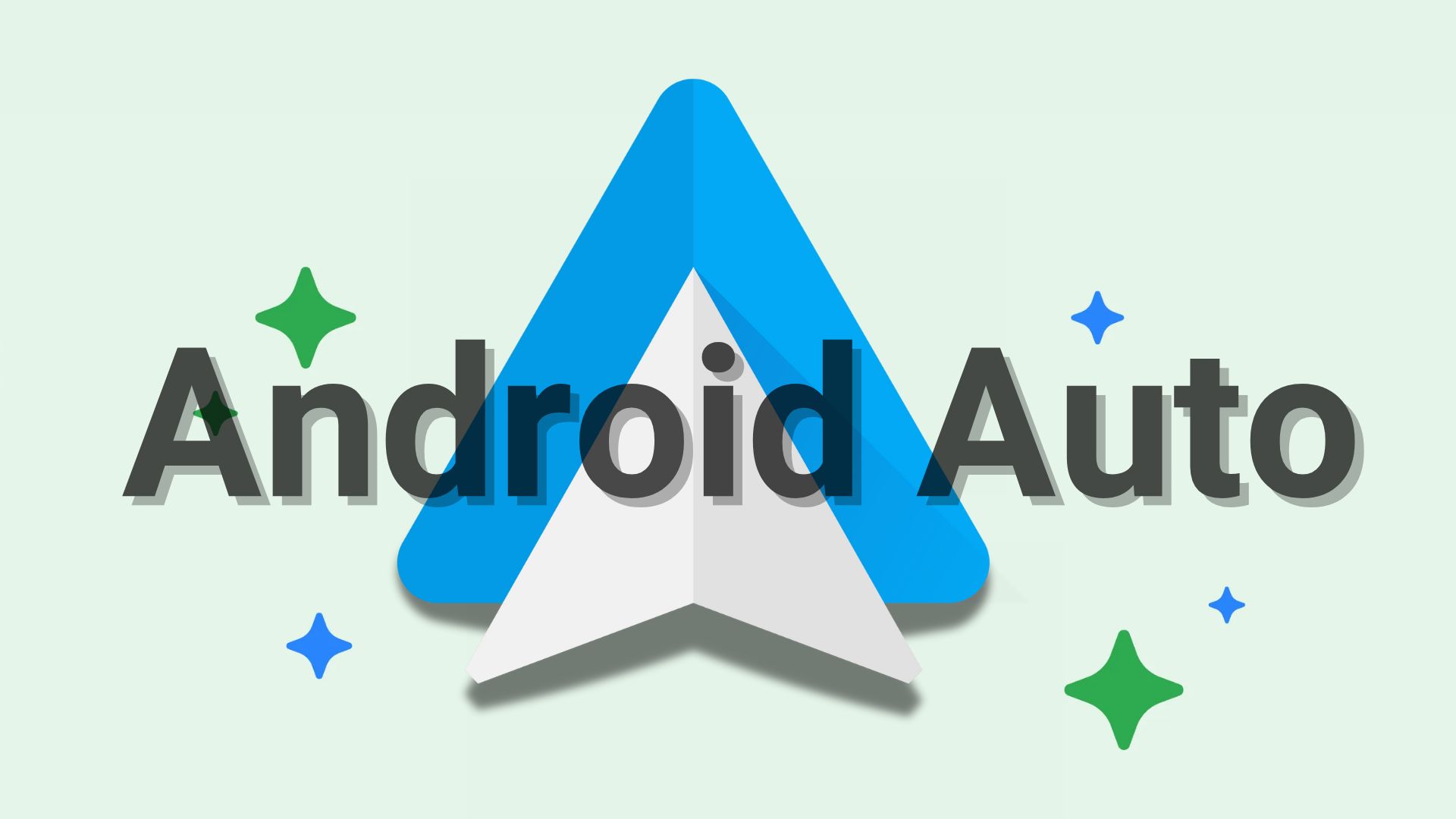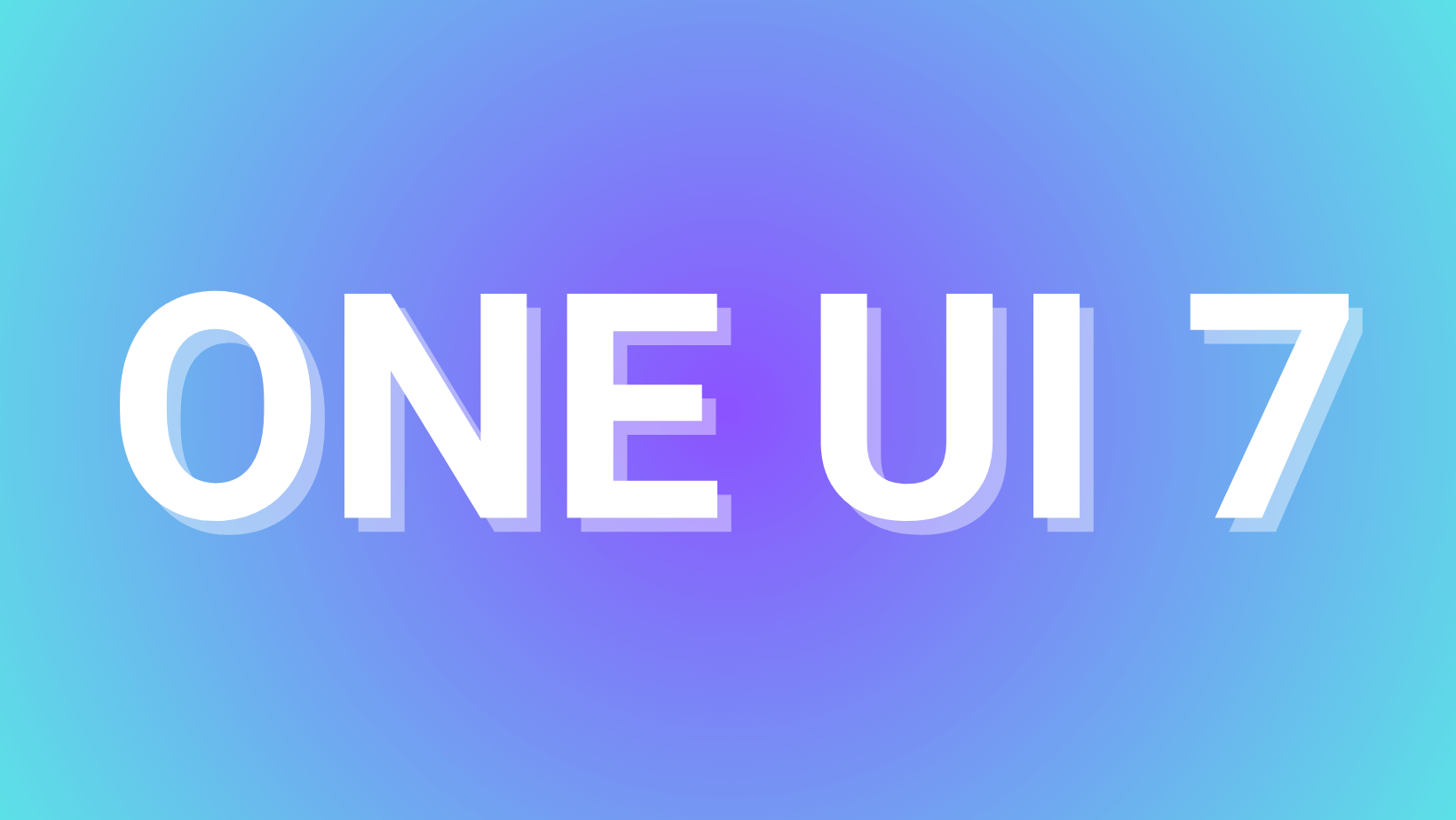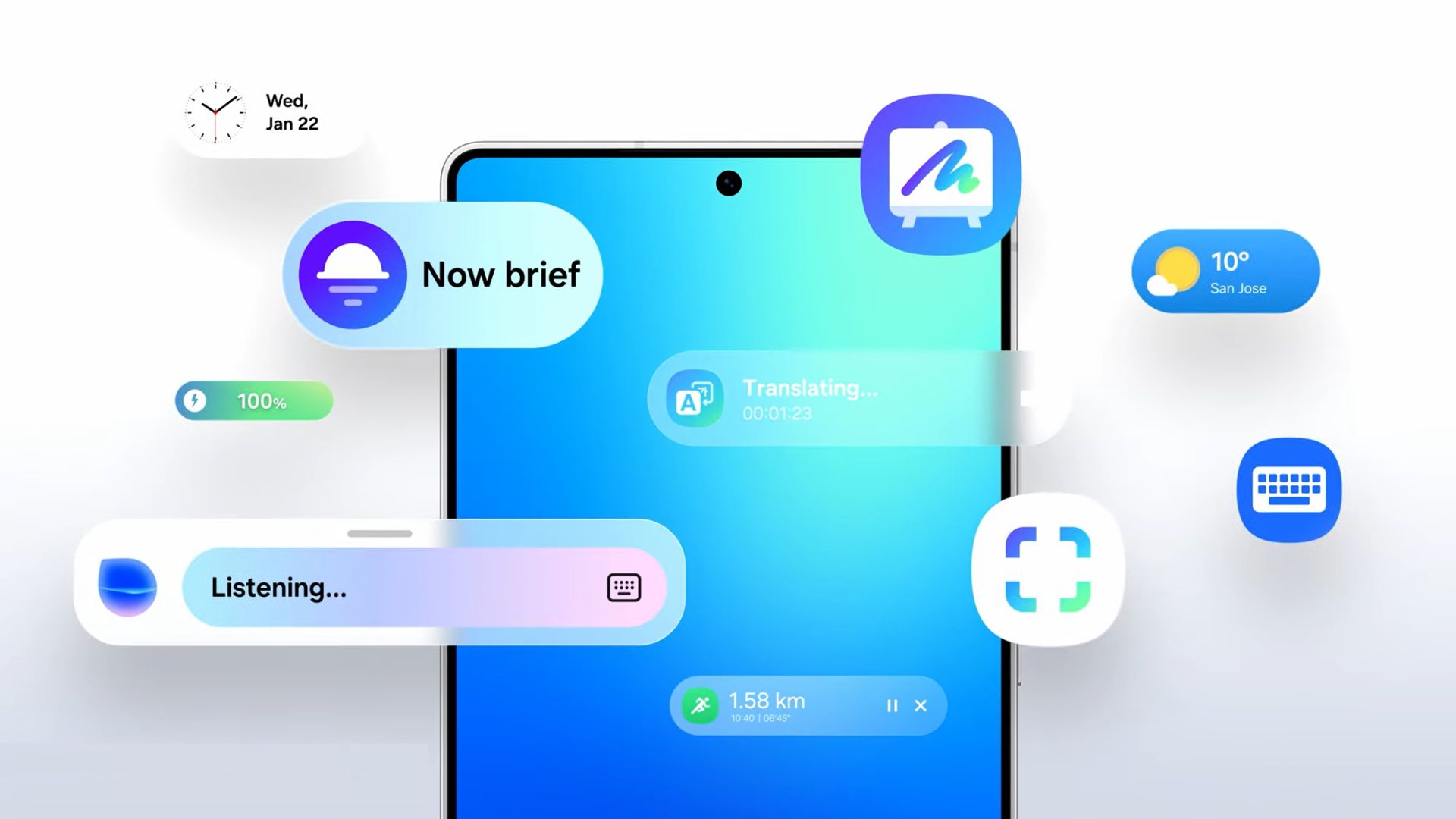Download Android Q Final Beta 6 for Google Pixel 3 (XL), 2 (XL), 1 (XL) Phones
Updated: Android Q Beta 6 is now available for download both – OTA updates and factory images. According to Google I/O 2019 and latest Android Developers Blog, the latest Android Q beta 6 is the final beta update. The search giant is working on the stable build and will be released in th enext couple of weeks. Google has now included the final APIs and official API 29 SDK for developers to test out their apps, update, and publish it on Play Store. The previous Android Q beta 3 featured new Privacy and Security tools, native Dark Mode, Live Caption, Bubbles: a new way to multitask, Foldables emulator, Improved share-sheet, Directional and Zoomable microphones, Compatibility through public APIs, and much more.
Original: The most anticipated update of 2019 is here. Today, Google officially announced the first Android Q beta update for its own Pixel series phones. The Google Pixel, Google Pixel XL, Google Pixel 2, Google Pixel 2 XL, Google Pixel 3, or Google Pixel 3 XL users can now download and install the latest Android Q Developer Preview right now. So if you don’t want to miss the opportunity and test the latest Android version right now, then either enroll into the beta testing program and receive the update over the air, so simply grab the factory images from below and flash the Android 10 Q using Fastboot.
Now, before you jump into installing Android Q, note that this is the first preview build of the Android version 10. So it may come with some bugs. You will need to provide feedback in the current version so Google can improve it in the next one. We also have reports that the Android Q beta will come to more third party manufacturers than last year. This may include the Essential Phone, Nokia, OnePlus 6 or 6T, Xioami, Oppo, Vivo, and more.
According to the Android Developer Preview Blog, the Android Q features advanced privacy protection by giving users more control over location and other permissions like storage and more. This also includes the runtime permissions control. It brings new ways to engage users by bringing support for Foldables and innovative new screens. We also get improved and faster sharing screen along with new sharing shortcuts. The settings panel has been revamped as well. You will see improved improved peer-to-peer and internet connectivity, Wi-Fi performance mode, permissions, privacy, and security with Android Q. The camera has also been enhanced by bringing dynamic depth format for photos, new audio and video codecs, native MIDI API, ANGLE on Vulkan. Developers get support for new and upgraded APIs too.
Runtime permissions:
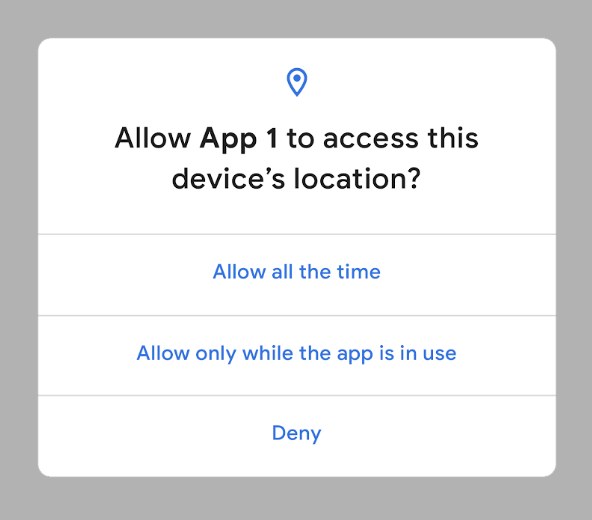
Improved sharing shortcut and faster transition:
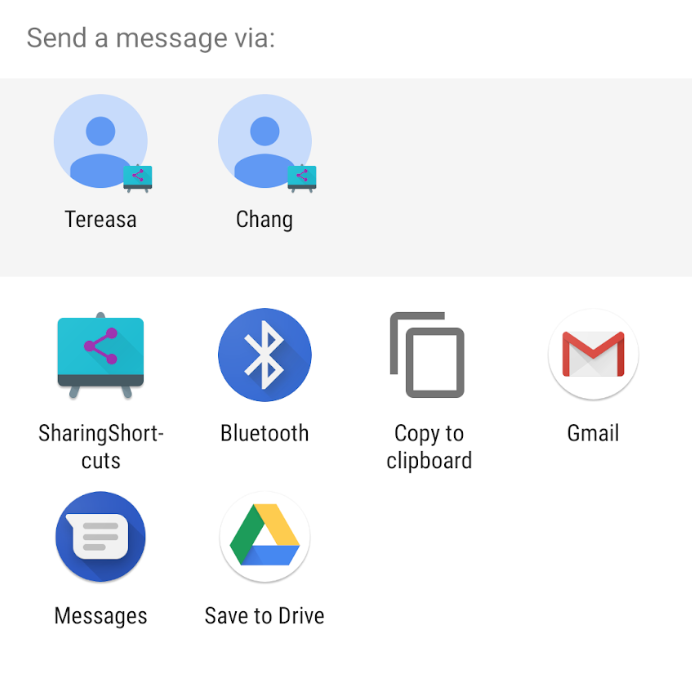
New Settings Panels:
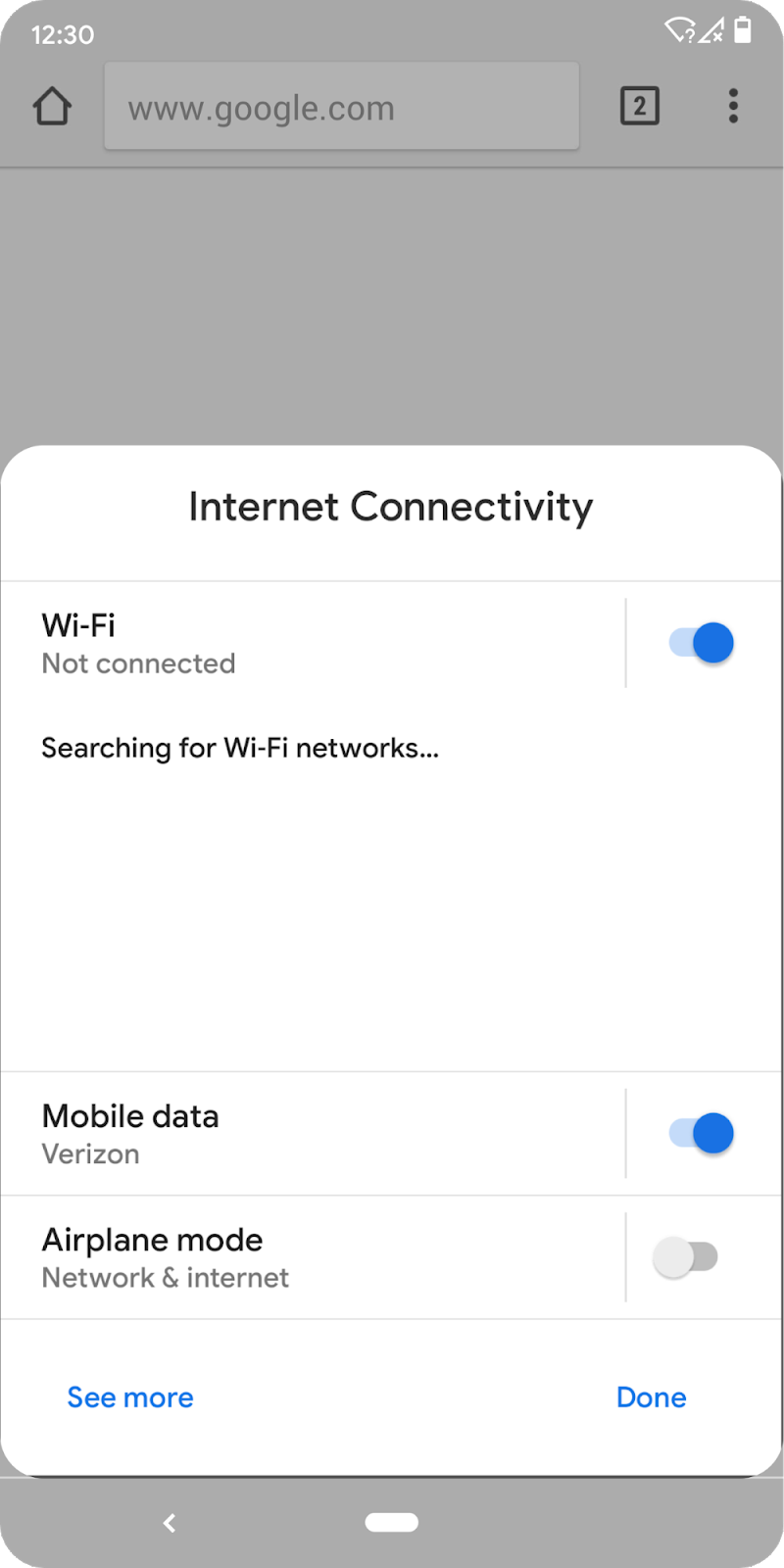
Download Android 10 Q Final Beta 6 (Latest)
Here are the factory images of the Android Q final beta build for the Google Pixel phones. These are the complete images. So you will need to flash them using Fastboot mode.
Latest Android Beta 6 factory images:
| Google Device | Download Link (direct) |
| Pixel | sailfish-qpp5.190530.014-factory-de356cdb.zip |
| Pixel XL | marlin-qpp5.190530.014-factory-f42f7d37.zip |
| Pixel 2 | walleye-qpp5.190530.014-factory-7fa6523e.zip |
| Pixel 2 XL | taimen-qpp5.190530.014-factory-087c105c.zip |
| Pixel 3 | blueline-qpp5.190530.014-factory-9ba1779a.zip |
| Pixel 3 XL | crosshatch-qpp5.190530.014-factory-6989b714.zip |
| Pixel 3a | sargo-qpp5.190530.014-factory-115ed557.zip |
| Pixel 3a XL | bonito-qpp5.190530.014-factory-ac43c4a1.zip |
Download Android 10 Q Beta 5
Here are the factory images of the Android 10 Q Developer Preview. These are the complete images. So you will need to flash them using Fastboot mode.
Latest Android Beta 5 factory images:
| Google Device | Download Link (direct) |
| Pixel | sailfish-qpp5.190530.014-factory-de356cdb.zip |
| Pixel XL | marlin-qpp5.190530.014-factory-f42f7d37.zip |
| Pixel 2 | walleye-qpp5.190530.014-factory-7fa6523e.zip |
| Pixel 2 XL | taimen-qpp5.190530.014-factory-087c105c.zip |
| Pixel 3 | blueline-qpp5.190530.014-factory-9ba1779a.zip |
| Pixel 3 XL | crosshatch-qpp5.190530.014-factory-6989b714.zip |
| Pixel 3a | sargo-qpp5.190530.014-factory-115ed557.zip |
| Pixel 3a XL | bonito-qpp5.190530.014-factory-ac43c4a1.zip |
Download Android 10 Q Beta 3 Developer Preview Images
Here are the factory images of the Android 10 Q Developer Preview. These are the complete images. So you will need to flash them using Fastboot mode.
Latest Android Beta 3 factory images:
Older: Download Android Q Beta 2 Developer Preview Images
Here are the factory images of the Android 10 Q Developer Preview. These are the complete images. So you will need to flash them using Fastboot mode.
Android Beta 2 factory images:
| Device | Download Link |
| Pixel | sailfish-qpp2.190228.021-factory-969c3c49.zip |
| Pixel XL | marlin-qpp2.190228.021-factory-bae349f0.zip |
| Pixel 2 | walleye-qpp2.190228.021-factory-06bf6b7b.zip |
| Pixel 2 XL | taimen-qpp2.190228.021-factory-5e529562.zip |
| Pixel 3 | blueline-qpp2.190228.021-factory-aaff426f.zip |
| Pixel 3 XL | crosshatch-qpp2.190228.021-factory-6fe10e91.zip |
Previous Android Q Beta 1:
| Device | Download Link | |
|---|---|---|
| Google Pixel | sailfish-qpp1.190205.018.b4-factory-456f3345.zip | |
| Google Pixel XL | marlin-qpp1.190205.018.b4-factory-7e938da2.zip | |
| Google Pixel 2 | walleye-qpp1.190205.018.b4-factory-eede6250.zip | |
| Google Pixel 2 XL | taimen-qpp1.190205.018.b4-factory-a5d1ed42.zip | |
| Google Pixel 3 | blueline-qpp1.190205.018.b4-factory-52233668.zip | |
| Google Pixel 3 XL | blueline-qpp1.190205.018.b4-factory-52233668.zip |
Download Android 10 Q Beta 3 OTA updates
Here are the OTA update zips for Android 10 Q Beta 3. You can flash the OTA updates using ADB sideload method listed below.
Latest Android Beta 3 OTA updates:
Older: Download Android Q Beta 2 OTA Update Images
Here are the OTA update zips for Android 10 Q Beta 2. You can flash the OTA updates using ADB sideload method listed below.
Android Beta 2 OTA updates:
| Device | Download Link |
| Pixel | sailfish-ota-qpp2.190228.021-bf728ebe.zip |
| Pixel XL | marlin-ota-qpp2.190228.021-9364bec5.zip |
| Pixel 2 | walleye-ota-qpp2.190228.021-d09b90d4.zip |
| Pixel 2 XL | taimen-ota-qpp2.190228.021-52625c29.zip |
| Pixel 3 | blueline-ota-qpp2.190228.021-515295ac.zip |
| Pixel 3 XL | crosshatch-ota-qpp2.190228.021-ac7cef4e.zip |
How to install Android 10 Q DP1 Factory Images without wiping data?
Method 1: You can either enroll for the beta test and grab the OTA update over the air using this link.
OR, install the OTA update zips when available using the popular ADB sideload method or the stock recovery method. Read the detailed tutorial on how to install OTA updates from here. Alternatively, follow the instructions below.
- Make sure your PC, MacBook, or Linux machine has ADB and Fastboot environment setup. You can use the 15 second ADB installer from here. You may also download platform tools from here to use adb and Fastboot interfaces. Download and extract it on the desktop.
- Enable OEM Unlock, USB debugging, and Advanced Reboot from developer option on your Android device.
- Download the latest Android Q stock or factory image for your device from above.
- Extract the factory image to a folder where ADB and Fastboot is available or installed.
- Enter the extracted folder. You will see a batch file called ‘flash-all.bat’. This script is used to automate the flashing process.
- Now, open a command prompt or terminal in the folder.
- Connect Android device to PC.
- Type in
adb devicesin cmd or terminal to ensure connectivity. - Reboot into Bootloader mode. Type in the command
adb reboot recovery - Once into Recovery, select “apply updates from adb”.
- It’s time to flash the OTA by issuing the following command. (Note that you type the exact name with its proper extension.)
adb sideload <filename>.zip
Note: Put the exact file name in the <filename> section without “<>”. Approve the update and wait till the upgrade completes.
Method 2: As the above listed files are all Android Q Factory Images, you will need to flash them using Fastboot Mode. If your device is already on the latest stable March 2019 security patch, you still flash the factory images without wiping data using this tutorial. Otherwise, do the following.
- Make sure your PC, MacBook, or Linux machine has ADB and Fastboot environment setup. You can use the 15 second ADB installer from here. You may also download platform tools from here to use adb and Fastboot interfaces. Download and extract it on the desktop.
- Enable OEM Unlock, USB debugging, and Advanced Reboot from developer option on your Android device.
- Download the latest Android Q factory image (developer preview image) for your device from above.
- Extract the factory image to a folder where ADB and Fastboot is available or installed.
- Enter the extracted folder. You will see a batch file called ‘flash-all.bat’. This script is used to automate the flashing process.
- Now, open a command prompt or terminal in the folder.
- Connect Android device to PC.
- Type in
adb devicesin cmd or terminal to ensure connectivity. - Reboot into Bootloader mode. Type in the command
adb reboot bootloader - Now, simply run the ‘flash-all.bat’ file.
The flashing will start and device will reboot into Android Q
For Mac OS/Linux execute the command./flash-all.sh and wait a few minutes.