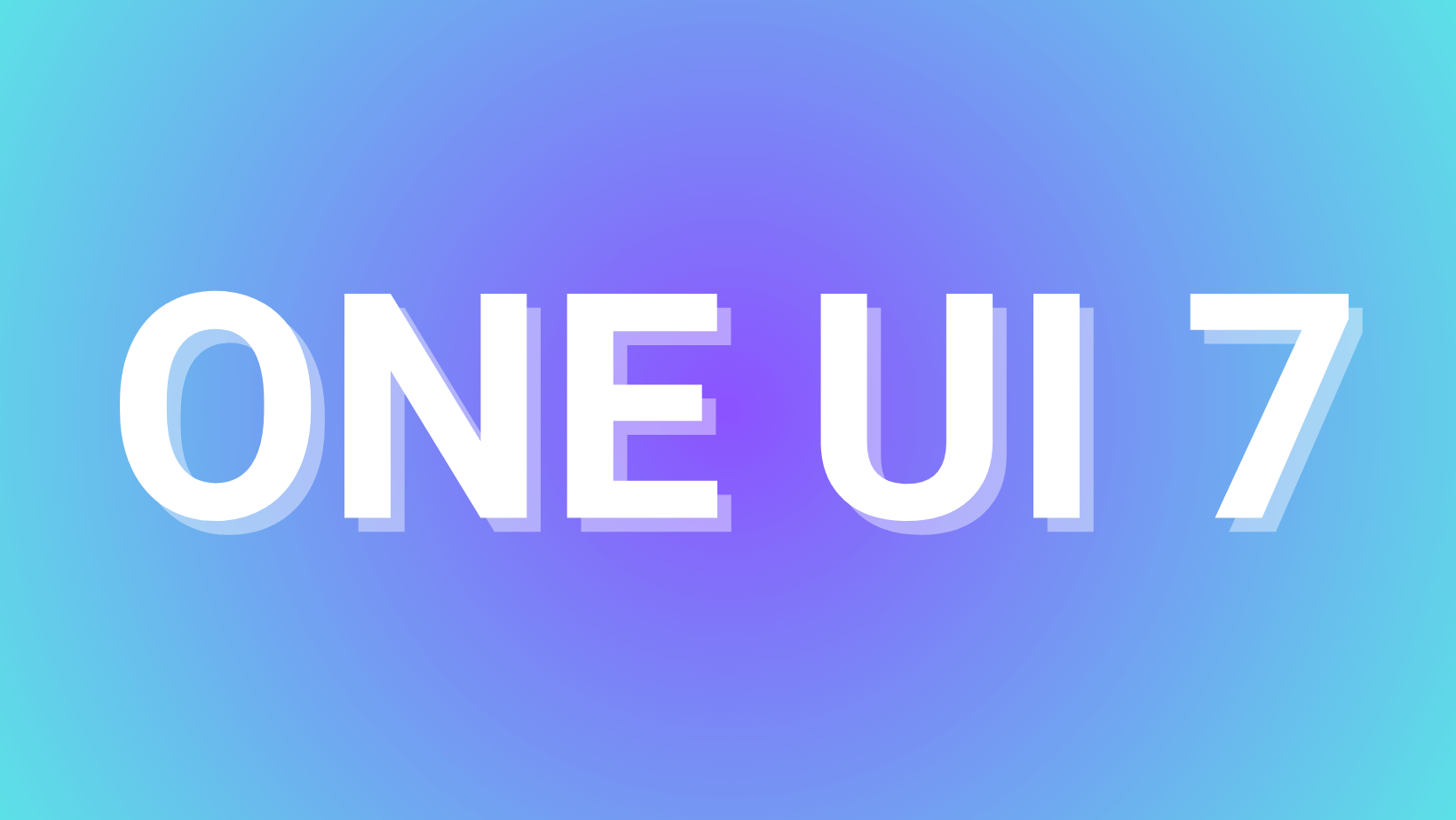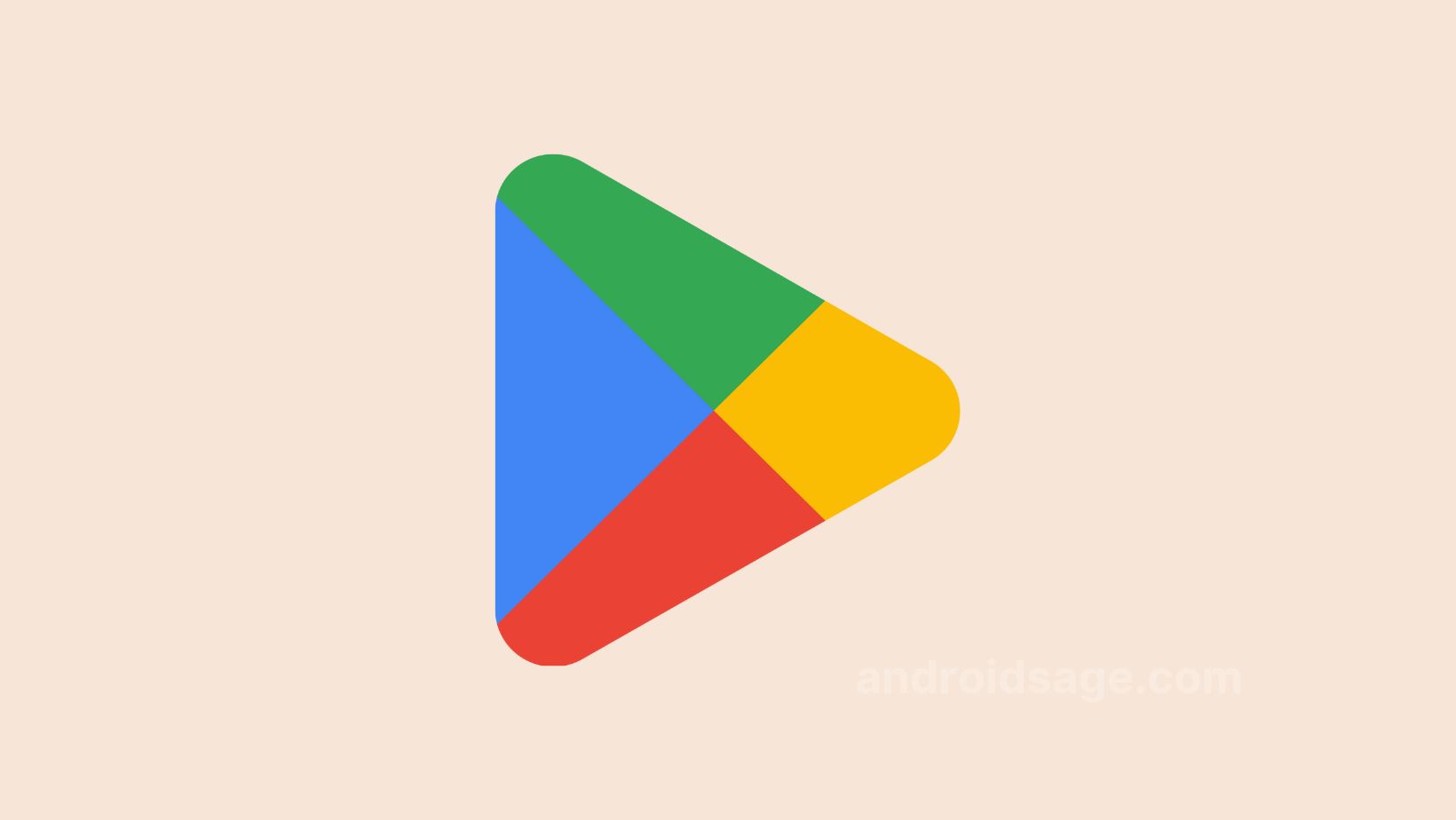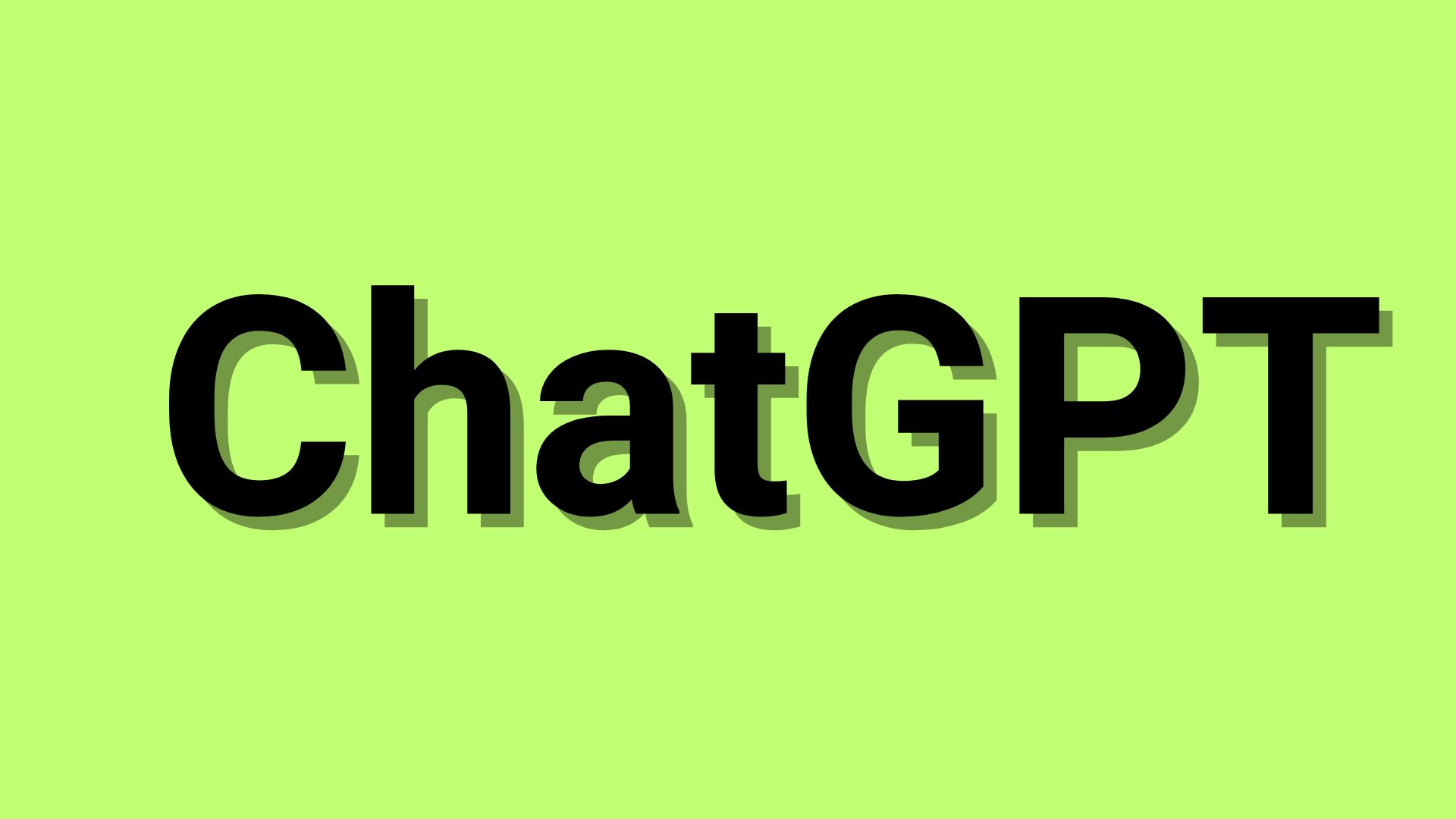Nothing Phone 2 and (2a) Android 15 Beta 2 Rolled Out, with Nothing OS 3.0?
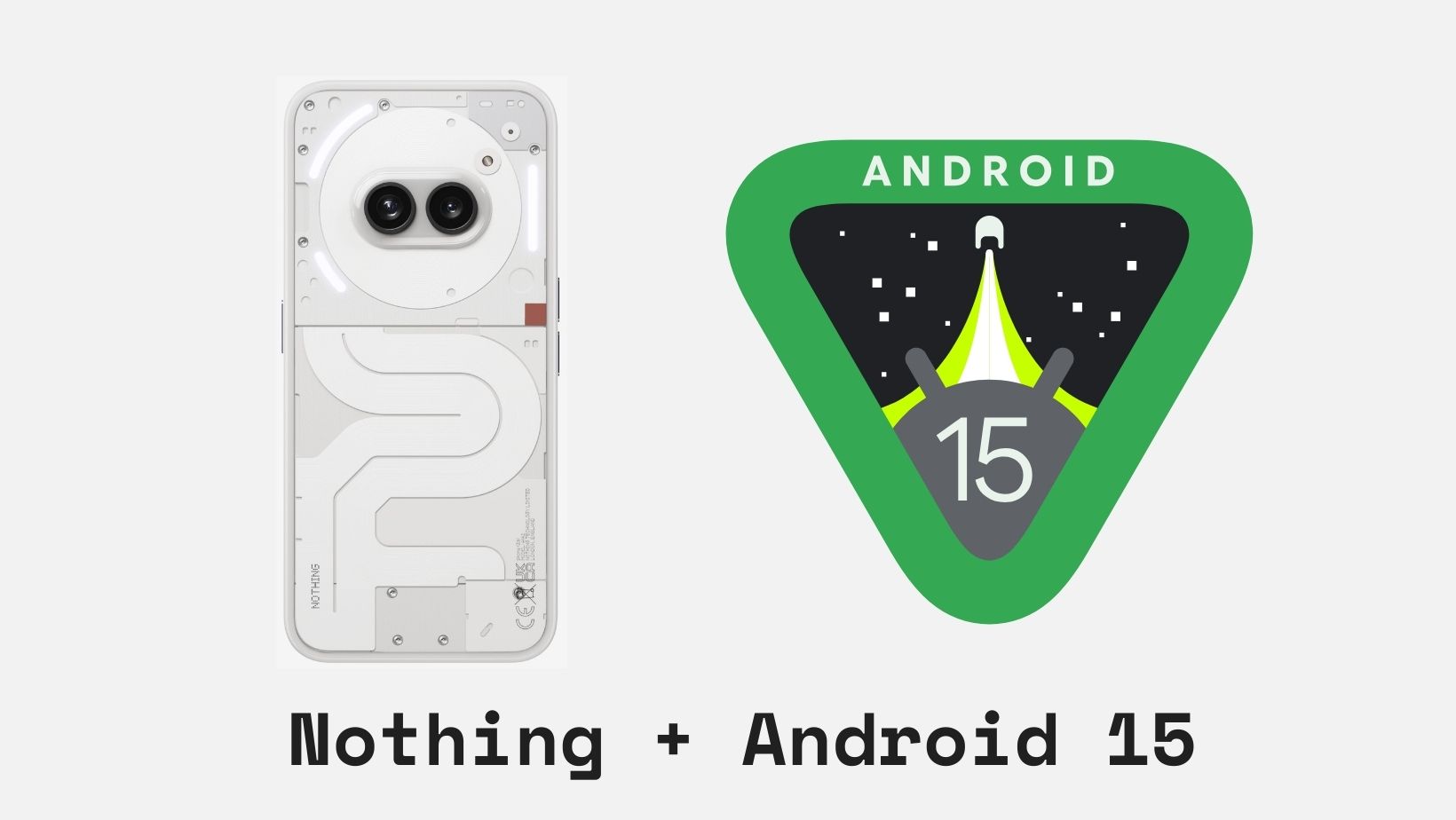
Earlier this month, Nothing released the first public beta of Android 15 for the Phone 2 and Phone 2a. Today, the firm released the most anticipated Beta 2 for the two phones that integrates Nothing System UI.
Yes, Android 15 Beta 2 for the Phone 2 and 2a most likely features some Nothing OS 3.0; their next-gen firmware update. The changelog from Nothing Tech’s Android 15 – Developer Preview Program – Beta 2 community post states Nothing System UI. This most likely corresponds to Nothing OS 3.0, or at least an early build with some Nothing apps integration.
Especially after, CEO Carl Pie, teased the Nothing OS 3.0 via screenshots and features. Nothing OS 3.0 brings new look for lock screen and widgets.
What’s in Nothing’s Android 15 Beta 2
- Phone (2)
- Android 15 Beta 2 tag
- Security patch update to June
- Phone (2a)
- Android 15 Beta 2 tag
- Nothing System UI
- Security patch update to May
However, there are still some bugs in the firmware as it is a beta build.
Some known issues:
- Phone (2)
- Using recorder to play audio keeps crashing
- Settings crash sometimes
- No pop-up notification when low battery (<10%)
- No Glyph Menu in Settings
- No vibration effect
- Face unlock/Fingerprint/App Locker/Clone apps/Pop-up view does not work
- Phone (2a)
- Notification bar overlap
- App Locker/Clone apps/Pop-up view does not work
- No pre-installed Nothing X/Weather/Launcher/Recorder/Widgets
- No Glyph Menu in Settings
- No pop-up notification when low battery (<10%)
- Settings crashed after changing the lock screen password/manually adjusting the time
See all Android 15 Beta 3 features
Download Android 15 Beta 2 for Nothing Phone 2a
Here, download the Android 15 Beta package, which will help you upgrade to the latest Android 15 from Nothing Tech.
Note: The EEA & Global variants have the same firmware now as they have been unified! This is great news as you only need a single file. Codenames – Pacman (Global) – (Europe) – (India)
- Download the Android 15 Beta 2 update package:
- From Pacman-U2.5-240522_1818 Download
- From Pacman-U2.5-240530_1906 Download
- From Beta1 to Beta2 – OTA Download
- Download the roll-back package: Download
Download Android 15 Beta 2 for Nothing Phone 2
Here, download the Android 15 Beta package, which will help you upgrade to the latest Android 15 from Nothing Tech.
Note: The EEA & Global variants have the same firmware now as they have been unified! This is great news as you only need a single file. Codenames – Pacman (Global) – (Europe) – (India)
- Download the Android 15 Beta 2:
- From Nothing OS 2.5.6: Download
- From Beta1 to Beta2 – Download
- Download the roll-back package: Download
How to Install Android 15 Beta onto Nothing Phone?
Warning: Before you dive headfirst into the installation process, it’s crucial to understand what you’re getting yourself into. This is a developer preview, which means it’s an early build intended for developers and advanced users. It might have bugs, missing features, and stability issues. Regular users are strongly advised to wait for a more polished, official release.
Important Considerations Before Installation
- Backup is Critical: Upgrading to the Developer Preview will erase all your data. Creating a comprehensive backup is absolutely essential.
- Unstable Software: Be prepared for bugs, crashes, and unexpected behavior. This is a developer preview, not a daily driver experience.
- Limited Functionality: Certain Nothing apps like X/Weather, Launcher, Recorder, and Widgets might not be pre-installed.
Installation Procedure
- Go to “Settings > About phone > Software info” to confirm that your system has been updated to the latest version (Nothing OS 2.5.5a). If not, please go to “Settings > System > System update” to check for updates.
- Download the latest software update package.
- Create a folder named “ota” (without the quotes) at the root of the internal storage. Meaning outside every folder.
- Copy the OTA update ZIP file from above to that folder.
- Open the phone app and Dial
*#*#682#*#*
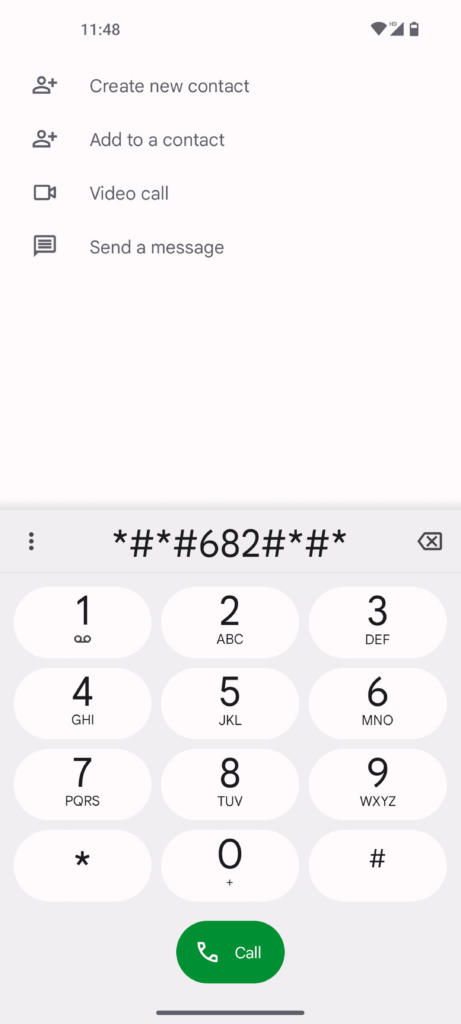
- The local update tool should launch.
- In the drop-down list that appears, select the upgrade package you just copied.
- Tap the “Directly apply OTA from selection” button to start updating.
- Reboot your device after the upgrade process is complete.
- A pop-up will appear asking if you would like to reboot your device. We strongly recommend selecting “Confirm” here, as upgrades require a reboot to enter the new version.
- Upgrade successful
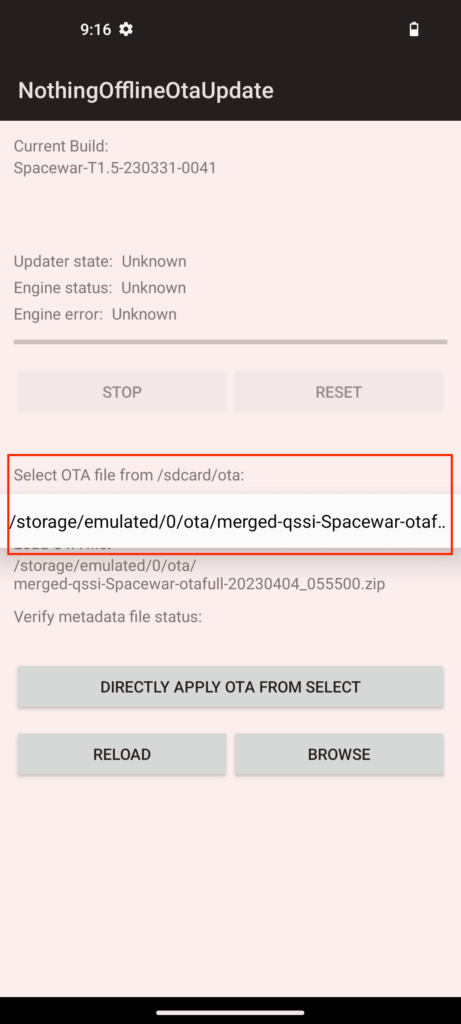
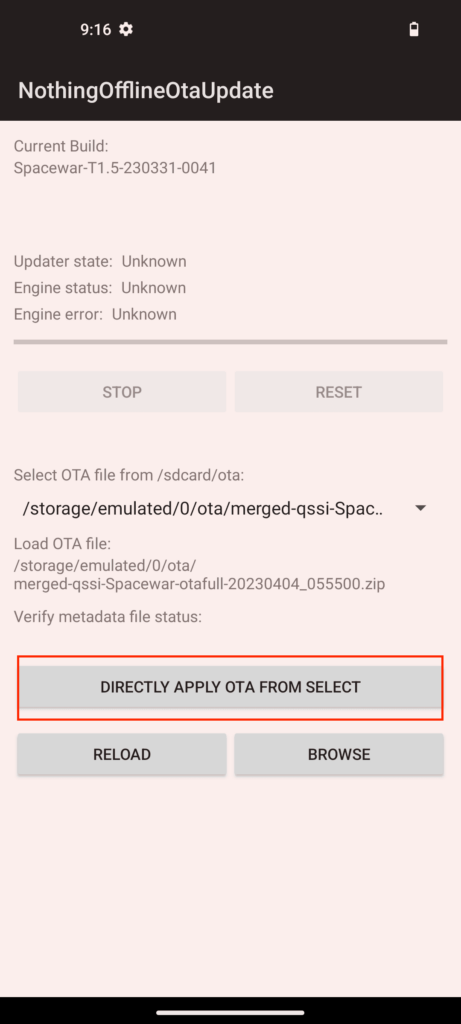
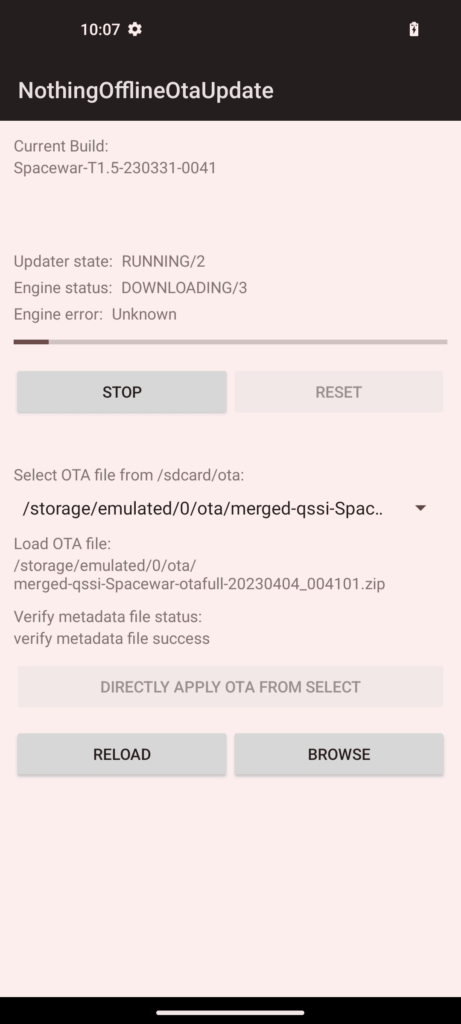
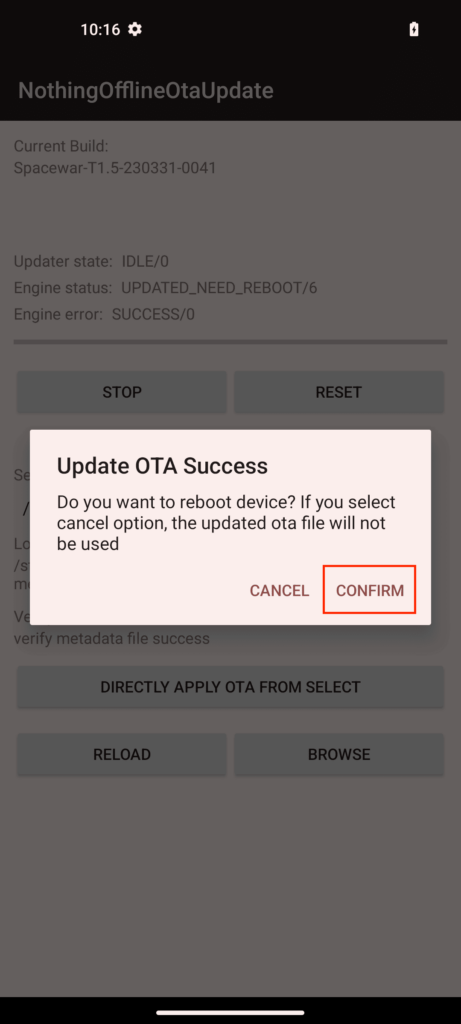
Note: If the dialer doesn’t work in your region,
You can also use the Activity Launcher app or ShortcutMaker to locate and execute the “OfflineOTAUpgrade” tool.
How to roll back to the stable build?
This roll-back solution will erase all the data of your devices. Please be sure to backup first.
- Download the roll-back package from above.
- Follow the same steps from above.