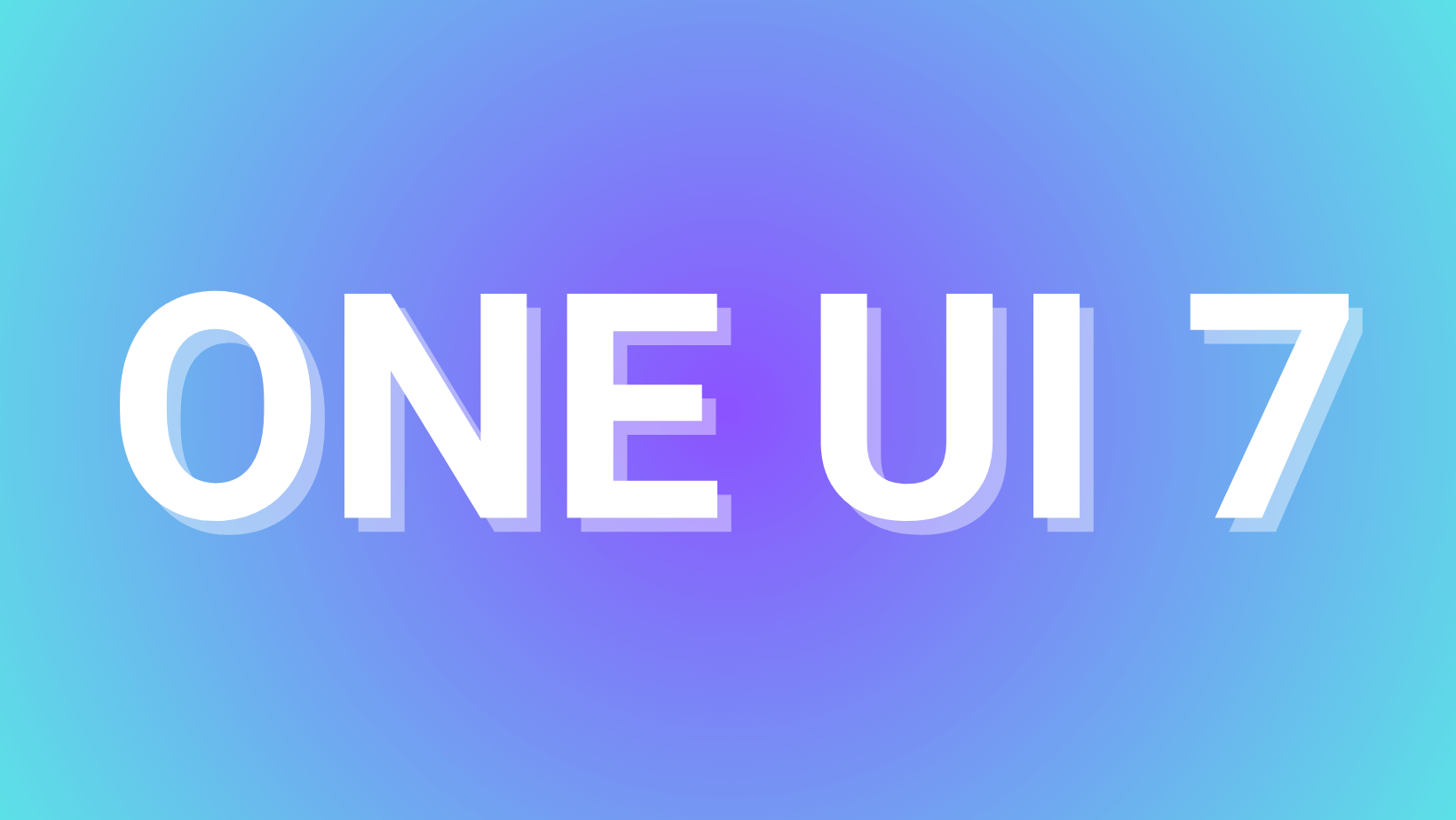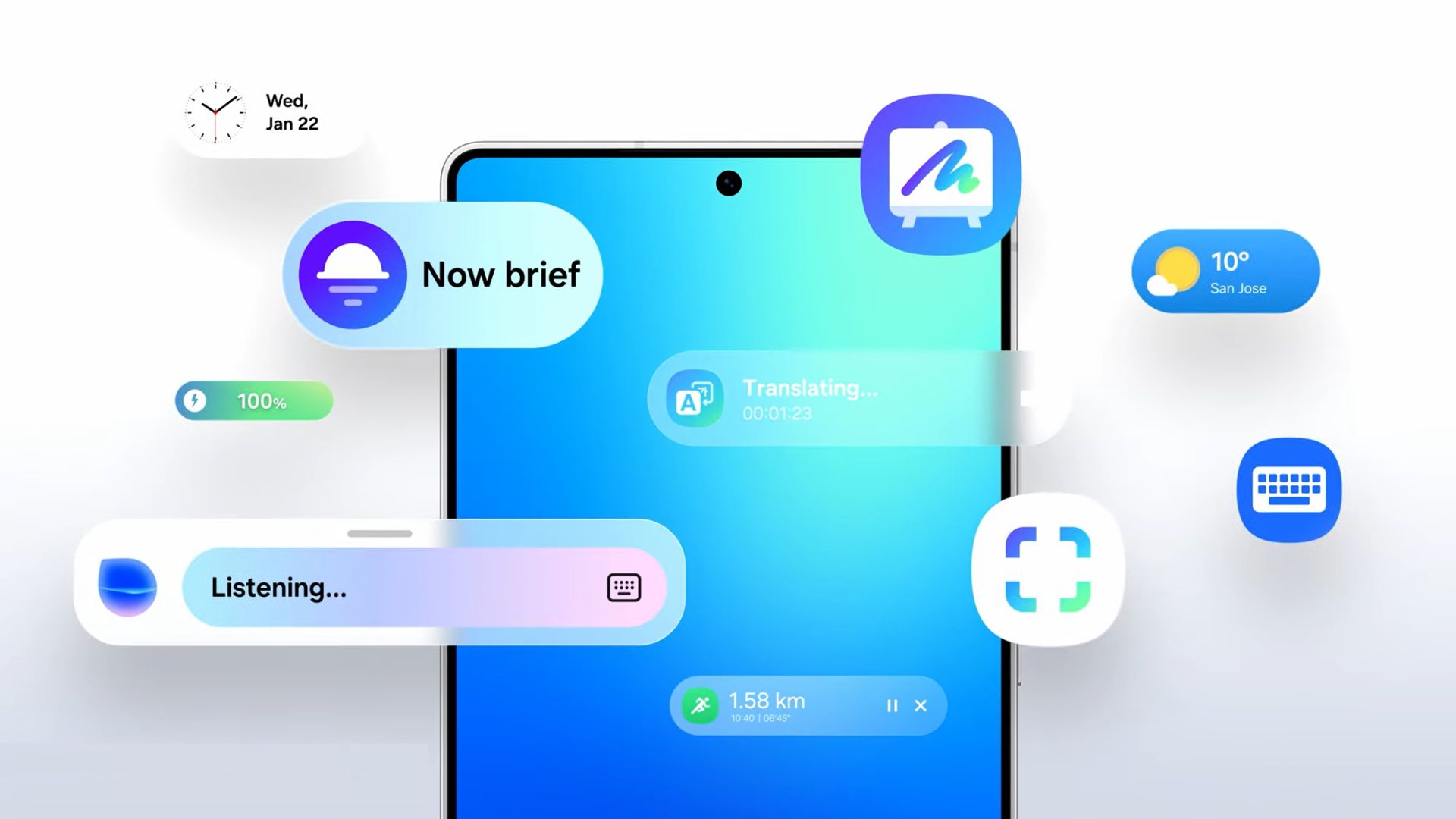Download Galaxy Watch Ultra Watch Faces Ultra Analog, Simple Ultra, Ultra Info Board

As we already reported, the Samsung Galaxy Watch 7 and the brand new Galaxy Watch Ultra watch faces are already available for download and can manually be sideload onto older Galaxy Watches. We also listed the official Galaxy Store links so you don’t need to go through that trouble of manually sideloading anymore as the Samsung Galaxy Watch Ultra Watch Faces now available publicly. However, some watchfaces like Ultra Analog were still missing. Here are all the download links for Galaxy Watch Ultra Watch Faces including Ultra Analog, Simple Ultra, and Ultra Info Board!
The 7th generation smartwatches — Galaxy Watch 7 and the Ultra model, feature eye-catching new Watch Faces and new animations. While the older smartwatches for the South Korean electronics giant will soon receive them, you don’t need to wait for it! Here, you can download and install the Galaxy Watch 7 and Watch Ultra watch faces onto older Watch 6, Watch 5, and Watch 4 series from Samsung.
Currently, three new watch faces are available — Ultra Analog, Simple Ultra, and Ultra Info Board from the Watch Ultra and Simple Digital, Spatial Numbers, and more from Watch 7. The former two are from the Watch 7 and the latter is from the Ultra. The best part is they come with new animations, supported by older smartwatches too. These can easily be downloaded and sideloaded using the guide below.
You can install it on the One UI 6 Watch OS beta program as well as the stable version. As the Watch Face Format requirements is set for Wear OS 5, we don’t need to worry about it now.
However, you will need to install three standalone APKs listed below and install manually. We have also added Galaxy Wearable the Play Store listings so when the official update arrives, it will come through the new Wearable app and Watch Plugin.
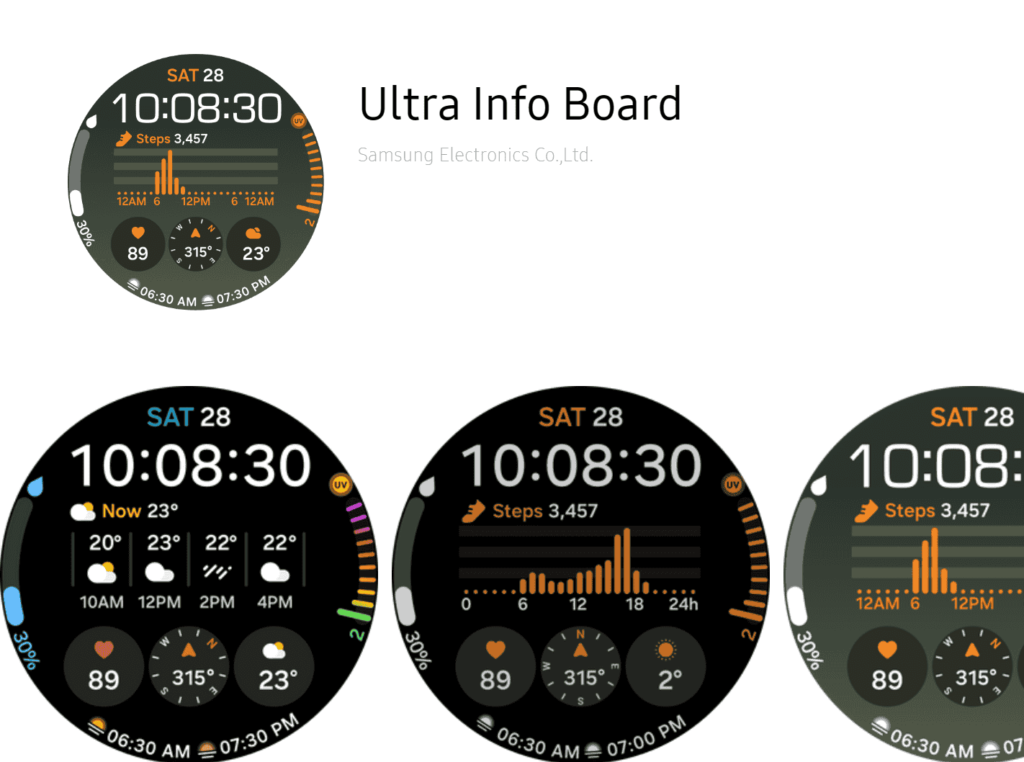
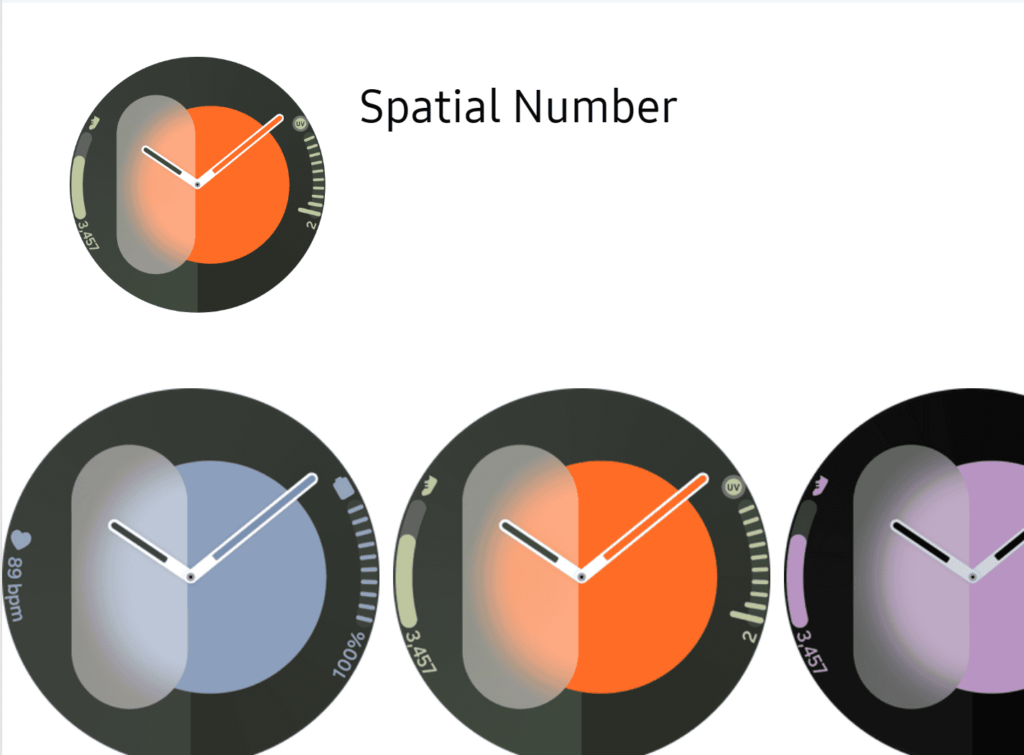
Download Watch Faces from Galaxy Watch Ultra
The Ultra Analog, Simple Ultra, and Ultra Info Board watch faces are now available for download.
If the above doesn’t work, sideload the following APK onto your Galaxy Watch 6 series, Watch 5 series and Watch 4 series devices.
- Galaxy Watch Ultra
- Galaxy Store links to watchfaces
- Galaxy Watch 7 Watch Faces APK Download
- Galaxy Watch Plugin
- Galaxy Wearable from Play Store
How to install Galaxy Watch Ultra watch faces?
This method requires sideloading APK over WiFi and ADB. As most WearOS devices do not come with a USB port, installing an APK file needs an external third-party app on your phone. So let’s begin!
- Download Google Watch Faces APK and transfer it to phone storage.
- On your smartwatch, go to Settings > Connections.
- Turn off Bluetooth. (Disconnecting it from the phone)
- Turn On WiFi and connect to the same WiFi network as your phone.
- Download app like Easy Fire Tools or Watch Installer Play Store on your phone. Either of the apps will do.
- Enable ADB Debugging on Watch from Developer Options to connect the watch to the phone over WiFi.
- First, enable Developer Options. To do so, visit Settings > About Watch > Software > Tap on Software Version multiple times.
- Go back to Settings > Developer Options.
- Enable ADB Debugging.
- Enable Debug over WiFi.
- Note down the IP address when you enable WiFi Debug option. It should be something like 192.168.0.104
- Launch the downloaded app – we used Easy Fire Tools.
- Tap the hamburger menu on the top left and go to Settings. If using Wear Installer, just input the IP address at the bottom.
- Under Connection Settings, input the IP address you noted before.
- Go to homepage and on the top right corner tap on the socket icon.
- This will establish a connection to your smartwatch over WiFi.
- Go to Custom APK File option and select the Google Watch Faces APK file.
- Tap to Install.
- Once done, go to the Galaxy Wearable app on your phone.
- Scroll down to the downloaded option, and select your favorite Pixel Watch Face!
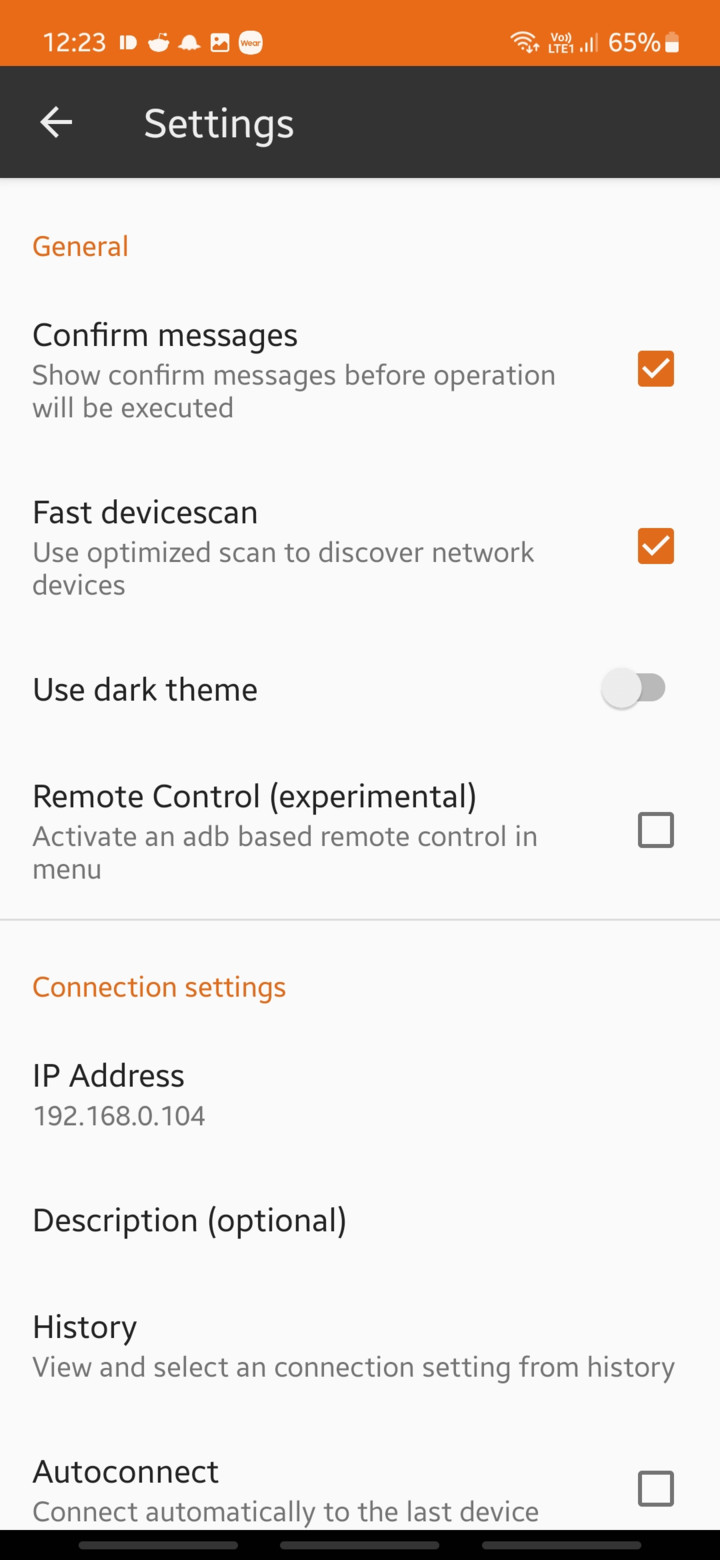
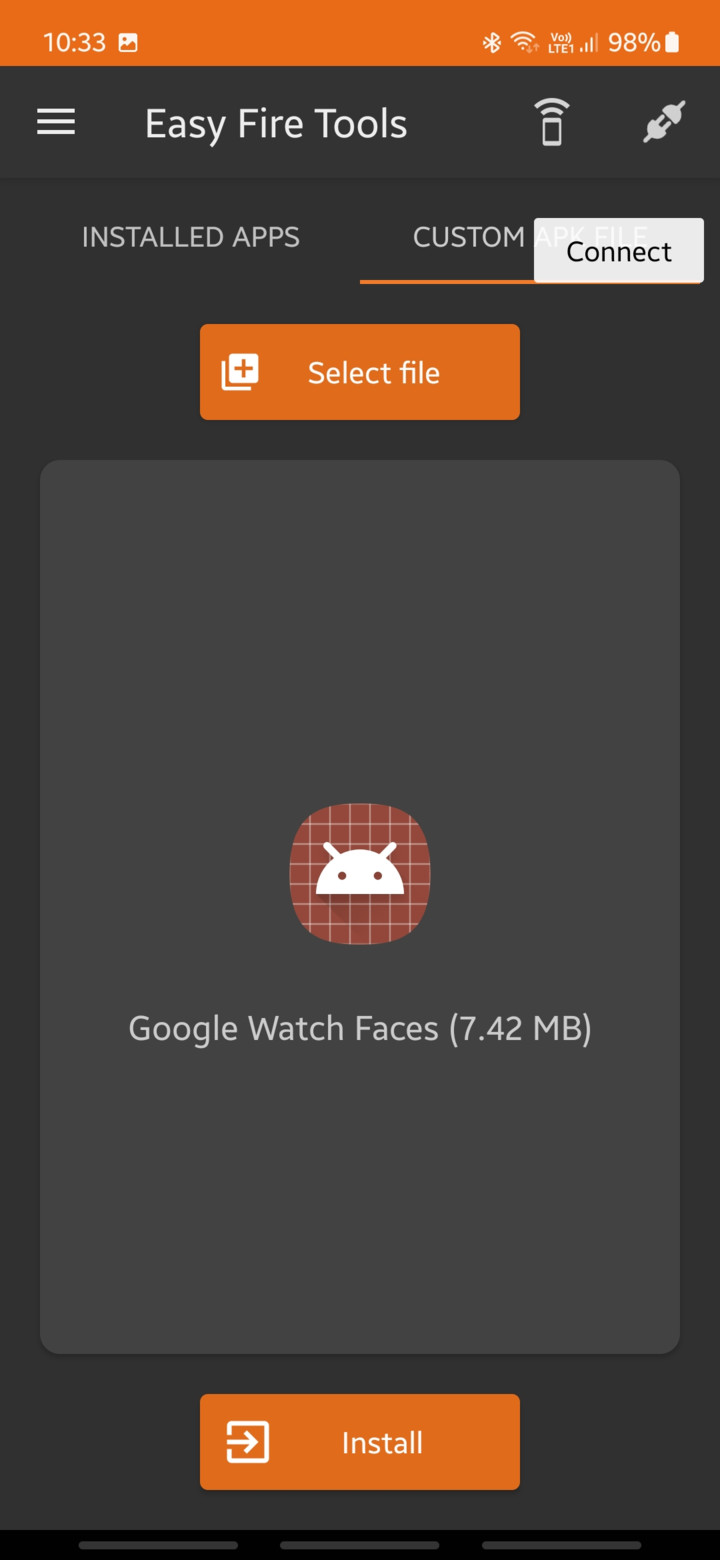
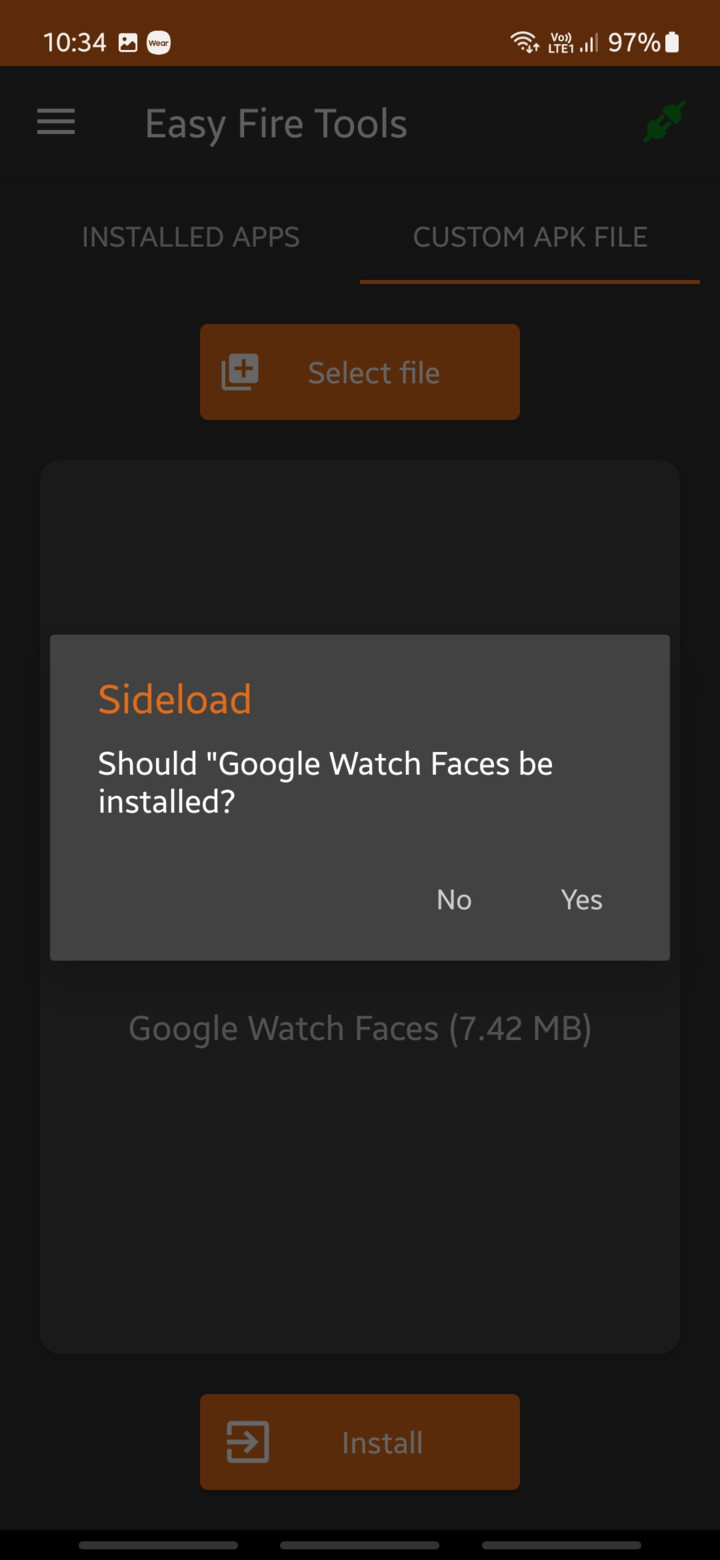
How to apply Watch Ultra watch faces?
In order to apply the newly installed Galaxy Watch 7 & Ultra faces on your previous generation Samsung smartwatches, you need the latest Galaxy Wearable update as well.
- Download Galaxy Wearable from Play Store
- Download Galaxy Wearable from Galaxy Store
- Launch the Galaxy Wearable app.
- See third-party faces from the Play Store.
- Scroll down to find the new watch faces.