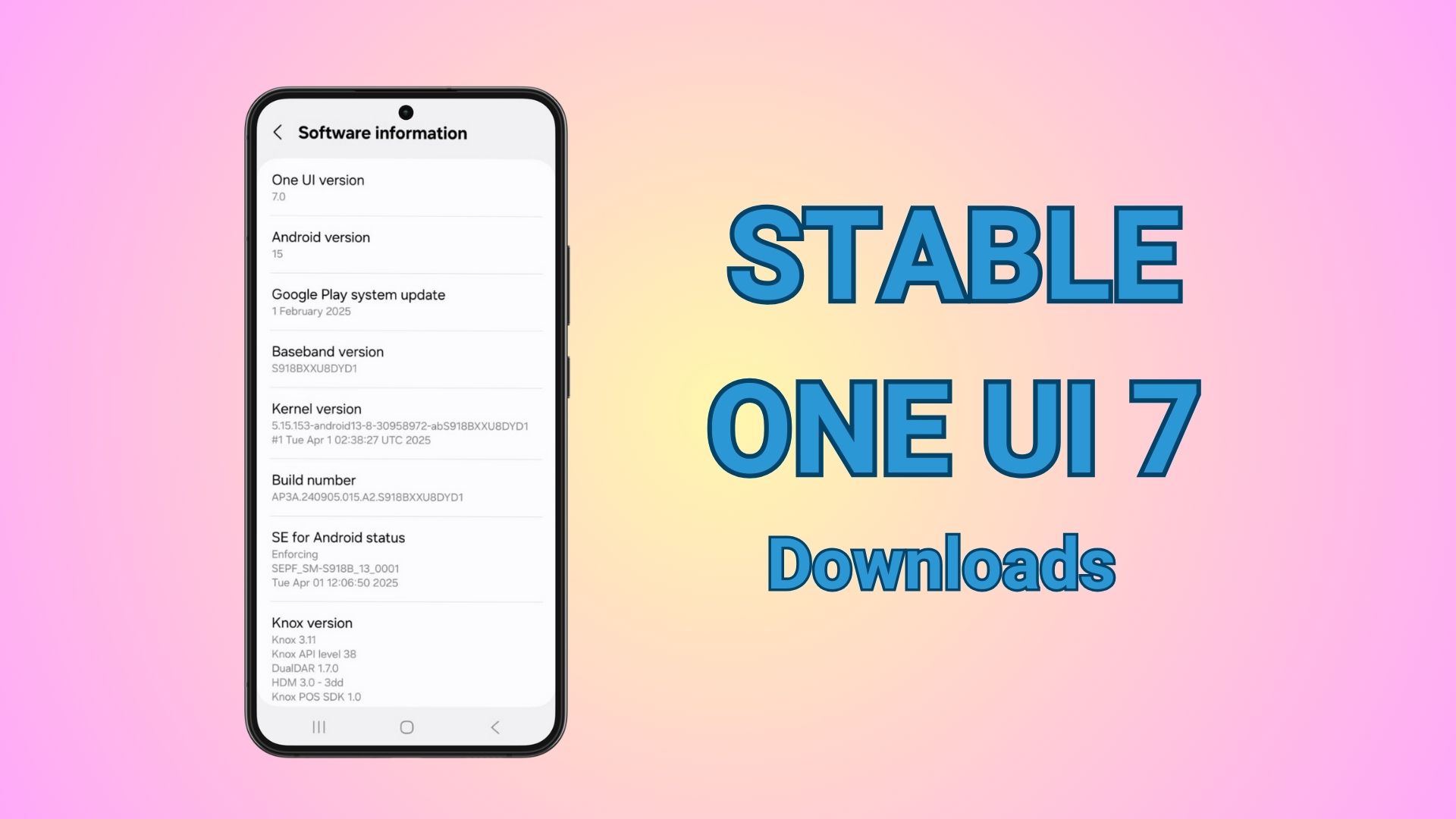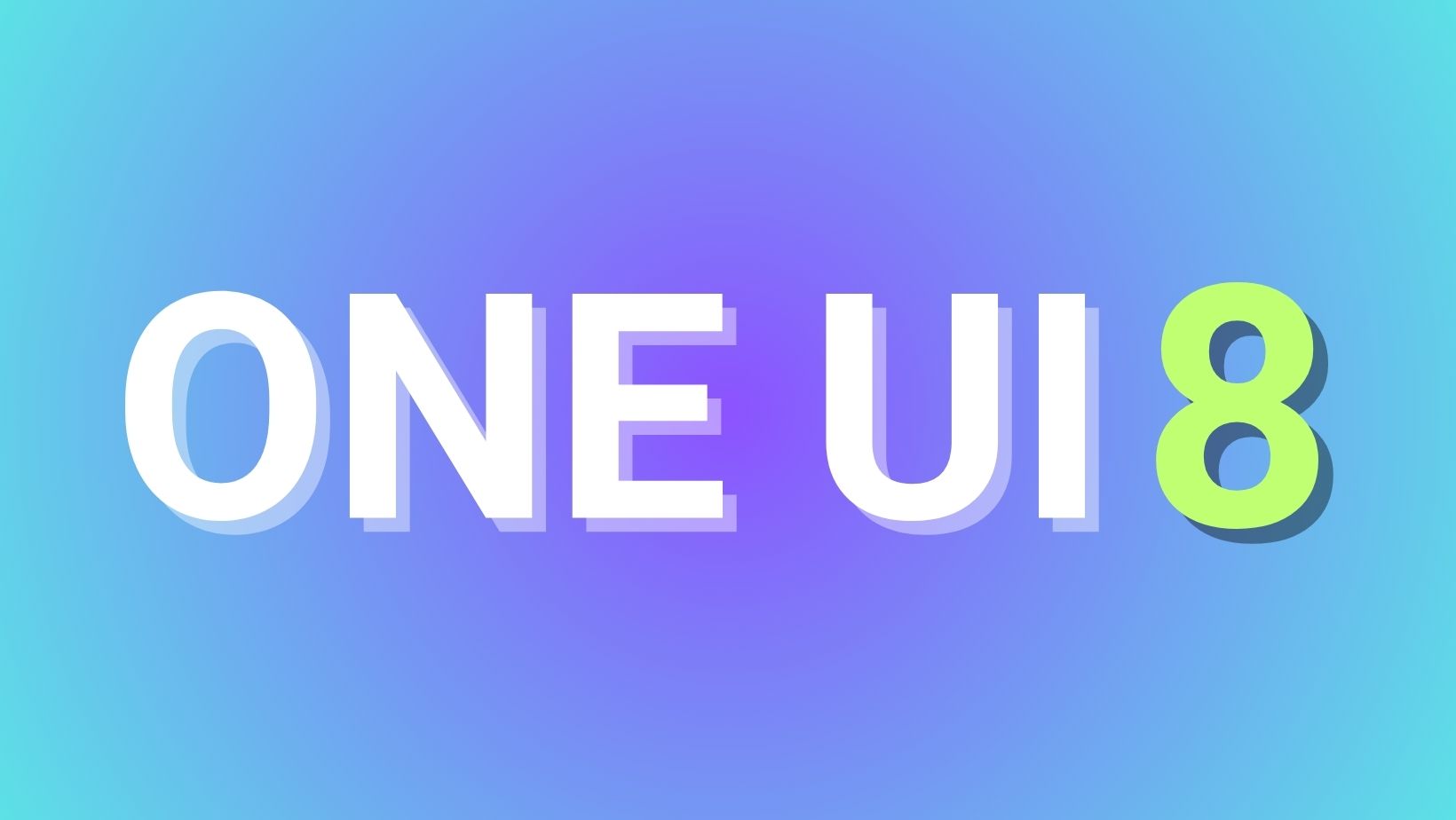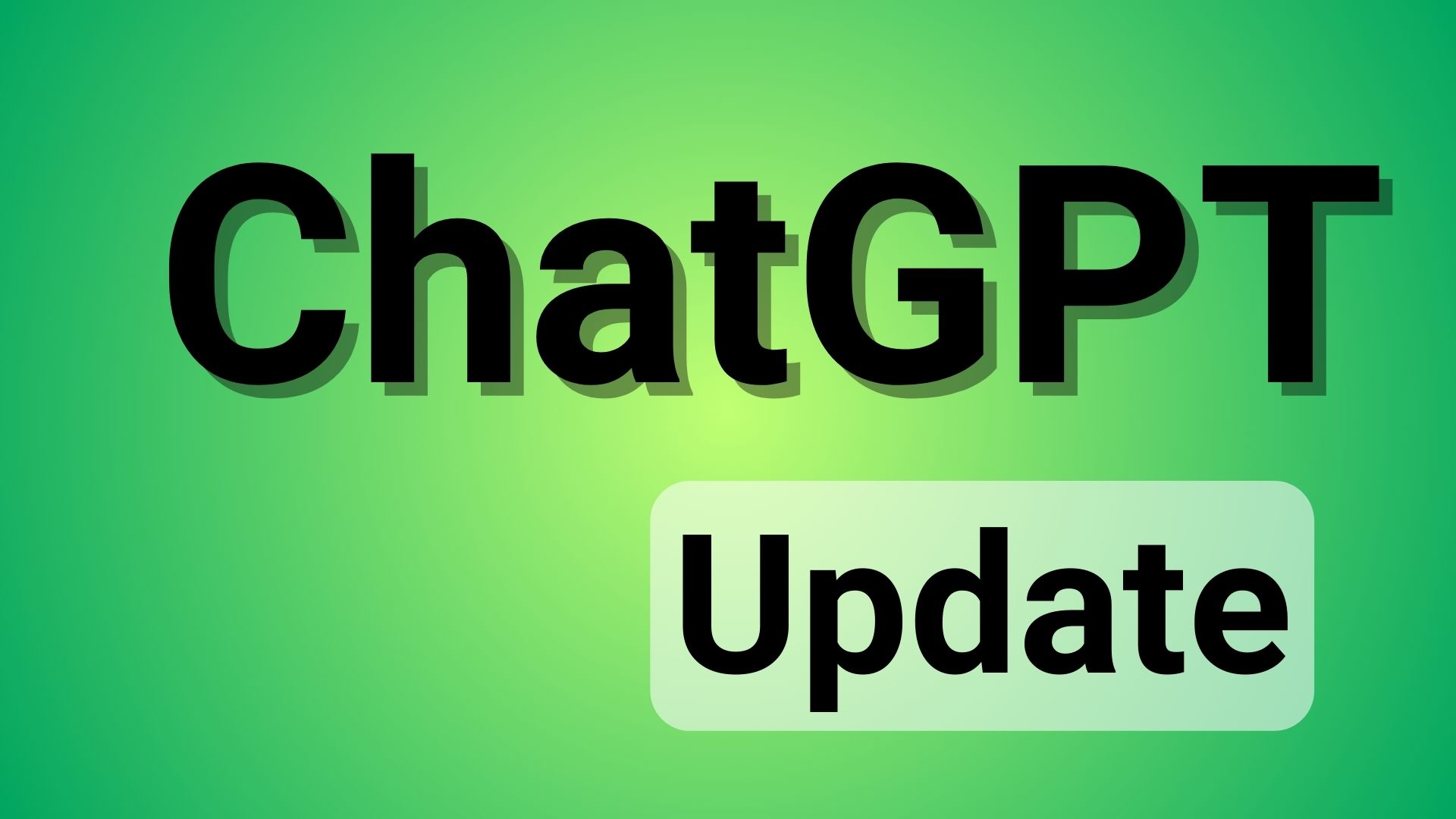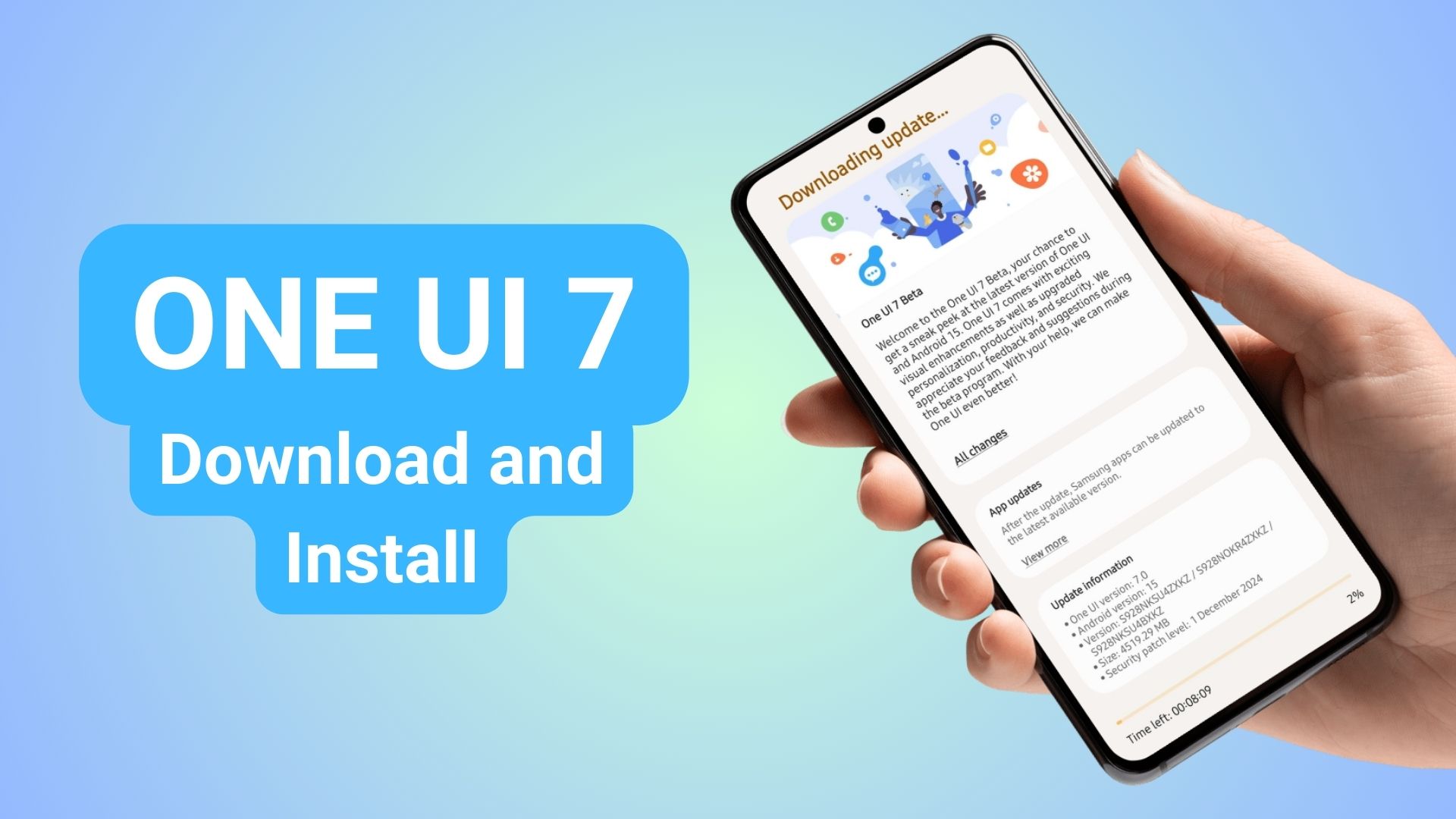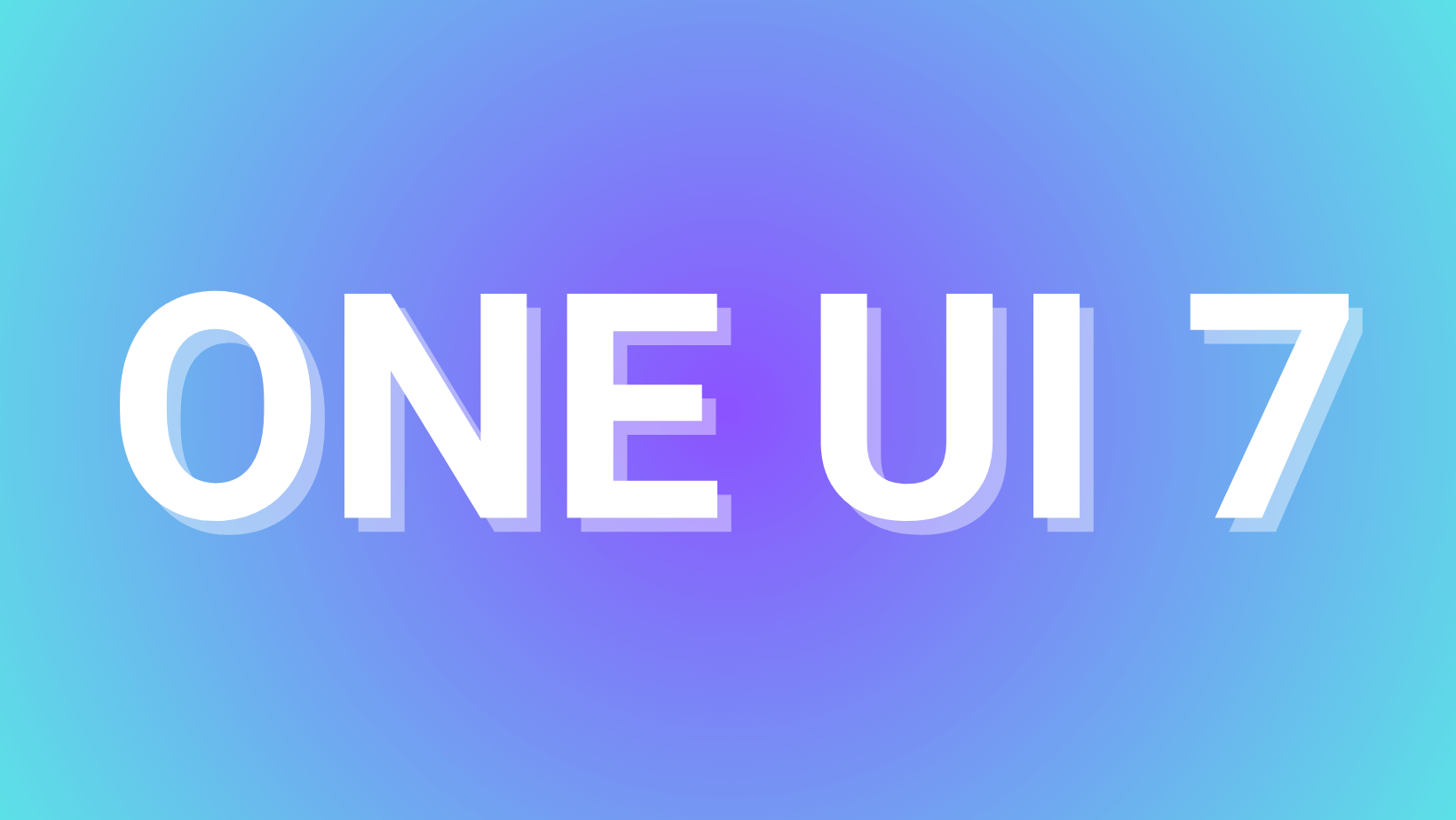Download Android 15 QPR1 Beta 1 Update Released

As we reported earlier, the final Android 15 Beta 4 update rolled out and here is the first Android 15 QPR1 Beta 1. This means, the stable Android 15 release is just around the corner while maintaining the QPR1 Beta concurrently for latest features. The Android 15 QPR1 Beta 1 is near stable with new features implemented for all Pixel.
Google just dropped an exciting update with Android 15 QPR1 Beta 1 is now available for download via Factory Images, OTA updates, and GSI! This new release marks the beginning of the next round of beta updates for the upcoming December Feature Drop.
For those on the Android 15 Beta update, it is highly recommended to update to the latest software update on your Pixel devices. The OTA should now be available by visiting phone settings > system updates > download OTA updates.
The Android 15 Beta QPR1 finally comes to the Pixel 9, Pixel 9 Pro, and Pixel 9 Fold Pro along with the following devices:
- Pixel 6 and 6 Pro
- Pixel 6a
- Pixel 7 and 7 Pro
- Pixel 7a
- Pixel Fold
- Pixel Tablet
- Pixel 8 and 8 Pro
- Pixel 8a
- Pixel 9
- Pixel 9 Pro
- Pixel 9 Pro XL
- Pixel 9 Fold Pro
What is QPR1 Beta 1?
QPR stands for Quarterly Platform Release, and it’s Google’s way of delivering feature drops to Pixel devices. These updates typically include new platform features, bug fixes, and performance optimizations. The QPR1 Beta 1 (build AP41.240726.009) is particularly noteworthy as it’s part of the Android 15 development cycle.
What’s New in Google’s Latest Android 15 QPR1 Beta 1?
While specific details are yet to be fully explored, Google may have finally implemented Google Nano from Pixel 9 Pro lineup to older Pixel 8 series and Pixel 7 series devices.
With this, Pixel exclusive apps like Pixel Weather App, Call Notes, Pixel Screenshots, Pixel Studio, and Gemini Live may work.
As with any beta release, this update aims to iron out issues and improve overall system performance.
The release includes the August 2024 security patches, keeping Pixel devices protected against the latest vulnerabilities.
How to Get Android 15 QPR1 Beta 1
If you’re eager to try out the latest features, here’s how you can get on board:
- Enroll Your Device: Visit the Android Beta Program website and enroll your eligible Pixel device.
- OTA Update: Once enrolled, your device will receive an over-the-air (OTA) update to the latest beta version.
- Automatic Updates: If you were previously enrolled in the Android 15 Beta, you’ll automatically receive QPR1 Beta 1 and future updates.
Important Considerations for Beta Users
For those already in the Android 15 Beta program, there are a few crucial points to keep in mind:
- If you want to switch to the stable public release of Android 15 without wiping your device, you can opt-out of the beta program before installing QPR1 Beta 1.
- Opting out after installing Beta 1 or future updates will result in a data wipe when downgrading to the stable channel.
Android 15 feature list
Android 15 beta brings exciting new features:
- Android 15 activates Satellite Messaging
- Private Space offers the ability to hide apps on your device
- Predictive Back Gesture
- Redesigned Sound Panel and Spatial Audio
- Wallpaper & Style App
- Bluetooth Auto-On Feature
- Revamped volume panel with sliders
- Integrate Credential Manager with autofill
- Integrate single tap sign-up and sign-in with biometric prompts
- WebSQL deprecated in Android WebView
- Gemini Nano
- Circle to Search:
- Private Space in Android 15:
- Theft Detection Lock
- Image Generation and Drag-and-Drop
- RCS and Digital Passes
- Google Find my device Network with offline tracking.
Here is the full list of feature from Android 15
Download Android 15
The easiest way to get Android 15 on Pixel is to sign up for the beta program.
You can also get Android 15 on select Pixel devices by downloading the full Factory Images listed below and install them via the new Android Flash Tool portal. Simply sign in with your Google Account associated with your Pixel phone and follow the instructions.
Flashing Factory Images or flashing OTA files from Android 14 is another way to upgrade.
Important Links
- Sign up for the beta program to get over-the-air upgrade
- Android Flash Tool Files (Install)
- Factory Image Files (Downloads)
- Apply OTA images — can be installed without data reset and bootloader unlocking
- Installation Instructions (Install)
- Download Android 15 GSI (Generic System Image)