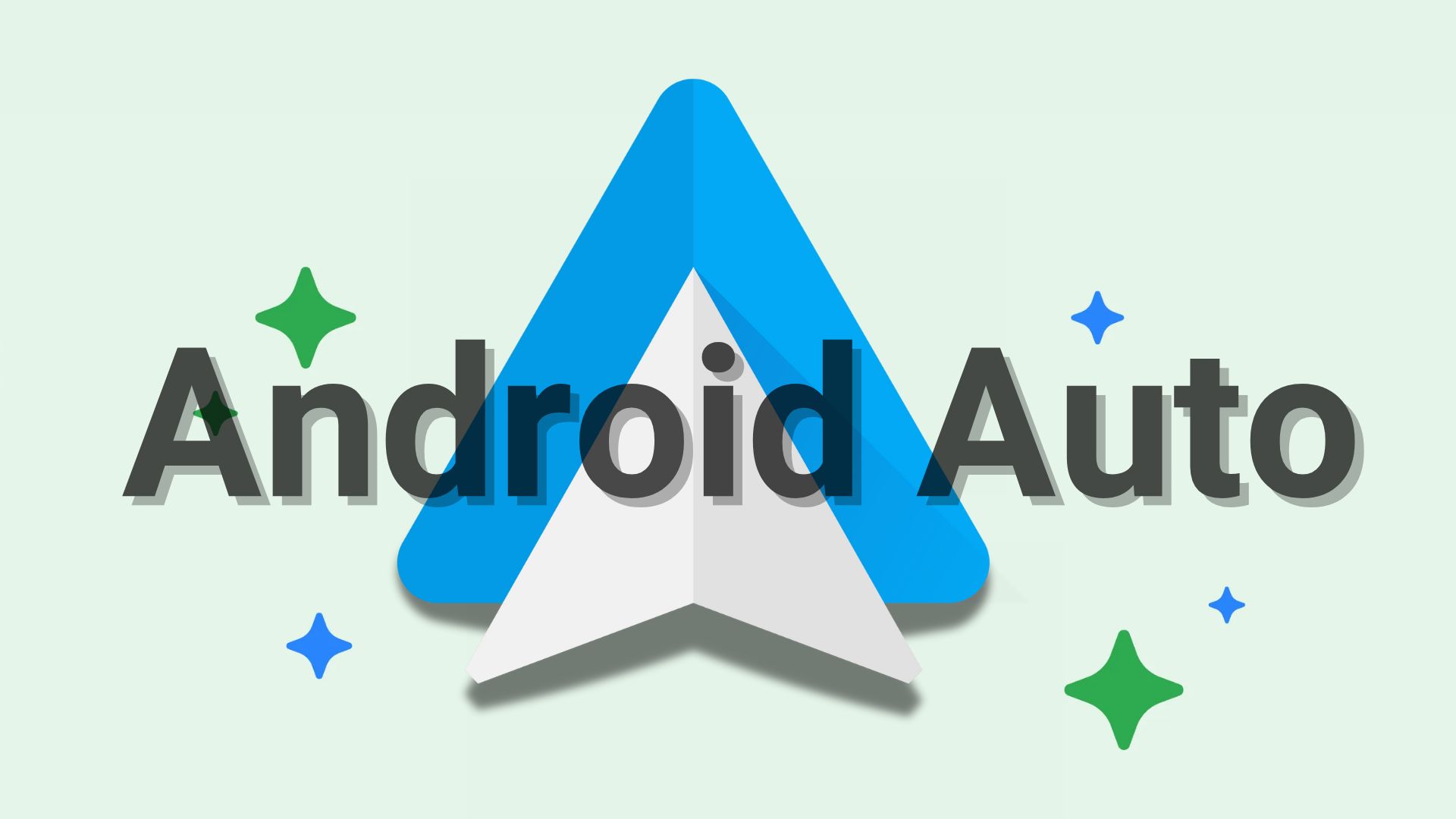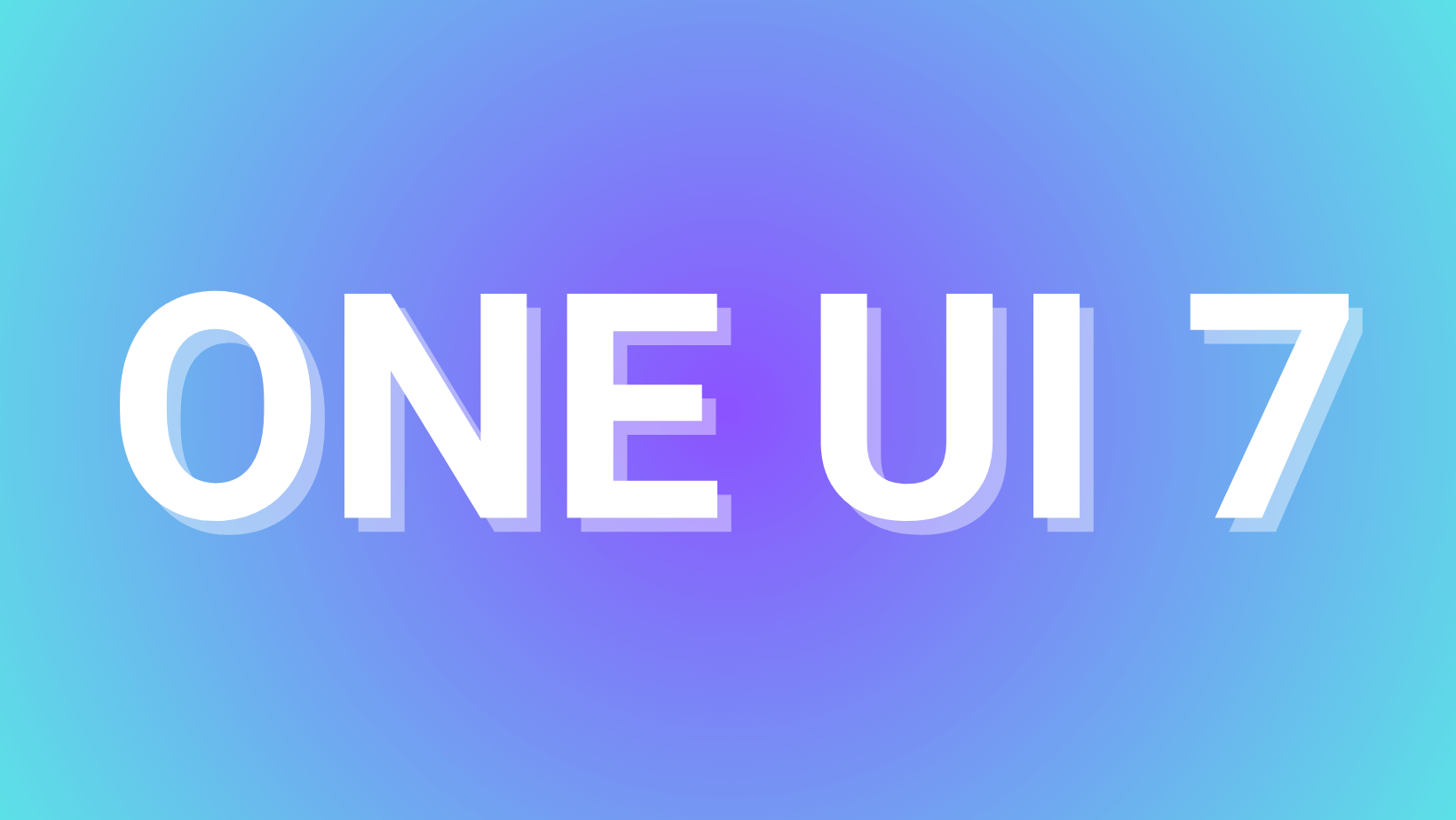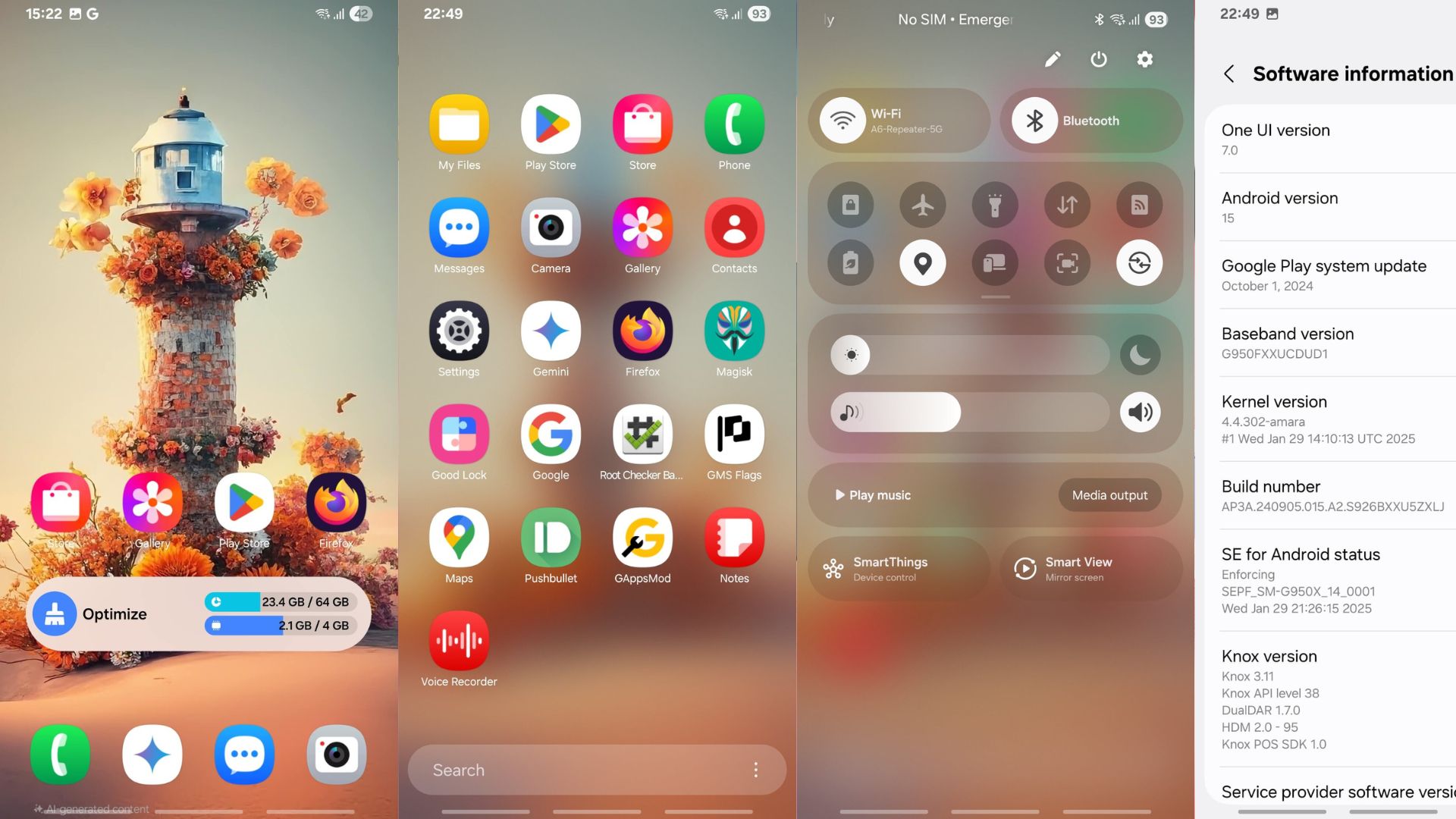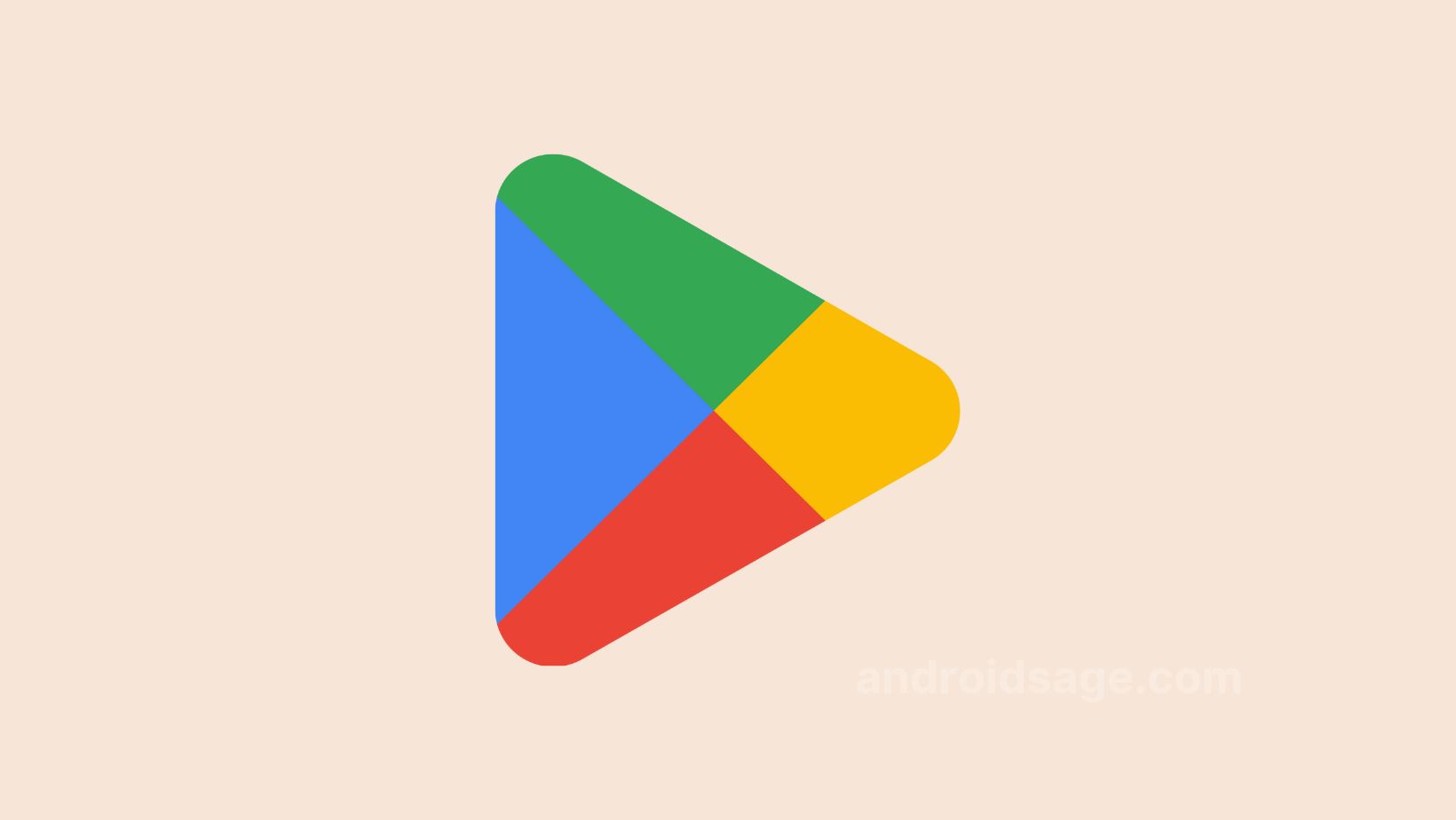Download and Install One UI 7 Stable OTA Update Zips for Galaxy S24 Series in Any Country
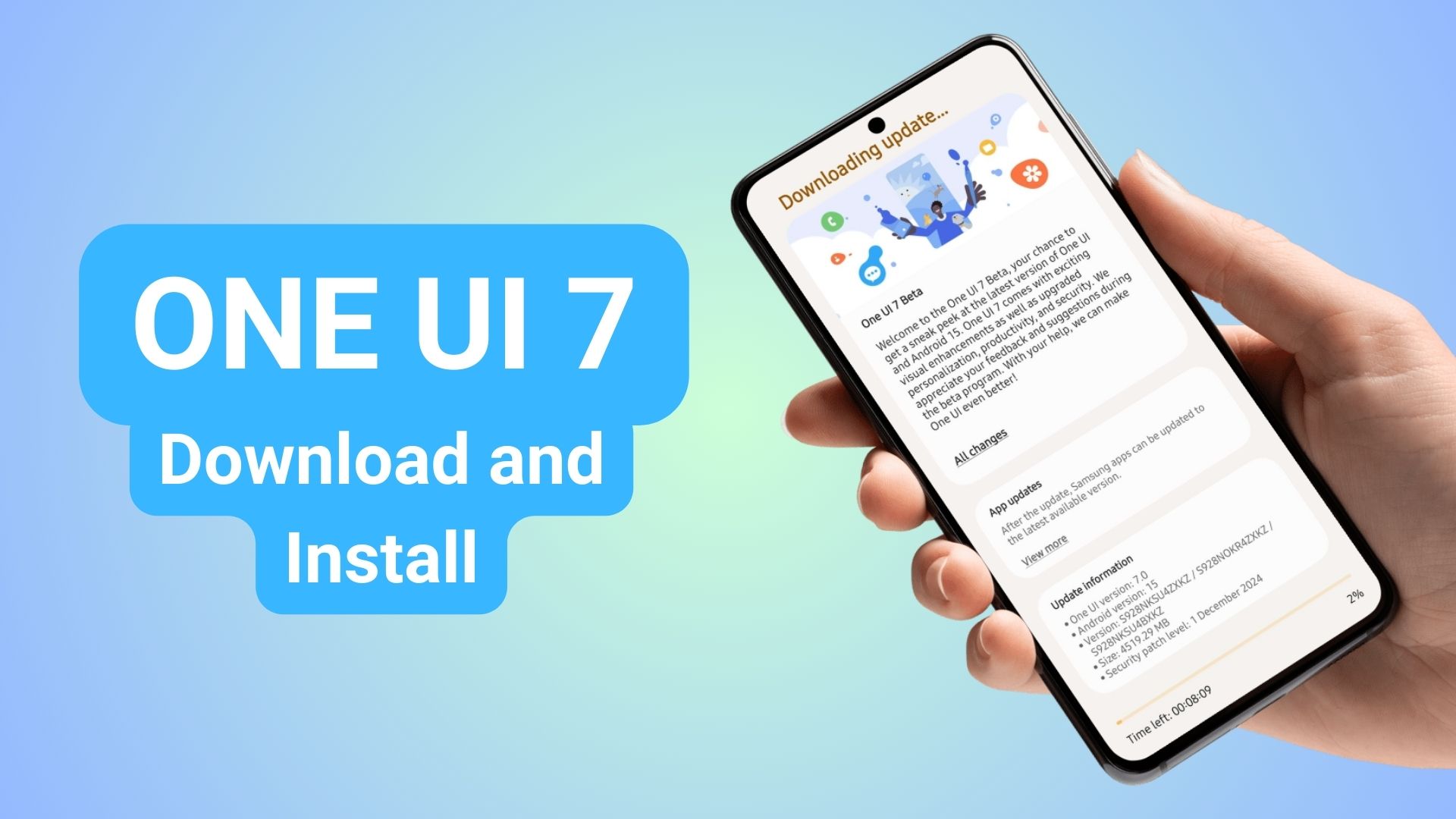
Update: The stable One UI 7 OTA rolled out for the Galaxy S24, S24+, and S24 Ultra. Although, the update may have been halted again, users still stuck on the One UI 7 beta can still download the stable version using OTA zip files with build BYCG.
Original: Samsung’s most anticipated One UI 7 beta update for the Galaxy S24 series rolled out last week in the United Sates, Germany, Poland, the U.K., South Korea, and India. However, you can get it on any of your Galaxy device using the OTA update zips or full ROM zips listed below. Here, download and install One UI 7 Beta update on your GalaxyS24, S24+, and S24 Ultra device from any country. No restrictions!
As we already know, the One UI beta program for Android 15 kicked off, but only in select countries in select carriers. One UI 7 features enhanced animations, new stock Samsung icons, and several AI features for productivity and camera enhancements.
According to Samsung, One UI 7 is an AI-first mobile experiences that feel more intuitive and personalized than ever before. Here are the key features of the update:
- An AI-First Mobile Platform
- Enhanced AI Tools for Productivity
- Revamped Communication with AI Call Transcripts
- A Bold, Personalized Design Approach
- Redesigned Camera Experience
- Wider Availability and Rollout Plans
- The latest Android 15 features
- And much more, see all Android 15 features here.
Also read:
There are two ways you can install the One UI 7 beta 1 onto your Android device. The first is eligible users can join the beta by registering through the Samsung Members app.
Alternatively, download the full stock firmware zip of One UI 7 and flash it onto your device. The first One UI 7 beta comes with firmware build S928NKSU4ZXKZ with December 2024 security patch with a whopping 4.5 GB in size!
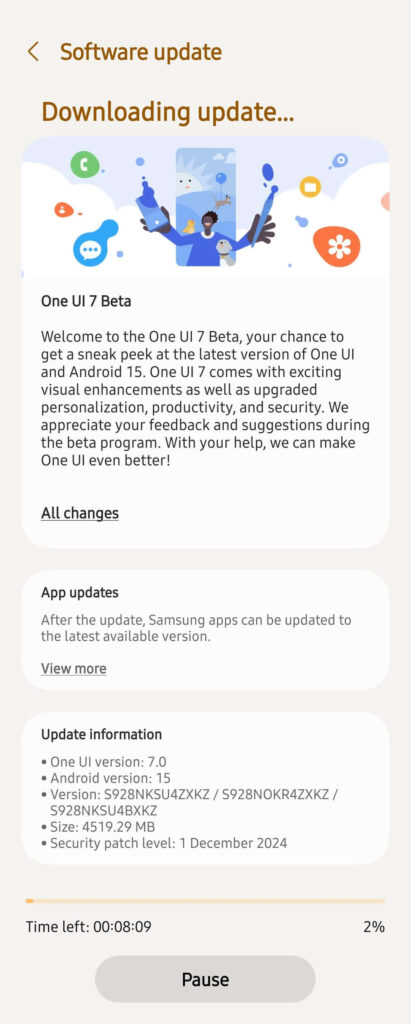
Important Notes:
- Take a full backup before installing One UI 7 Beta. While it does not delete data, you may need to be prepared for any mishaps during the procedure. Use Samsung Smart Switch for backup.
- Make sure your device on latest stable build — AXK4 based on Android 14 before flashing the OTA. Check the build from Settings → About Phone → Software information. The last 4 characters are the build number.
Download One UI 7 OTA Update ZIP and Full ROM
International Models
Galaxy S24 Ultra (SM-S928B):
- Beta 1: AXK4 -> ZXKZ
- Beta 1 Mirror: AXK4 -> ZXKZ
- Beta 2: ZXKZ -> ZXL5
- Beta 2 Mirror: ZXKZ -> ZXL5
- One UI 6.1 to Beta 2: AXKA -> ZXL5
- One UI 6.1 to Beta 2 Mirror: AXKA -> ZXL5
- Beta 3: ZXL5 -> ZXLJ
- Beta 3 Mirror: ZXL5 -> ZXLJ
- Mirror link: Zip file containing 1, 2, 3: Beta 1, 2, 3 Files
- Beta 4: ZXLJ -> ZYBA
- Beta 4 Mirror: ZXLJ -> ZYBA
- One UI 6.1 to Beta 4: AXKA -> ZYBA
- One UI 6.1 to Beta 4 Mirror: Mirror
- Beta 4.1 Hotfix: ZYBA -> ZYBF
- Beta 4.1 Hotfix Mirror: ZYBA -> ZYBF
- Beta 5: ZYBF -> ZYC6
- Beta 5 Mirror: Mirror
- Beta 6: ZYC6 -> ZYCE
- Beta 6 Mirror: Mirror
- Beta 6 -> Stable: ZYCE -> BYCG
- Beta 6 -> Stable Mirror: ZYCE -> BYCG
More (SM-S928B) links:
- One UI 6.1 to One UI 7.0 Stable: AYB6 -> BYCG
- One UI 6.1 to One UI 7 Stable (Leaked): AYB7 -> BYCG
- One UI 6.1 to One UI 7 Stable (Leaked) Mirror: Mirror
Galaxy S24+ (SM-S926B):
- Beta 1: AXK4 -> ZXKZ
- Beta 2: ZXKZ -> ZXL5
- One UI 6.1 to Beta 2: AXK4 -> ZXL5
- Beta 3: ZXL5 -> ZXLJ
- Beta 3 Mirror Link: ZXL5 -> ZXLJ
- One UI 6.1 to Beta 3: AXKA -> ZXLJ
- One UI 6.1 to Beta 3 Mirror: AXKA -> ZXLJ
- Beta 4: ZXLJ -> ZYBA
- Beta 4 Mirror: ZXLJ -> ZYBA
- One UI 6.1 to Beta 4: AYA1 -> ZYBA
- Beta 5: ZYBA -> ZYC6
- Beta 5 Mirror: ZYBA -> ZYC6
- One UI 6.1 to Beta 5: AYAA -> ZYC6
- One UI 6.1 to Beta 5: Mirror
- Beta 6: ZYC6 -> ZYCE
- Beta 6 Mirror: Mirror
- One UI 6.1 to Beta 6: AYB7 -> ZYCE
- One UI 6.1 to Beta 6: Mirror
- Beta 6 -> Stable: ZYCE -> BYCG
Galaxy S24 (SM-S921B):
- Beta 1: AXK4 -> ZXKZ
- Beta 2: ZXKZ -> ZXL5
- Beta 3: ZXL5 -> ZXLJ
- Beta 2 to Beta 5: ZXL5 -> ZYC6
- Beta 2 to Beta 5 Mirror: Mirror
- Beta 6: ZYC6 -> ZYCE
- Beta 6 Mirror: ZYC6 -> ZYCE
- – Mirror Link with many betas for (S921B): Beta 1, 2, 3, 5, 6
- Beta 6 -> Stable: ZYCE -> BYCG
US Models
U1 Models:
Please note this is One UI 7 Beta 1 update.zip meant for devices with U1 firmware only
To check -Settings->About Phone->Software Information —> Baseband version
Make sure you have one of the following firmware
S928U1UEU4AXK4
S928U1OYM4AXK4
S928U1UEU4AXK4
Galaxy S24 Ultra (SM-S928U1):
- Beta 1: AXK4 -> ZXKZ
- Beta 1 Mirror: AXK4 -> ZXKZ
- Beta 2: ZXKZ -> ZXL5
- Beta 3: ZXL5 -> ZXLJ
- Beta 3 Mirror Link: ZXL5 -> ZXLJ
- One UI 6.1 to Beta 3: AXKF -> ZXLJ
- One UI 6.1 to Beta 3 Mirror
- Mirror for all Betas: All betas
- Beta 4: ZXLJ -> ZYBA
- Beta 4.1 (Hotfix): ZYBA -> ZYBB
- Beta 4.2 (Hotfix) : ZYBB -> ZYBF
- Beta 5: ZYBF -> ZYC6
- Beta 5 Mirror: Mirror1 Mirror2
- Beta 6: ZYC6 -> ZYCE
- Beta 6 Mirror: ZYC6 -> ZYCE
- Mirror: All betas above
- Beta 6 -> Stable: ZYCE -> BYCG
- Beta 6 -> Stable Mirror: ZYCE -> BYCG
- Beta 6 -> Stable Mirror 2: ZYCE -> BYCG
Galaxy S24+ (SM-S926U1):
- One UI 6.1 to Beta 2: AXKF -> ZXL5
- Beta 3: ZXL5 -> ZXLJ
- Beta 4: ZXLJ -> ZYBA
- Mirror: All S926U1 files above
- Beta 4.1 (Hotfix): ZYBA -> ZYBB
- One UI 6.1 (Nov) -> One UI 6.1 (Dec): AXK4 -> AXKF
Galaxy S24 (SM-S921U1):
- One UI 6.1 to Beta 2: AXKF -> ZXL5
- Beta 3 -> Beta 4: ZXLJ -> ZYBA
U Models:
Galaxy S24 Ultra (SM-S928U):
- Beta 1: AXK4 -> ZXKZ
- Beta 2: ZXKZ -> ZXL5
- Beta 3: ZXL5 -> ZXLJ
- Beta 4: N/A
Beta 4.1 (Hotfix): ZYBA -> ZYBF - Beta 5: ZYBF -> ZYC6
- Beta 6: ZYC6 -> ZYCE
- Beta 6 -> Stable ZYCE -> BYCH
Galaxy S24+ (SM-S926U): N/A
Galaxy S24 (SM-S921U): N/A
Korean Models:
Galaxy S24 Ultra (SM-S928N):
- Beta 1: AXK4 -> ZXKZ
- Beta 2: ZXKZ -> ZXL5
- Beta 3: ZXL5 -> ZXLJ
- Beta 4: ZXLJ -> ZYBA
- Beta 5: ZYBA -> ZYC6
- Beta 6: ZYC6 -> ZYCE
• Galaxy S24+ (SM-S926N): N/A
• Galaxy S24 (SM-S921N):
- One UI 6.1 to Beta 2: AXKA -> ZXL5
Join AndroidSage Telegram Channel
How to install One UI 7 OTA update zip onto Samsung Galaxy devices?
Note: Rename [file].bin to [file].zip and paste it into the adb folder. Then install using this tutorial via ADB.
#1. ADB Method Installation: How to install OTA updates on any Android device?
#2. SD-card method:
- Download the bin file and rename it to update.zip (by going to file options on your pc you can select to view the file extensions. This makes the renaming process much easier and safer, and avoids renaming the file to update.zip)
- Copy it to the root directory of your SDcard. Meaning, outside every folder.
- Power off your phone.
- Take a USB cable and connect it to any USB device like you PC, even AKG earphones could work.
- Then press Power+volume up buttons to get into recovery mode.
- Using your volume keys navigate to “update via sdcard” and press power button to select it.
- Again using volume keys navigate to the file “update.zip” and press power button to select it.
- Update will start.
- Complete installation will take some time.
- Phone will reboot by itself.
#3. Locally with Alliance Shield (no PC needed):
- Download the needed firmware and the Alliance Shield X app (PlayStore).
- Open the Alliance Shield X App and complete setup (Account creation and Knox permissions)
- Rename the downloaded Firmware-File to “Update.zip” (without Quotes) and move it to the root storage directory (/storage/emulated/0)
- Open the “App Manager” inside the Alliance Shield.
- Search for “Software Update” and select the option with the purple/white Icon.
- Go to the activities and search for “com.idm.fotaagent.enabler.ui.admin.main.AdminMainActivity”
- Select the Option and open it
- Press on sideload and select the Update-File
- Wait for the installation to complete…
#3. Force download One UI 7 beta on a US carrier Samsung Galaxy variants
This is for the carrier-locked Galaxy devices that want to get the One UI 5 beta OTA download notification. T-Mobile just released the One UI 5 update.
- Removed Sim
- Open dialer
- *#272 *imei#
- Select vzw (or tmb)
- Install “sales&network code change”
- Phone restarts and the latest Android 13 update will be downloaded and installed.
- After restart android 13 will be automatically downloaded.
- Put Sim back
- Profit