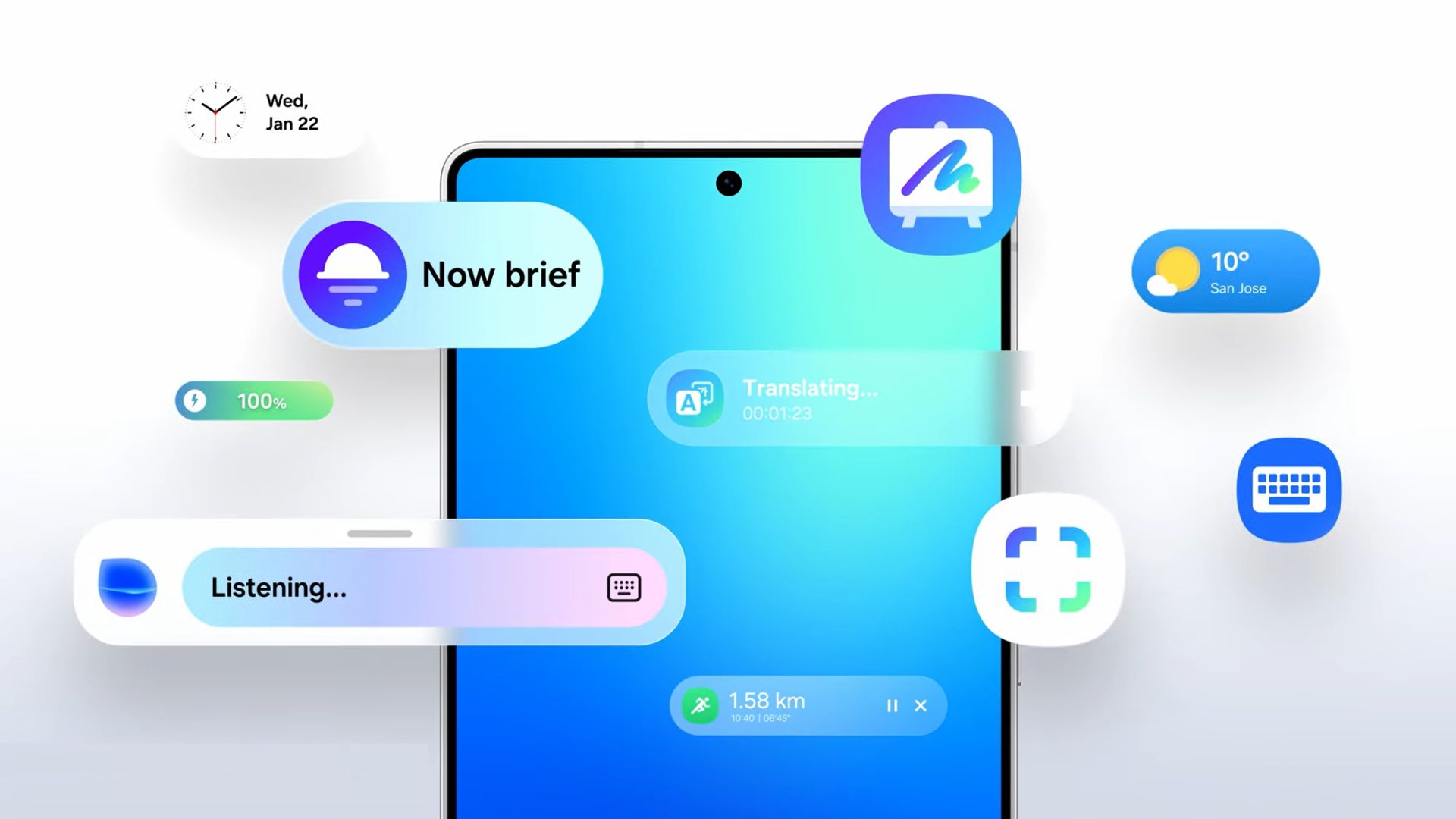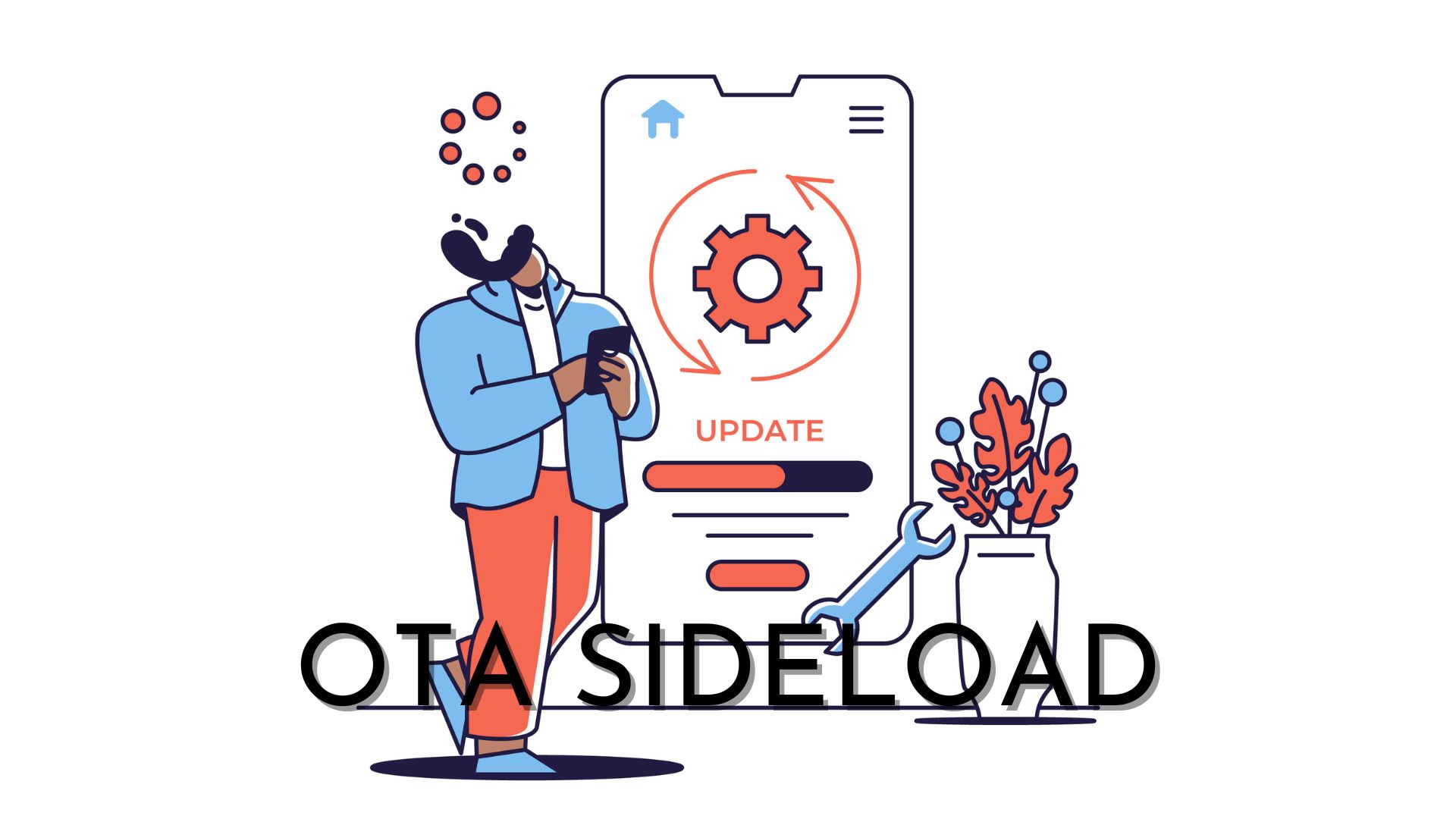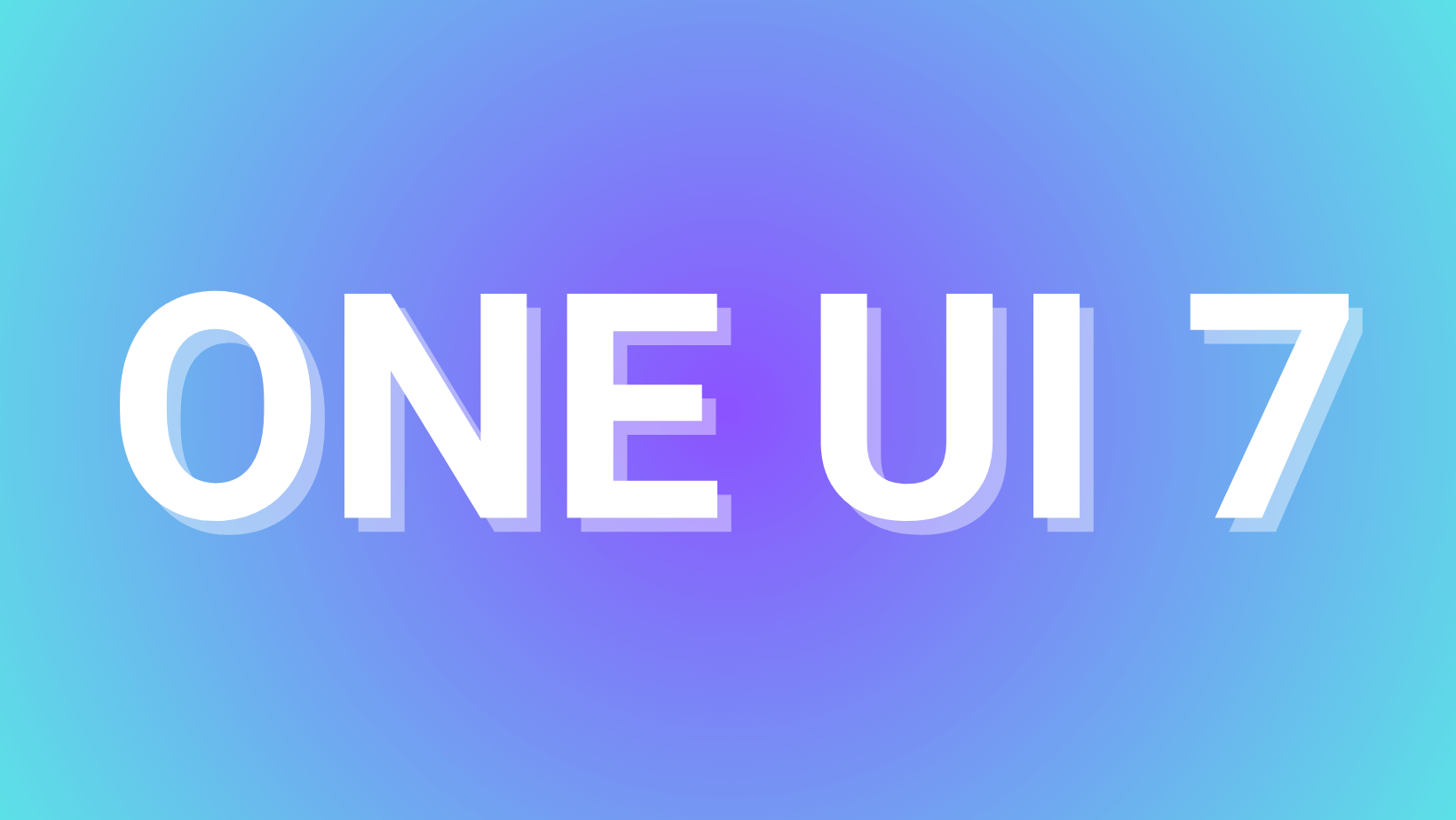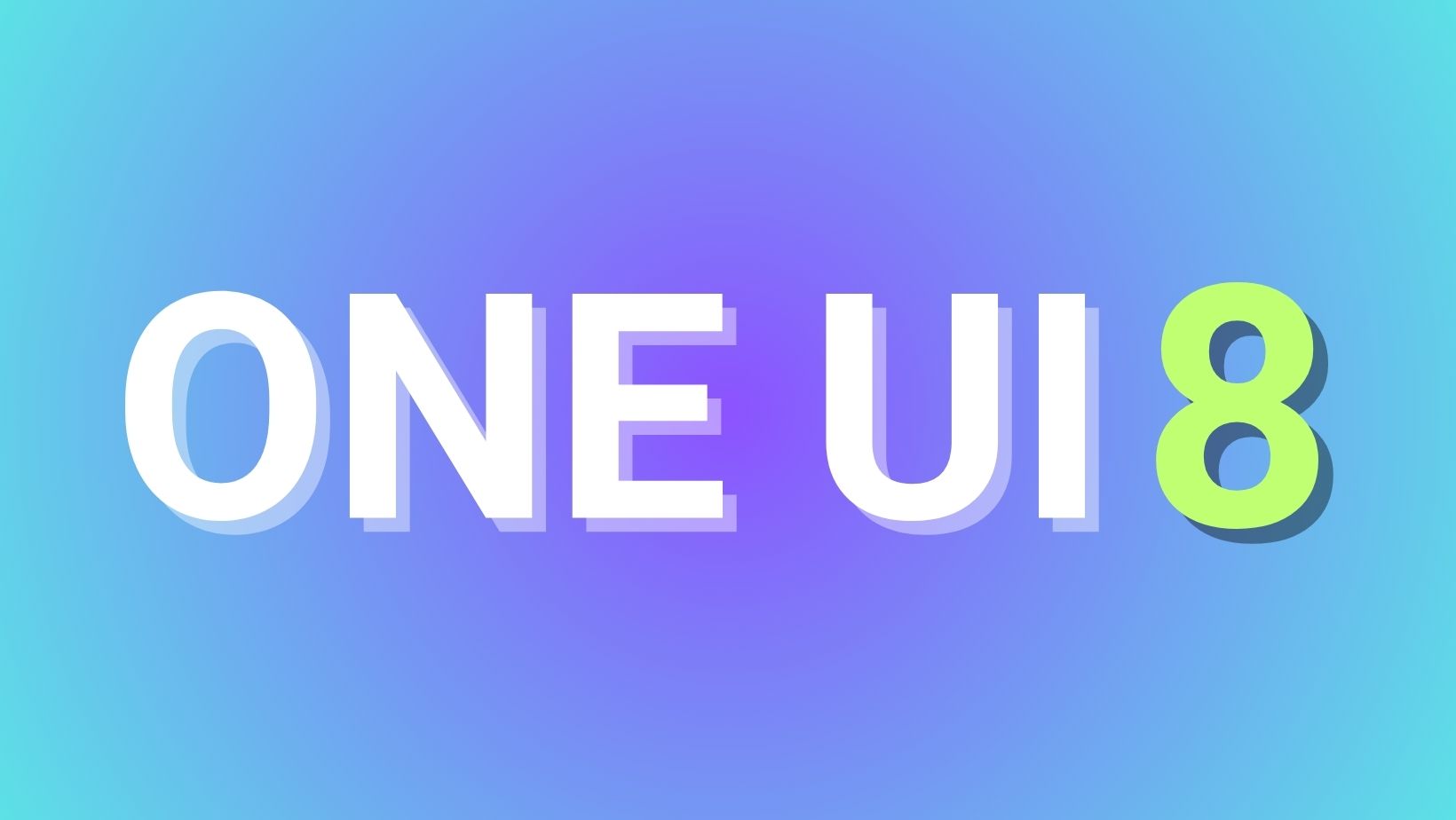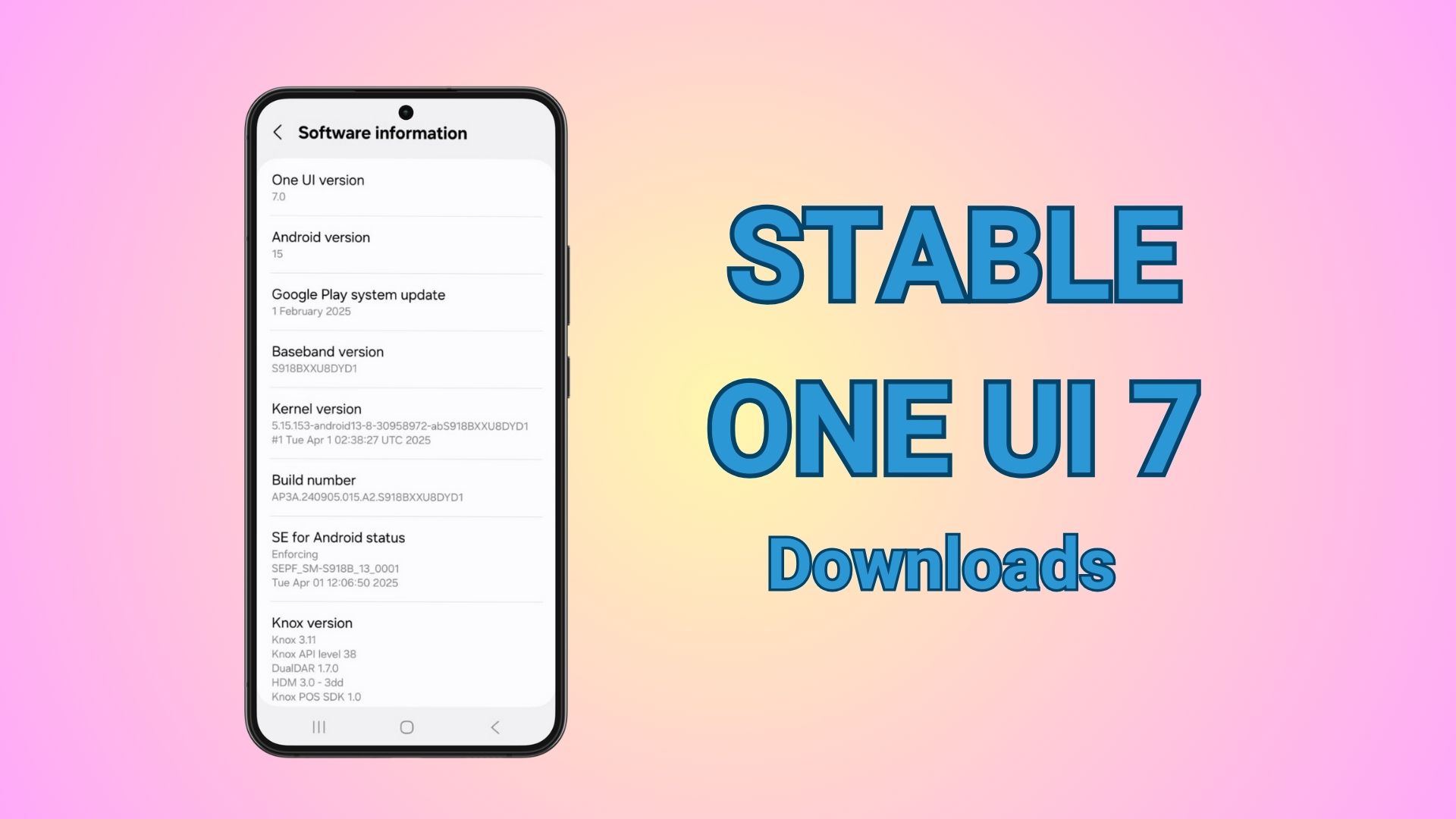How to Activate Vulkan API on Samsung Galaxy Devices — For Better Performance & Battery Life
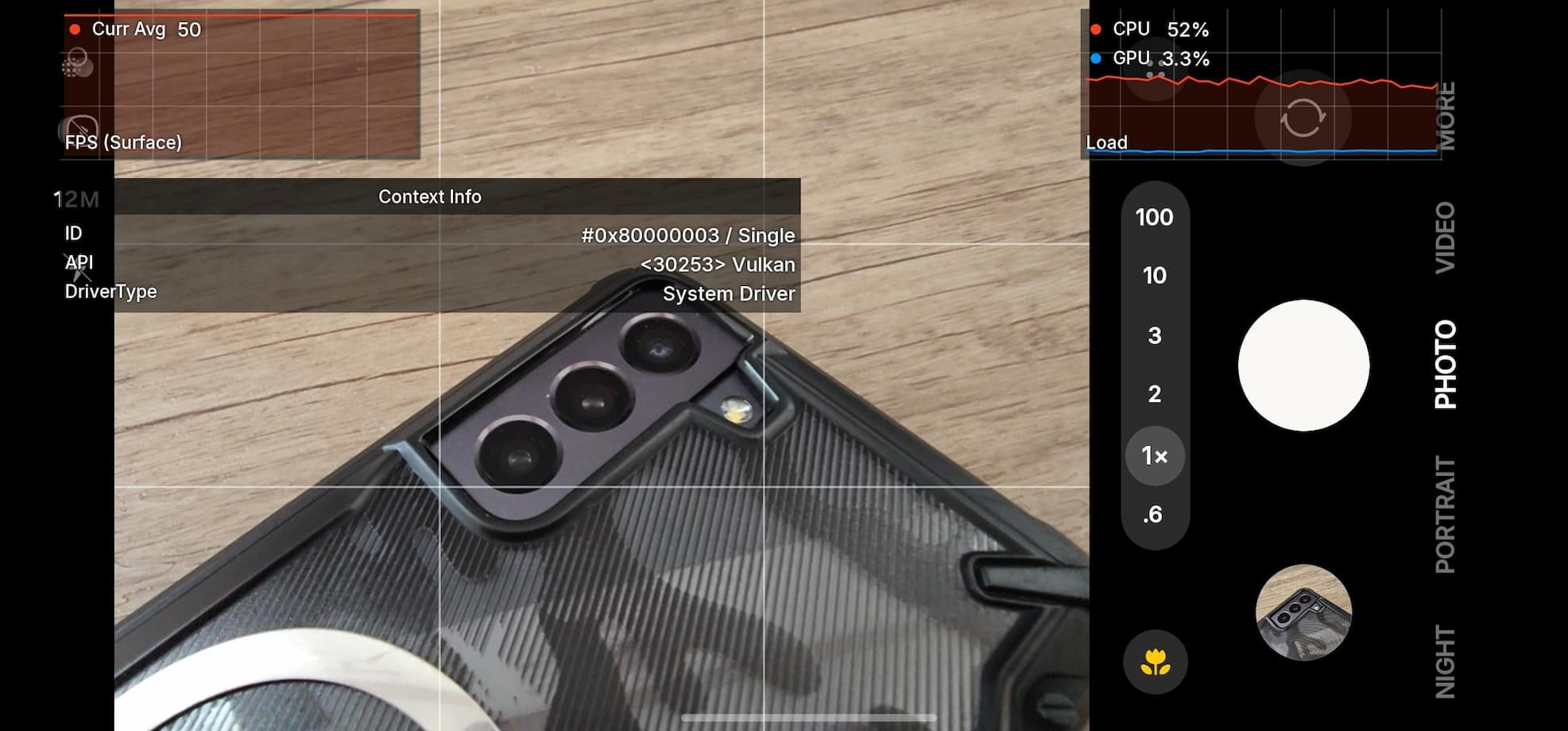
In 2016, Samsung introduced Vulkan API support to their flagship devices, promising a new era of enhanced graphics performance, efficiency, and gaming capabilities. However, despite the hardware readiness, most Galaxy devices continue to default to the older OpenGL technology — a legacy rendering engine that consumes more battery and falls short in performance compared to Vulkan.
The biggest advantage of enabling Vulkan over OpenGL is instant performance gains and better battery life. So there is no reason for you to not use Vulkan. Plus, if you don’t like it, you can always revert to OpenGL.
What is Vulkan API
Vulkan is a next-generation, cross-platform graphics and compute API developed and maintained by the Khronos Group. It provides high-efficiency, low-overhead access to modern GPUs used in PCs, consoles, mobile devices, and embedded platforms. Vulkan is designed to enable high-performance real-time 3D graphics applications, such as video games and interactive media, as well as highly parallelized computing tasks.
Key Features
Cross-Platform and Open Standard
- Vulkan is an open standard, royalty-free API that works across a wide range of operating systems and hardware platforms, including Windows, Linux, Android, BSD Unix, Nintendo Switch, Raspberry Pi, and more.
- Support for Apple platforms (macOS, iOS, tvOS) is available via MoltenVK, which translates Vulkan calls to Apple’s Metal API.
- Support for Samsung Exynos SoC. Samsung’s modern chipsets have support for OpenGL as well as Vulkan. However, it hasn’t been activated yet. Activates only on One UI 7 or later.
Low-Level Control and High Efficiency
- Vulkan offers lower-level access to GPU hardware compared to older APIs like OpenGL and Direct3D 11, allowing developers to manage memory, synchronization, and resource allocation more directly.
- This low-level approach reduces driver overhead, improves CPU and GPU utilization, and enables better multithreading, allowing developers to distribute work across multiple CPU cores.
Unified API for Desktop and Mobile
- Unlike previous APIs that separated desktop (OpenGL) and mobile (OpenGL ES) development, Vulkan provides a unified API for both, simplifying code sharing and maintenance across platforms.
Explicit and Predictable
- Vulkan’s design is more explicit, meaning developers must specify more details about how resources are used, which leads to more predictable performance and less driver guesswork.
- Validation layers are available to help catch incorrect API usage during development.
Advanced Graphics Features
- Vulkan supports modern graphics features, including ray tracing, and is integrated into major GPU drivers (NVIDIA, AMD, Intel) on supported platforms.
- The API evolves with new versions (e.g., Vulkan 1.3), which add features like single-pass render passes, improved pipeline control, and enhanced synchronization.
Why Should You Use Vulkan?
Vulkan is better at graphics and compute APIs, offering developers explicit, high-performance, cross-platform access to modern GPU hardware. Its lower-level design, broad platform support, and advanced features make it a preferred choice for demanding real-time graphics and compute applications.
While OpenGL has wider compatibility with older devices and games, it’s less efficient and consumes more battery power. For flagship Galaxy devices like the S23 series, Vulkan provides a superior gaming and graphical experience overall.
OpenGL served the mobile and desktop graphics community well for decades, but its architecture has become outdated. It demands more CPU cycles, drains more battery, and doesn’t provide the fine-grain control that modern hardware craves.
Vulkan is a modern graphics API (Application Programming Interface) that offers significant advantages over the legacy OpenGL technology:
- Higher performance with lower CPU usage
- Better energy efficiency (extends battery life)
- Finer GPU control enabling smoother graphics
- Advanced visual effects that weren’t possible with OpenGL
- Ideal for demanding games like Genshin Impact, Call of Duty Mobile, PUBG etc.
While devices like Galaxy S24 FE uses Vulkan by default on One UI 7, some devices like Galaxy S23 does not. But we’ve got you covered. Here is how to enable Vulkan on any Samsung Galay devices.
How to check if Vulkan is activated on your Android device?
Before you proceed, check if you have Vulkan already active or not.
- Open developer settings.
- Find and activate GPUWatch.
- Open any app, like Dialer, Google, Phone Settings, etc.
- Check the Context Info card and see which API it’s using.
- It should display Vulkan.
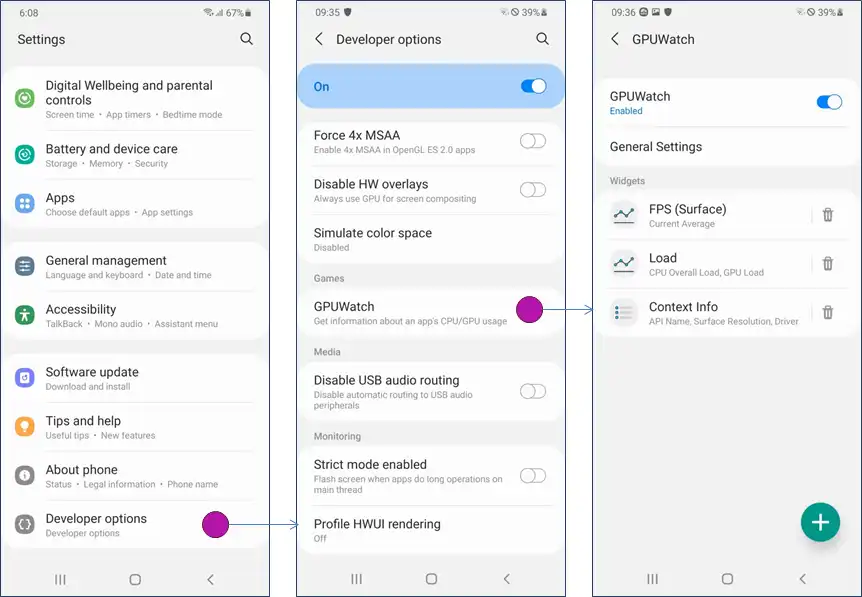
How to activate Vulkan API for faster performance and better power efficiency?
Today, we’ll dive deep into how you should activate Vulkan. There are two methods to activate Vulkan on your Samsung Galaxy devices. One is via ADB which requires PC and the other is via Shizuku which runs locally on your mobile and no need for a USB connection.
However, there is one caveat. Once you reboot your device, you will lose all the configuration, settings will be set to default, and need to perform the procedure again.
Samsung’s long-standing reliance on OpenGL for backward compatibility is understandable—but for modern flagship owners, it’s time to tap into the full potential of your hardware with Vulkan.
Pre-Requisites Before You Start
Before attempting to activate Vulkan, ensure you have:
- Developer Options Enabled: Go to
Settings > About Phone > Tap Build Number 7 times. - USB Debugging Turned On: Find it in
Developer Options. - ADB Installed on Your PC: (Download ADB Minimal).
⚠️ Important: After the first boot with Vulkan enabled, unlock your device immediately. If you don’t, it might not switch to Vulkan properly. Also, expect your phone to feel warm during that initial boot—this is normal.
Two Methods to Activate Vulkan API
Method 1: Using Vulkan.bat
If you prefer a straightforward process:
- Download Vulkan.bat.
- Paste it into the same folder as your
adb.exe. (Download ADB Minimal) - Connect your Samsung device to your PC via USB.
- Run the
Vulkan.batfile and follow the on-screen instructions.
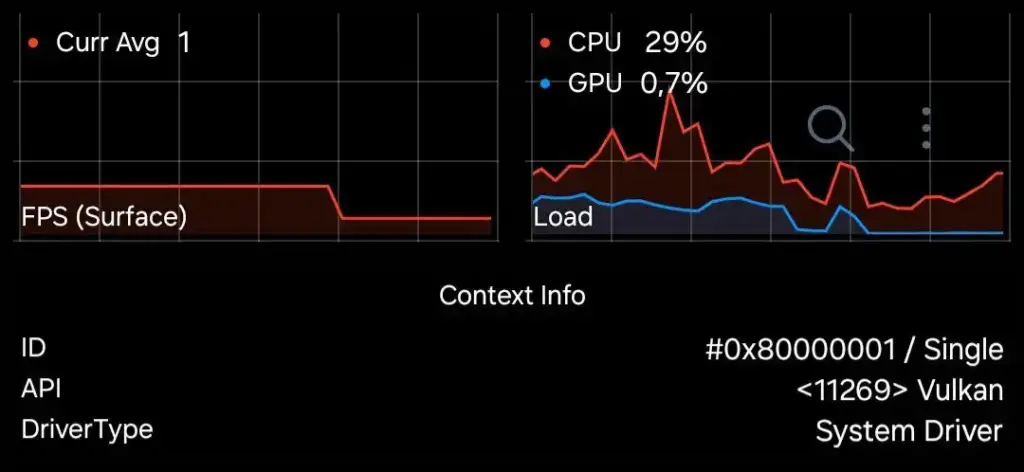
Method 2: Using Shizuku and aShell without PC
Prefer a more techie approach? Here’s how:
Required Apps:
Steps:
- Install and setup Shizuku on your phone.
- To do so, you will first need to run Shizuku server by following the step by step guide. It is quite simple. Enable Developer Options on phone, enable Wireless debugging. (requires WiFi connection). Follow the Shizuku pairing guide put the 6-digit PIN for wireless debugging. Start Shizuku service.
- Open aShell and paste the following commands one by one:
adb shell setprop debug.hwui.renderer skiavk
adb shell am crash com.android.systemui
adb shell am force-stop com.android.settings
adb shell am force-stop com.sec.android.app.launcher
adb shell am force-stop com.samsung.android.app.aodservice- Reboot the system manually, then verify activation via GPUWatch as described earlier.
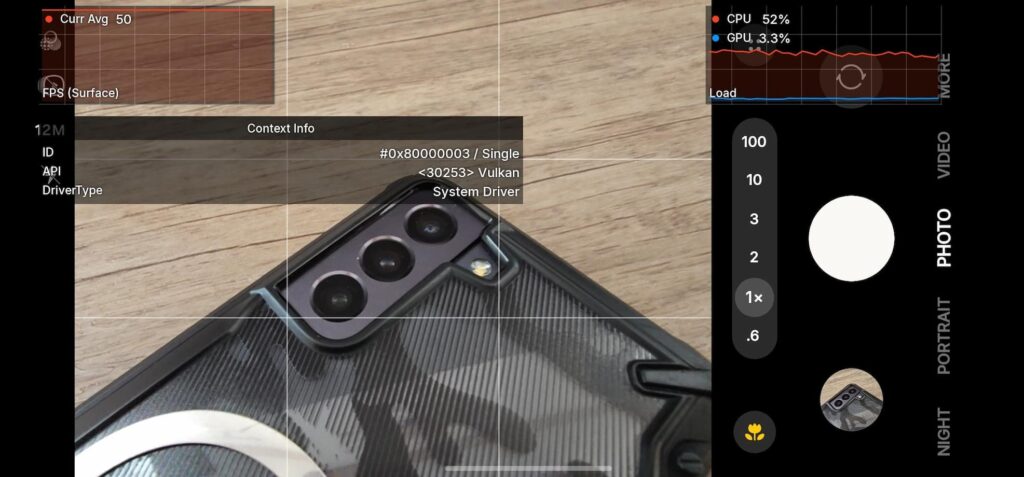
How to Confirm Vulkan is Activated
- Open Developer Options.
- Activate GPUWatch.
- Open any app (like your dialer), and GPUWatch should show Vulkan Renderer (skiavk) being used.