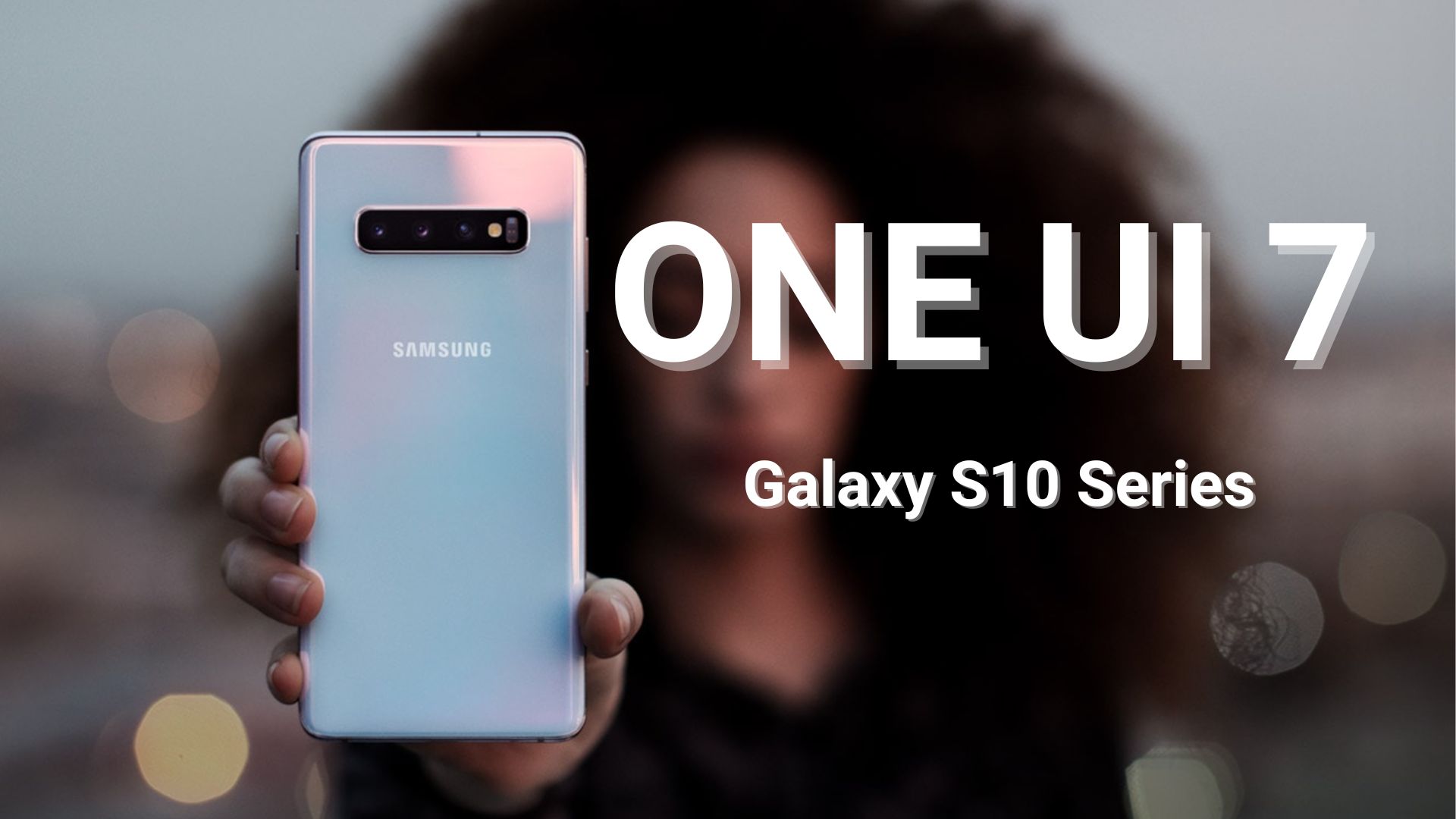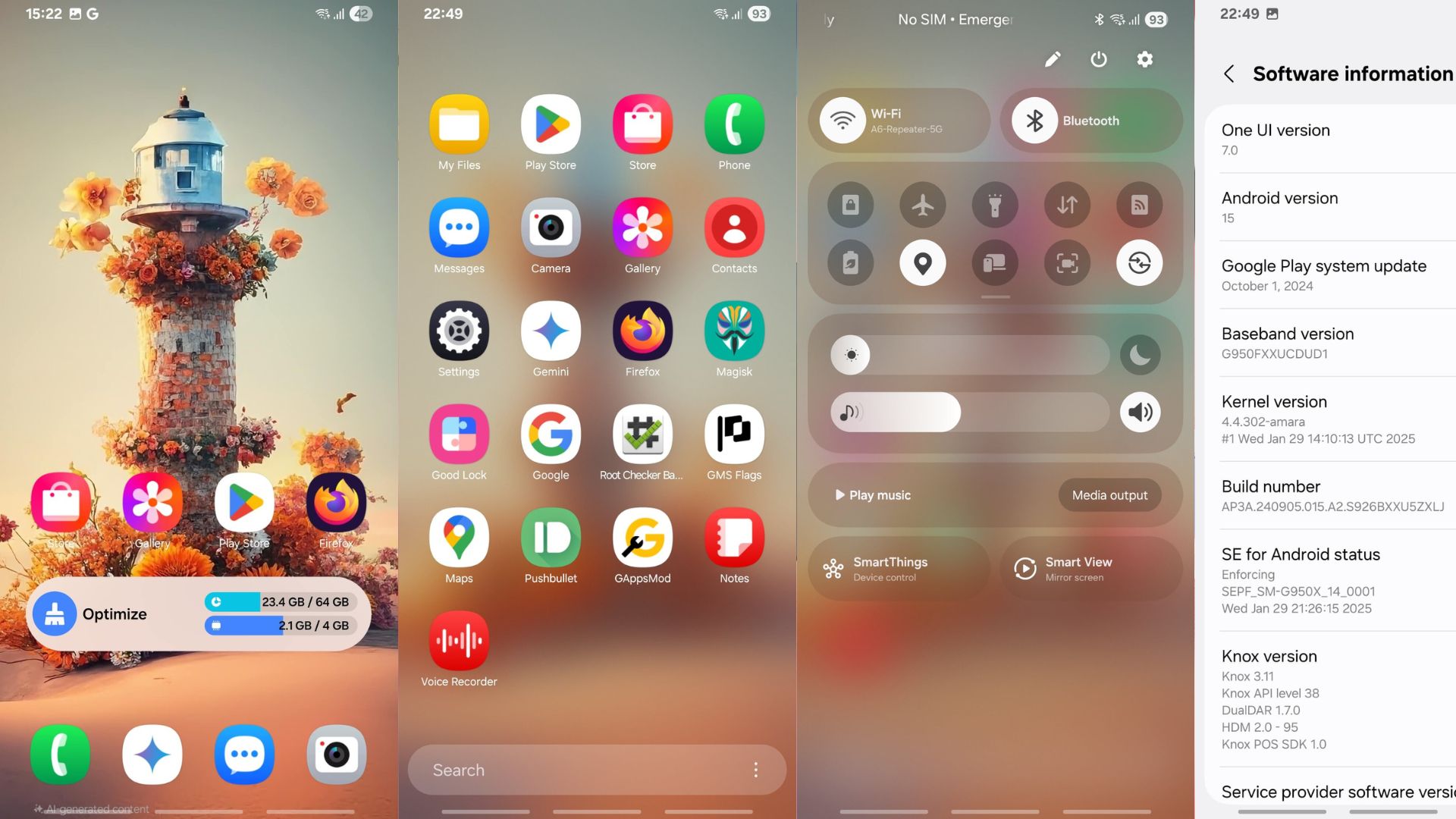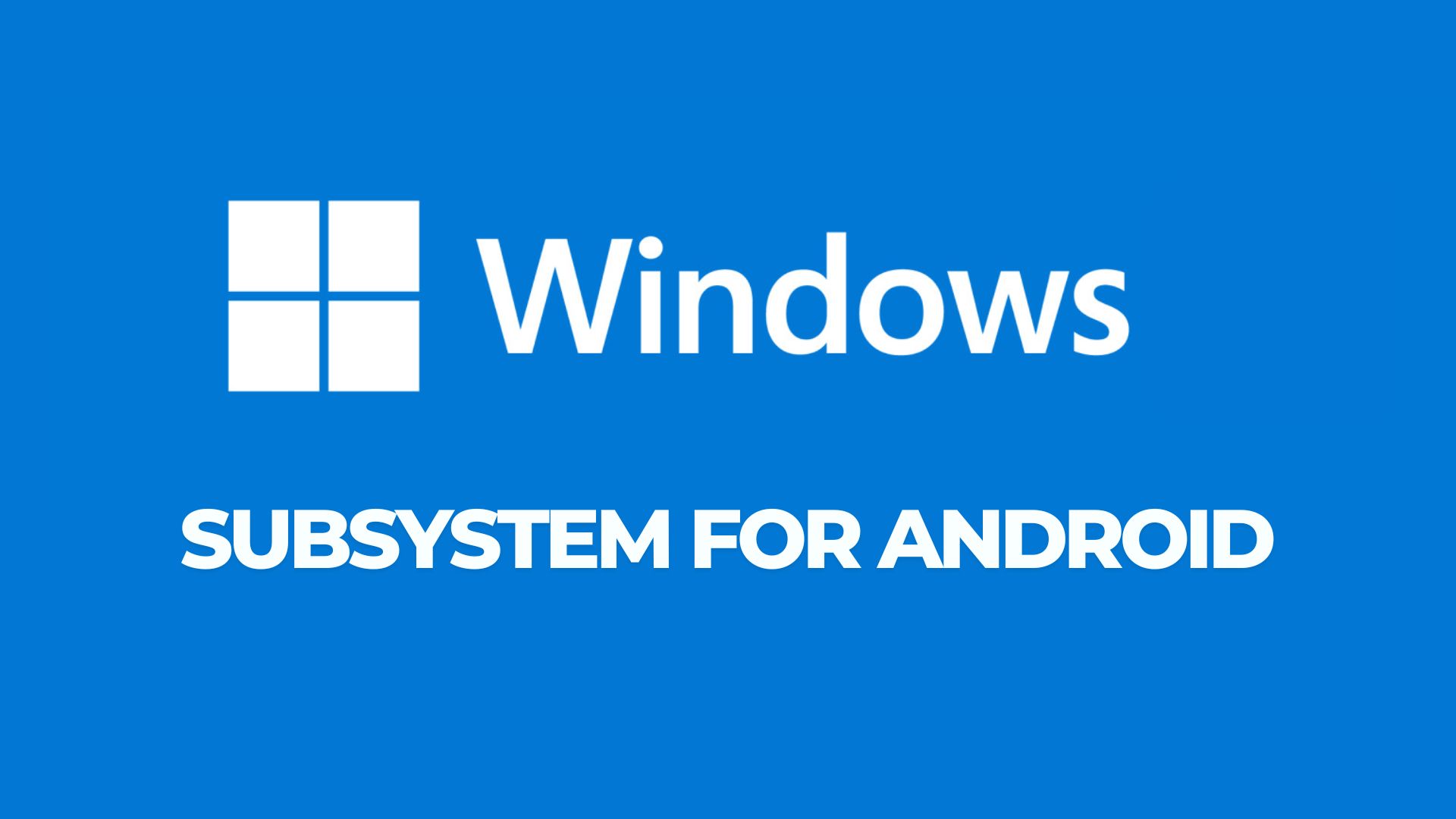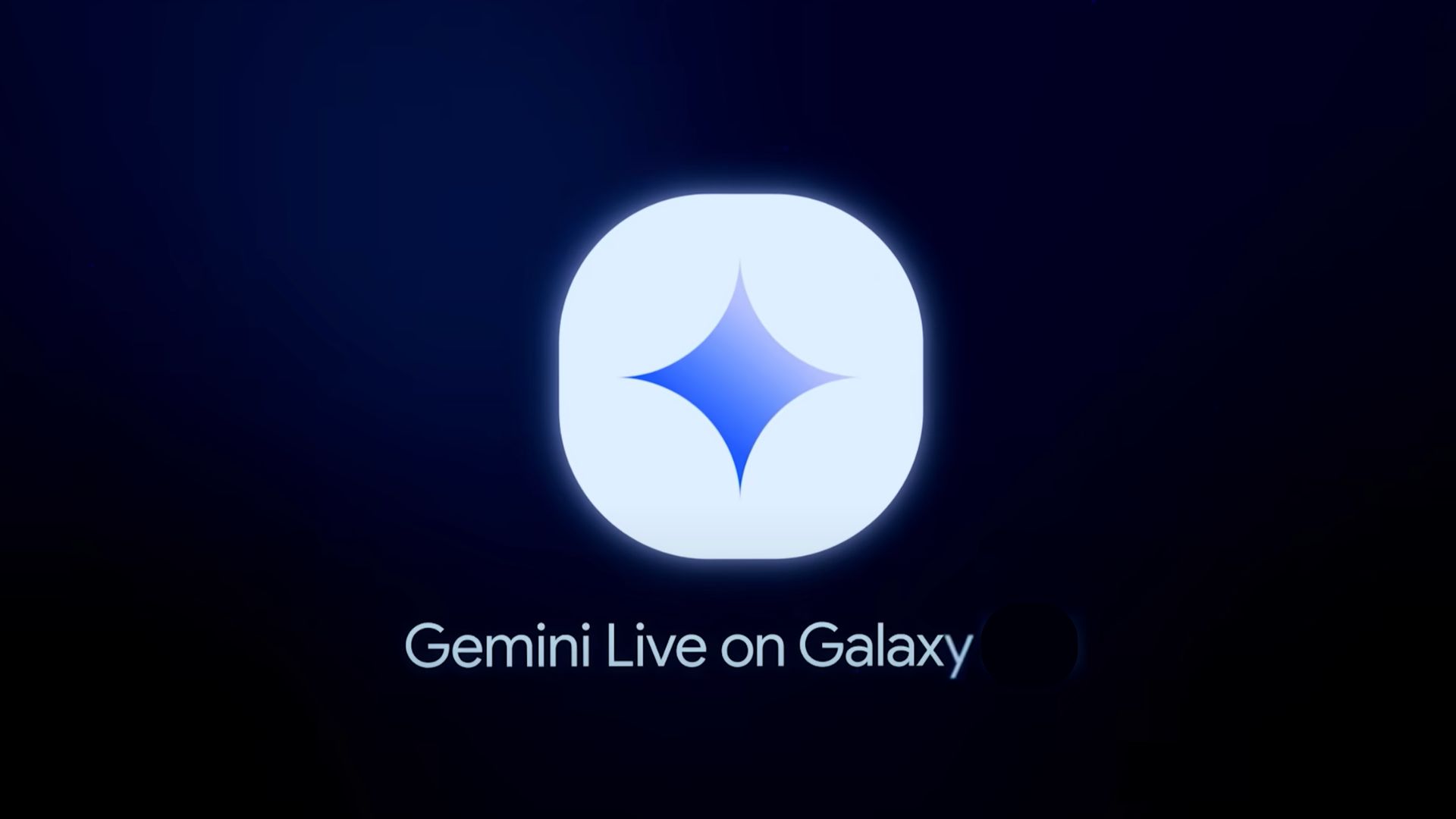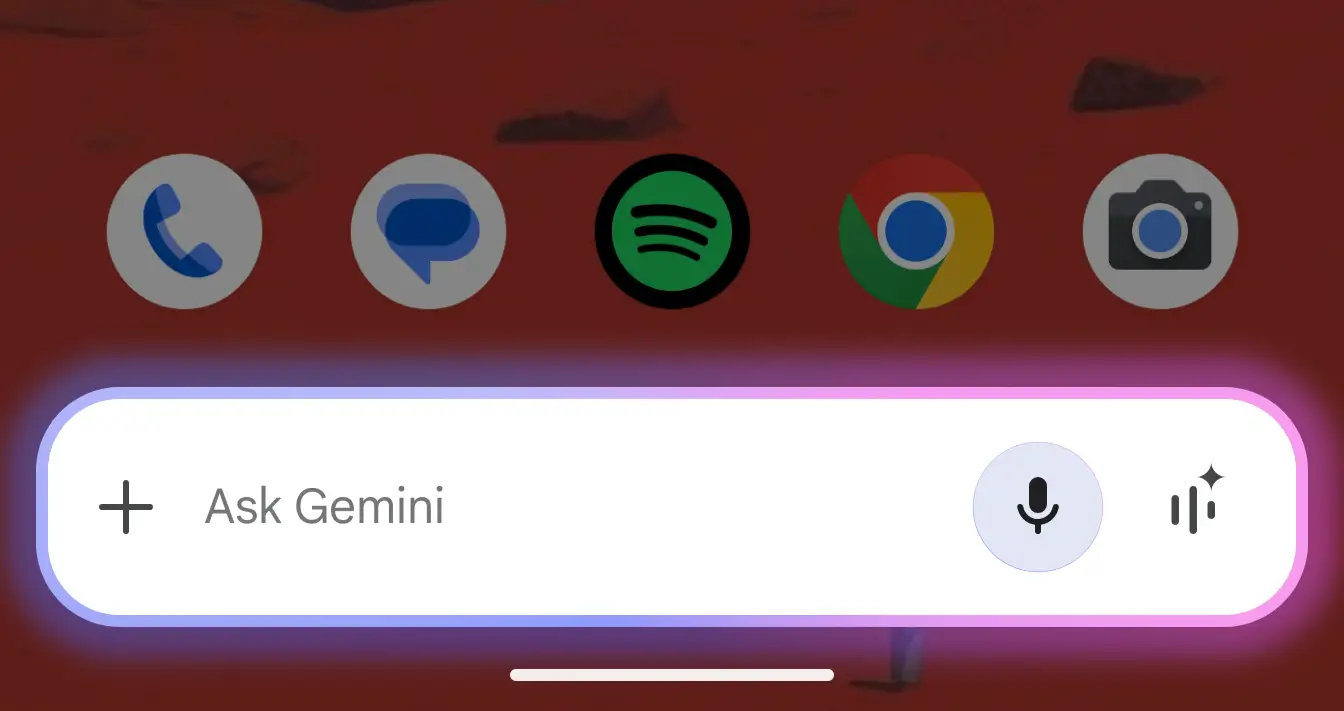Unofficial Marshmallow CM 13 and AOSP ROMS For Your Android Device
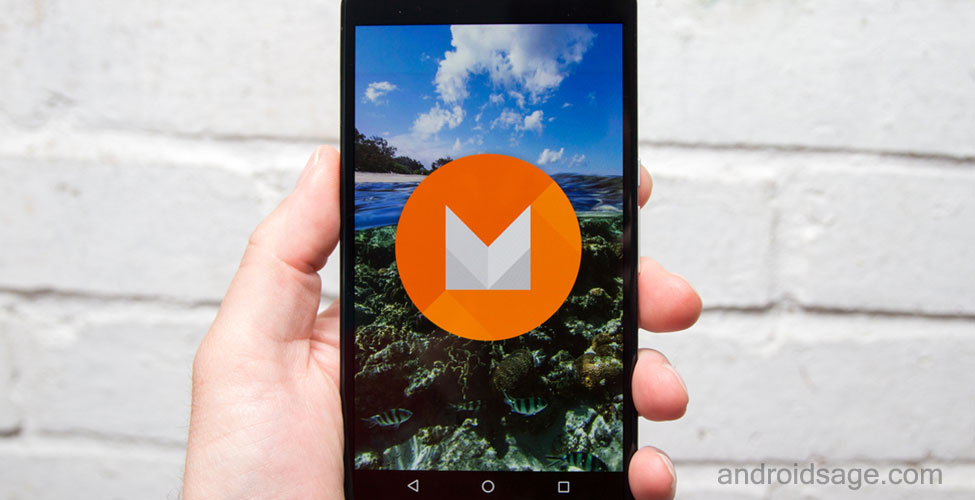
Ever since the CyanogenMod 13 Source Code is available to the developers, it has been ported to numerous Android devices. The source code has been recompiled for the following devices and basic functionalities like Radio, WiFi, GPS etc. have been enabled. The listed CM 13 ROMS are unofficial builds and hence, bugs are to be expected. However, verify the builds from the links listed below.
In order to flash the Marshmallow ROM, setup TWRP on your device and then proceed. Install the latest build available for your device. Remember to backup everything before you proceed as it will wipe all your apps and data from your device.
Download the ROM and follow the instructions carefully. Some ROMS like AOSP requires a special flashing method. So just verify it from the developer page.
Warning: Once you root or install a custom ROM, your warranty may be void. We at AndroidSage won’t be liable for any damage to your Android device. We won’t be held responsible if you brick your device. Reader’s discretion is advised.
Downloads
- List of Unofficial CyanogenMod 13 and other Android 6.0 Marshmallow builds:
- Android One → Link
- Asus PadFone → Link | AOSP
- HTC One M7 → Link
- HTC Desire Eye → Link | Marshmallow M8 Port
- Nexus 5 → Link | Stock Deodexed
- LG Optimus G E975 → Link | AOSP
- Nexus 4 → Link | AOSP
- Moto G 2014 LTE → Link
- Moto 2015 3G → Link
- Moto E 2014 LTE condor → Link
- LG L90 → Link | CM 13 & AOSP
- Samsung Galaxy S5→ Link
- Samsung Galaxy Note 3 → Link
- Samsung Galaxy S4 → Link
- Samsung Galaxy S3 → Link | CM 13
- Samsung Galaxy S3 → Link | AOSP
- YU Yureka → Link
- Samsung Galaxy S4 → Link
- Samsung Galaxy Express → Link
- Xperia Z2 → Link | AOSP ROM
- Xperia Z1 → Link | AOSP
- Xperia Z Ultra → Link |
- Xiaomi Mi3w cancro LTE→ Link | CM 13
- Samsung Galaxy Ace 3 → Link
- Samsung Galaxy S → Link
- Marshmallow Compatible Google Apps:
- Flash SuperUser for Root Access
- SuperSU v2.60+ → Link | File: SuperSU-v2.60.zip
Click here for Official CyanogenMod 13 Support
Prerequisites
1. Verify your device by visiting the download link and download the latest available CyanogenMod 13 ROM for your device.
2. Make sure you have a custom recovery installed on your device. Latest build from TWRP is highly recommended. You may also find a new official CyanogenMod recovery alongside the ROM file. This recovery is meant for the convenience of updates for the CM 13 ROM. However, TWRP should work just fine.
3. Make sure you have latest device drivers setup on your PC in order to transfer the files to your device’s internal storage. Get it from the official page of your device manufacturer.
4. Fully charge your device as the process make take a while.
How to Install Marshmallow CM 13 and AOSP ROMS For Your Android Device
Step 1: Download the CM 13 ROM from above. Also, download the Android 6.0 Marshmallow compatible Google Apps from the above download section. If you are looking for root after installation, download the SuperSU package from the list.
Step 2: Transfer all the necessary files to you device’s internal storage or SDcard. Place the files where you can easily locate them as you will need to navigate to the path.
Step 3: Now boot into TWRP recovery. To do so, turn off your device completely and then press and hold the power button and volume down key for a few seconds. Once you see the TWRP logo, that means you have successfully booted into the recovery. Alternatively, if you have root, then use an android app like Quick boot or Boot Smart.
Step 4: Once into TWRP, take a Nandroid backup. To do so, tap Backup option and select all the partitions including the system, data, boot, recovery, EFS and cache(optional).
Step 5: Now wipe the current system. To do so, return to home screen and tap the Wipe option in TWRP. Tap Advanced Wipe and select partitions like system, boot, data, cache, Dalvik cache. Do not, in any case, select internal storage, unless you know what you are doing.
Step 6: Now return to the home screen again and tap Install option. Navigate to the ROM file on your internal storage and select it.
Step 7: Now swipe right on the confirmation action button below to install the ROM.
Step 8: Go back and select the compatible Google apps zip file from the location in your internal storage.
Step 9: Once selected, swipe right on the confirmation action button below to flash them.
Step 10: Once installation completes, you can wipe the Dalvik cache or simply choose reboot to system option.
Step 11: Once you reboot, you should see the new CyanogenMod logo. this means that the ROM has been installed successfully. First boot may take a while. If the ROM doesn’t boot or you come across boot loop, a factory reset from the recovery should do the trick. If that fails, you can restore our previous ROM from the TWRP recovery.
If you need any help, then comment down below. Get in touch with us if you want to know more about TWRP installation or come across any errors. Let us know if we left any device from the list. Like and share us on social media.